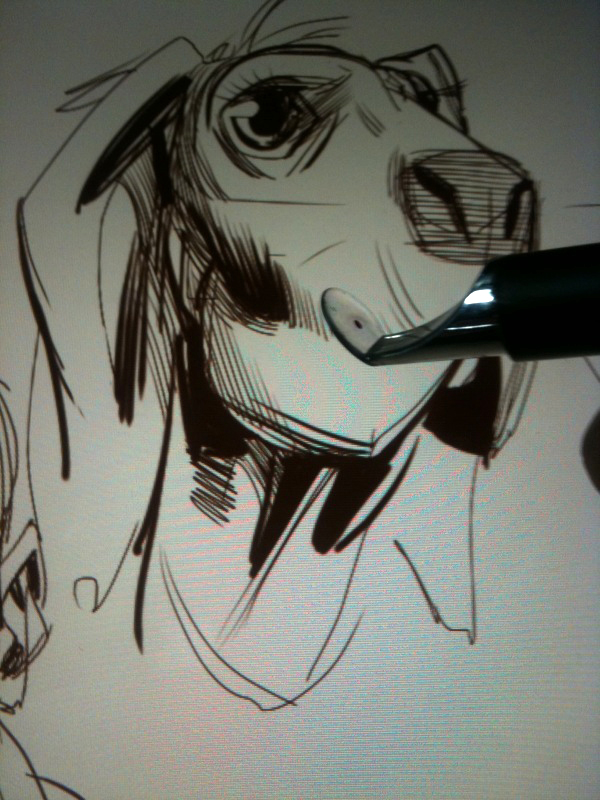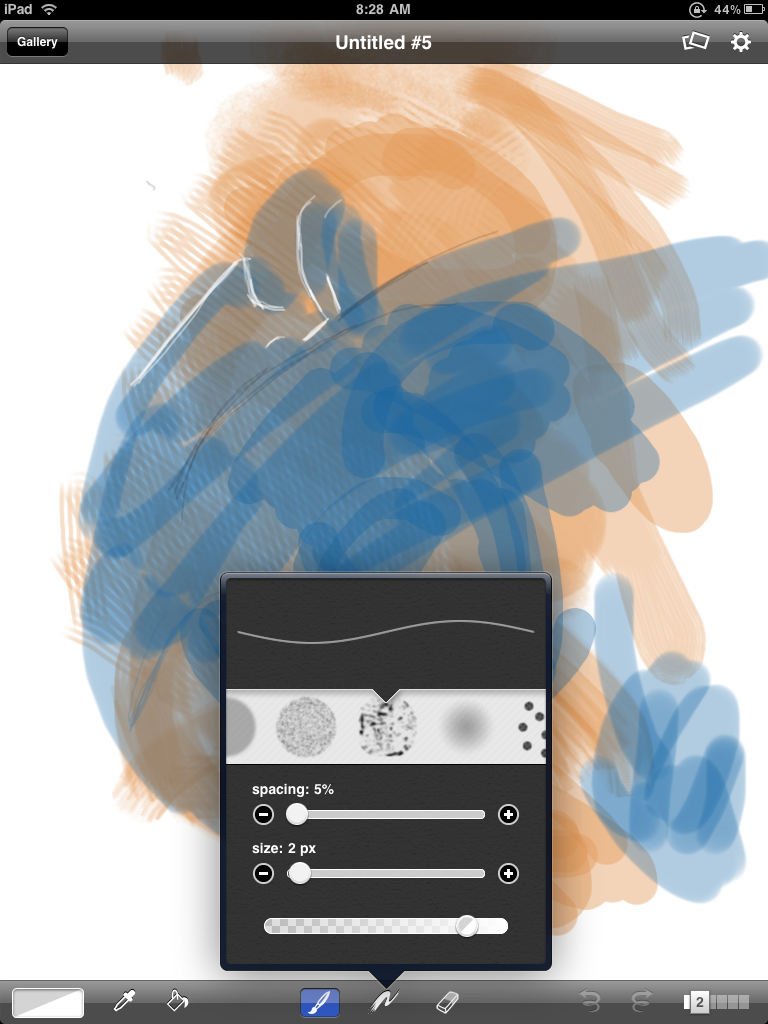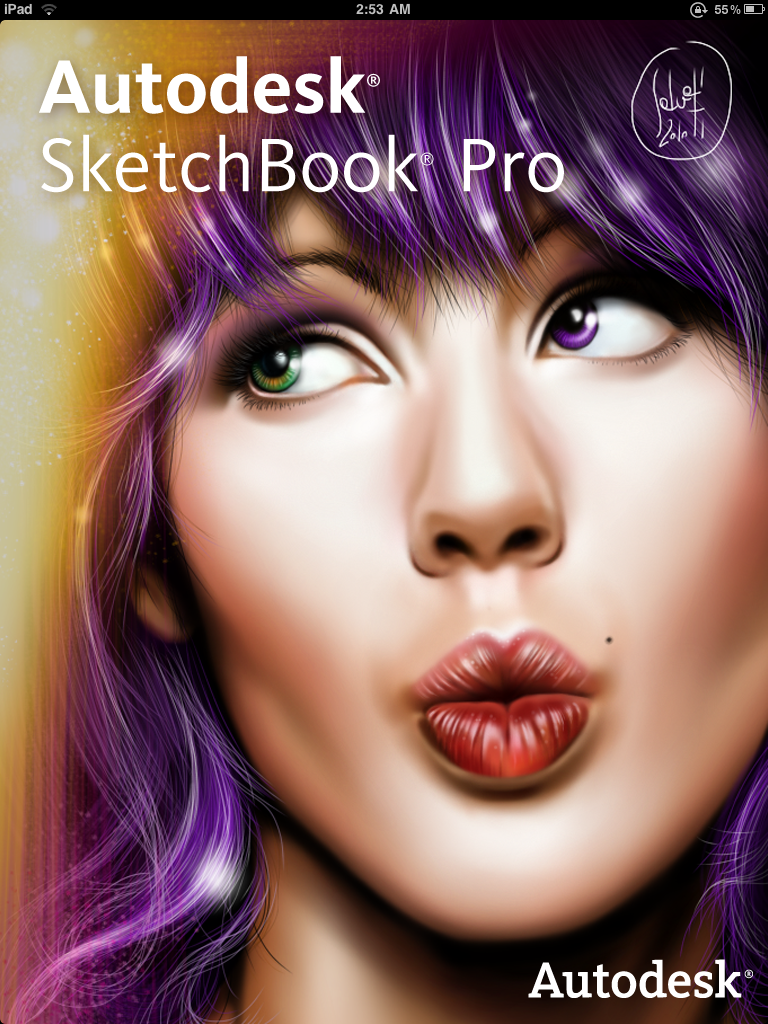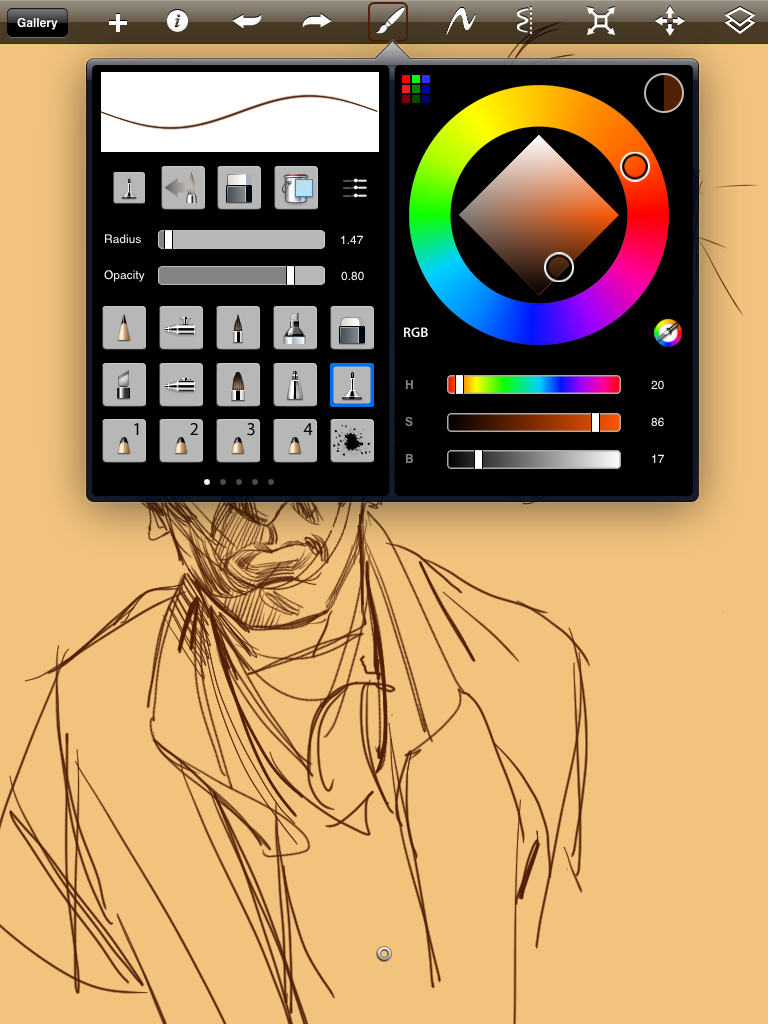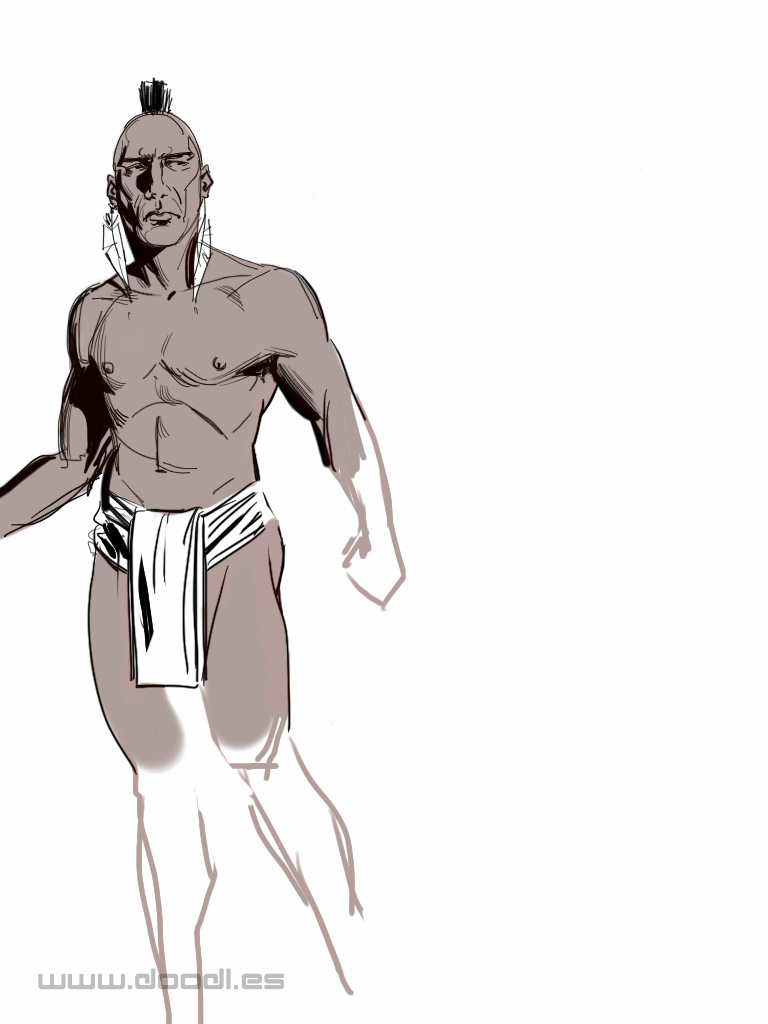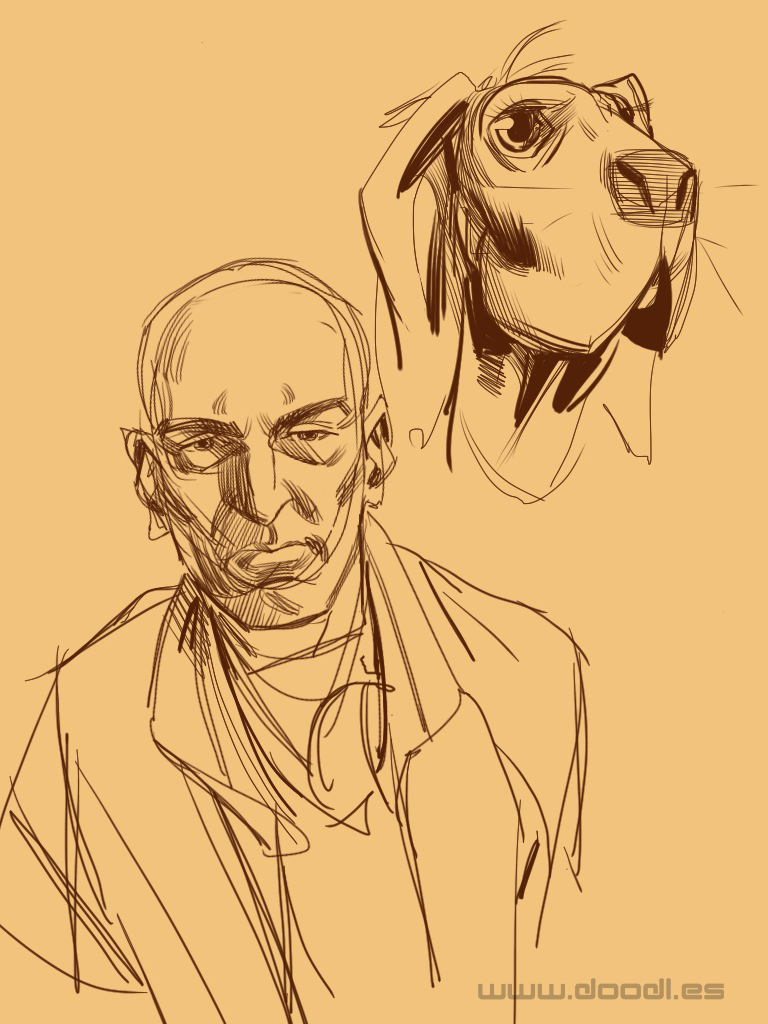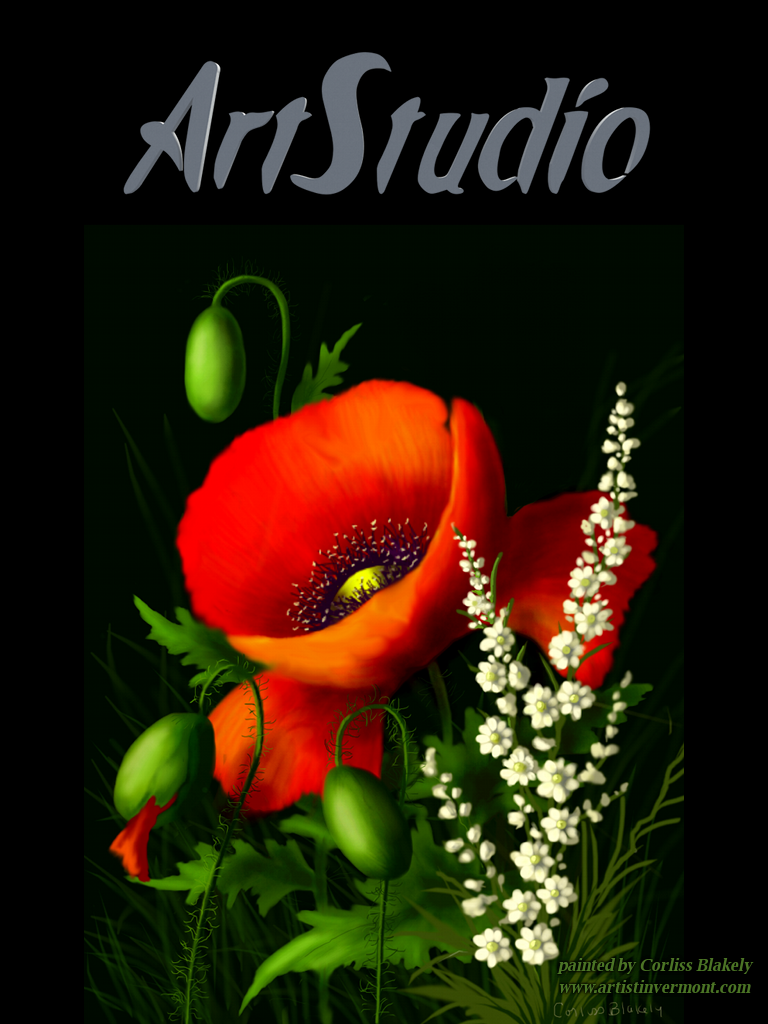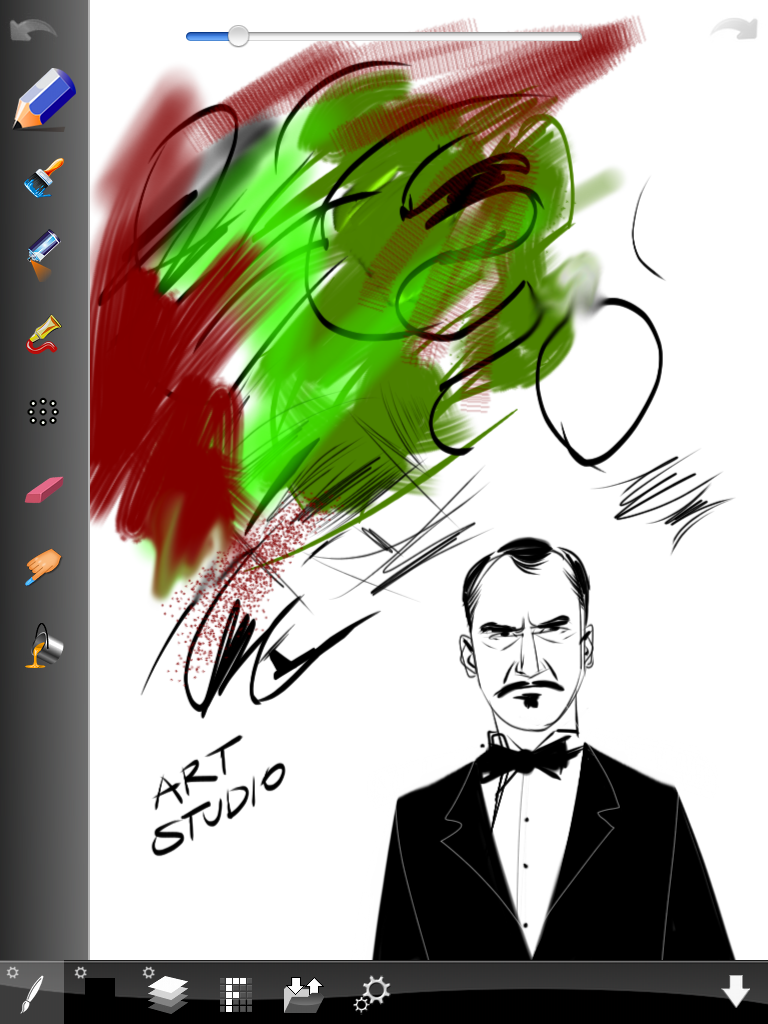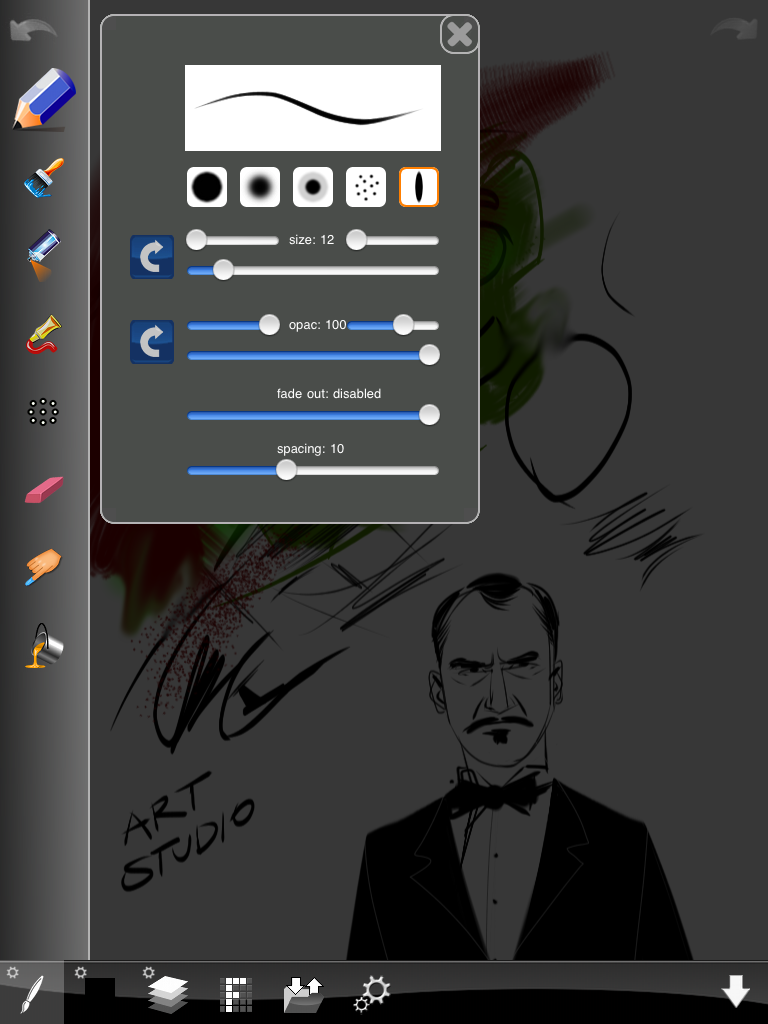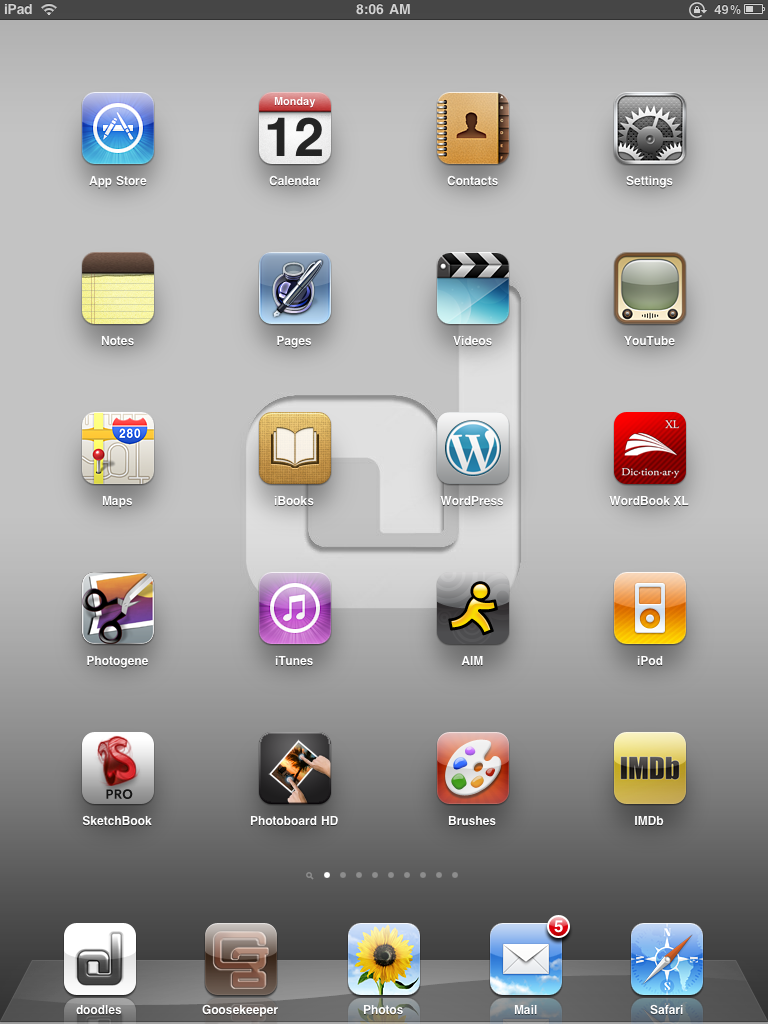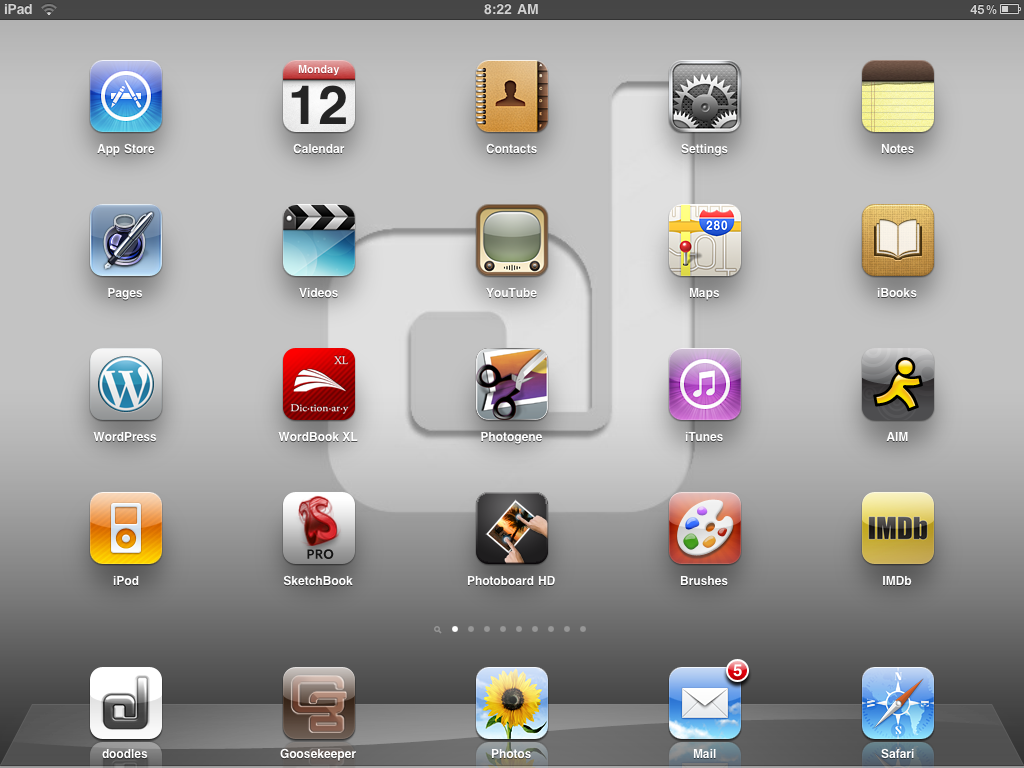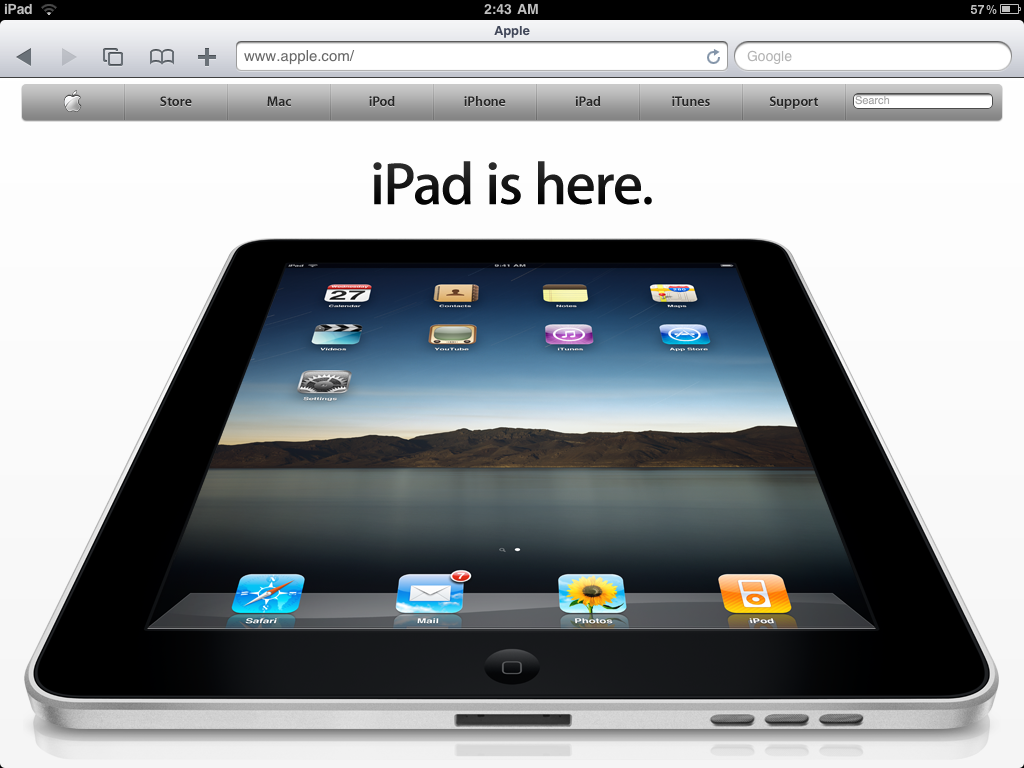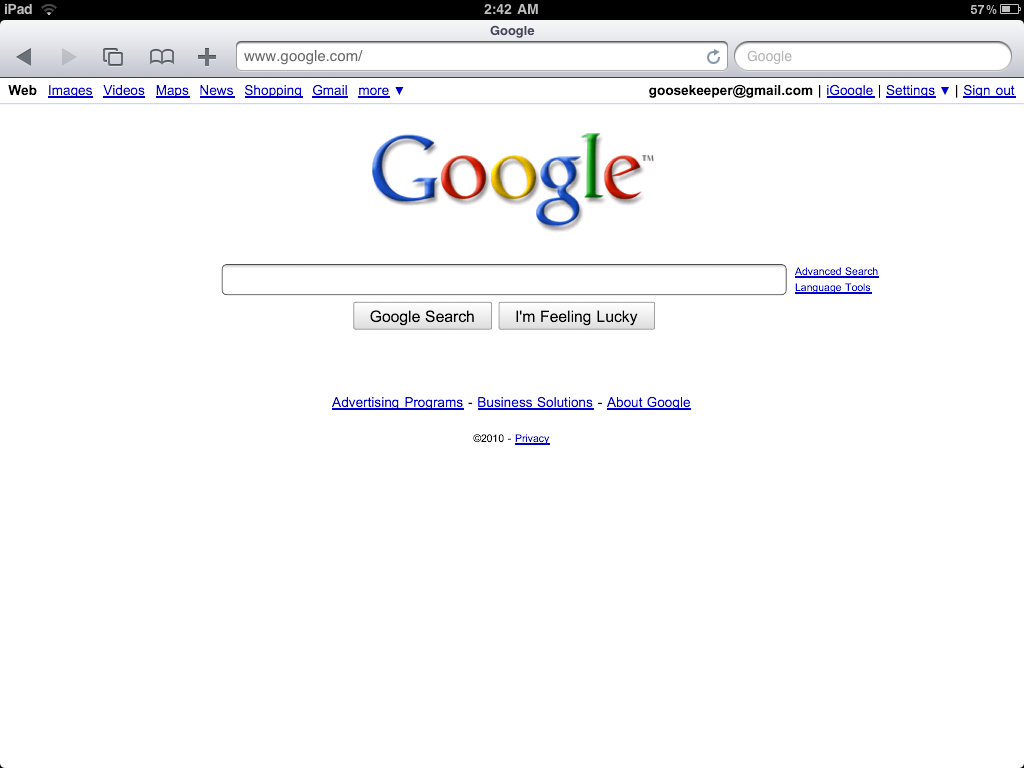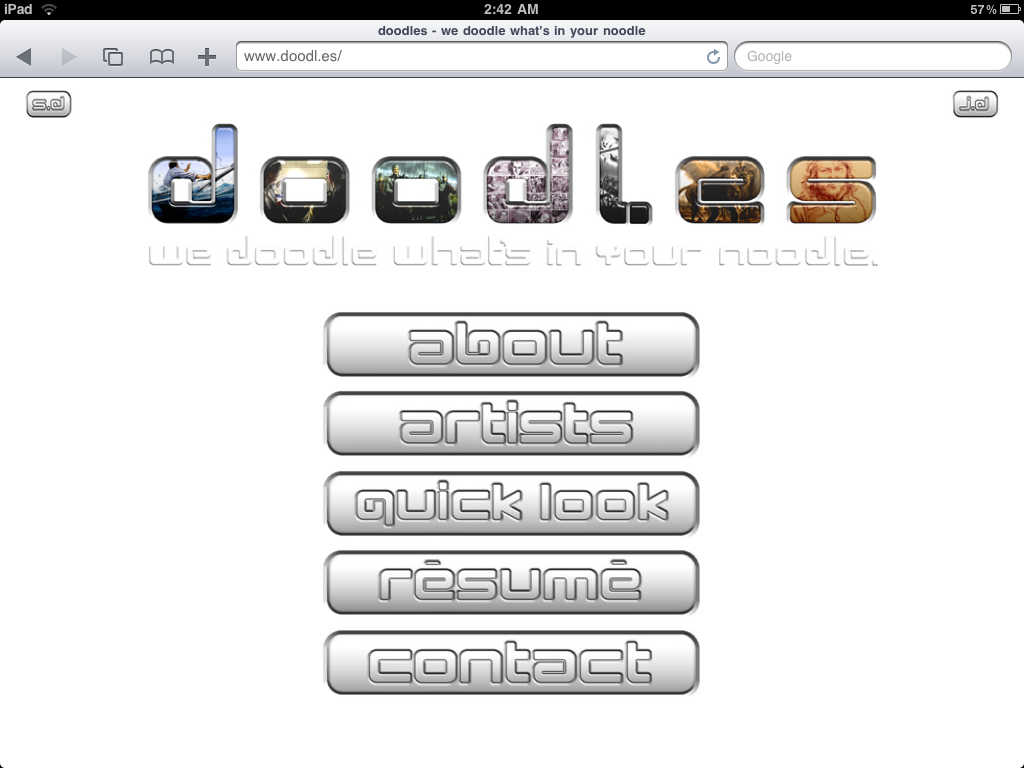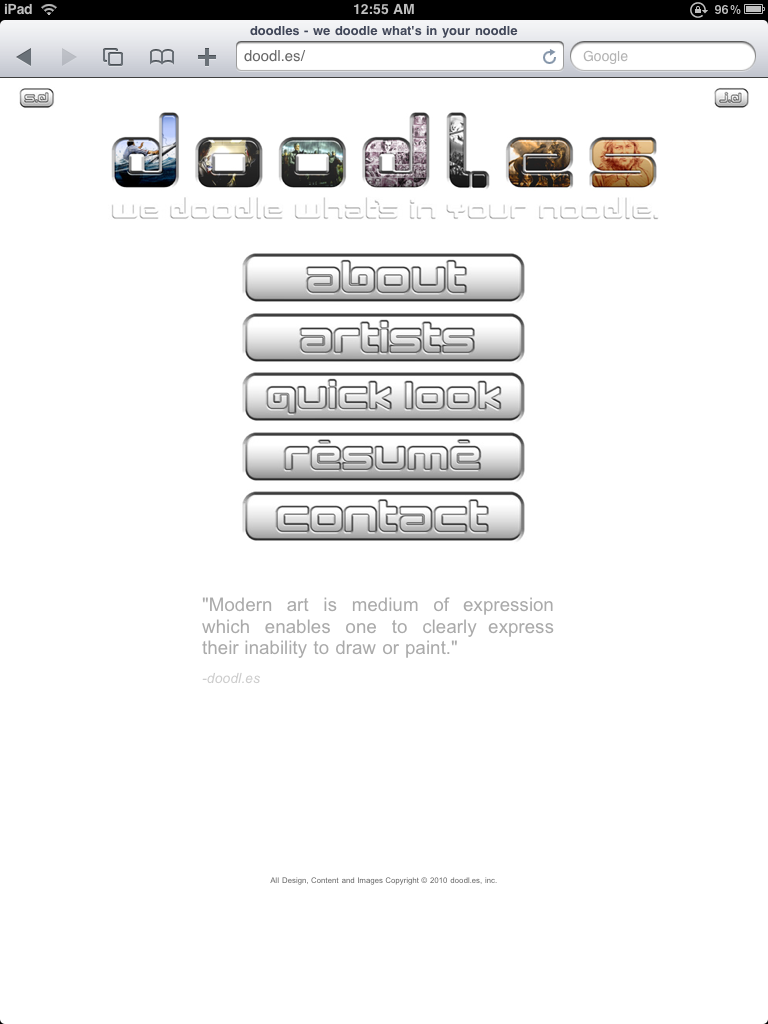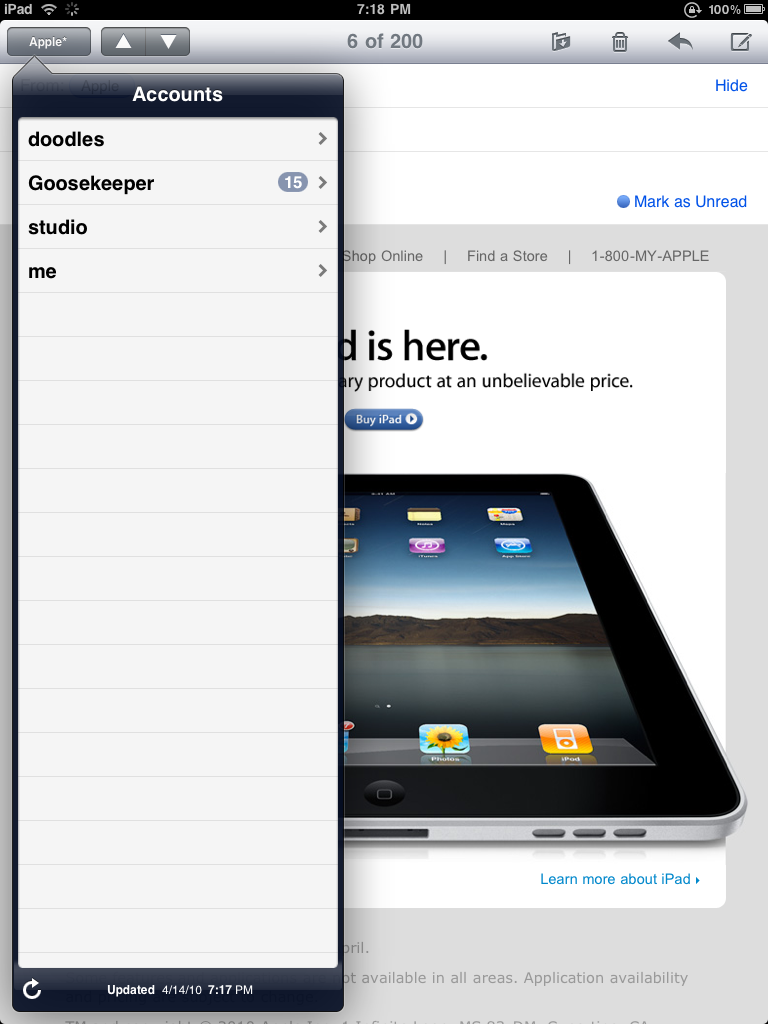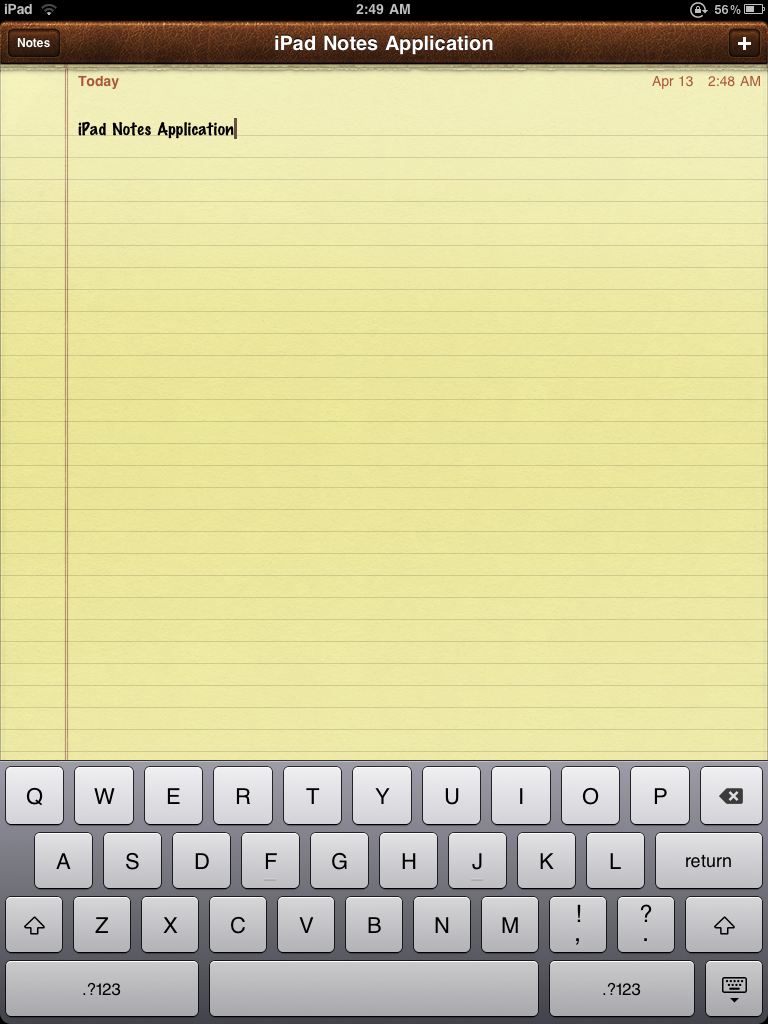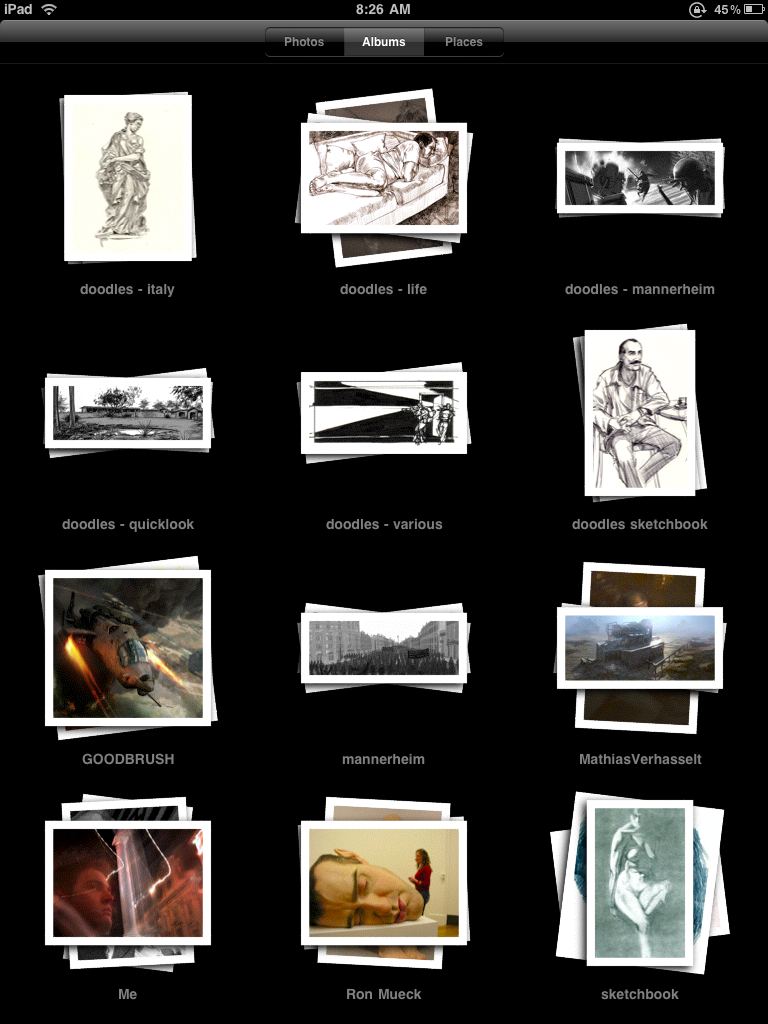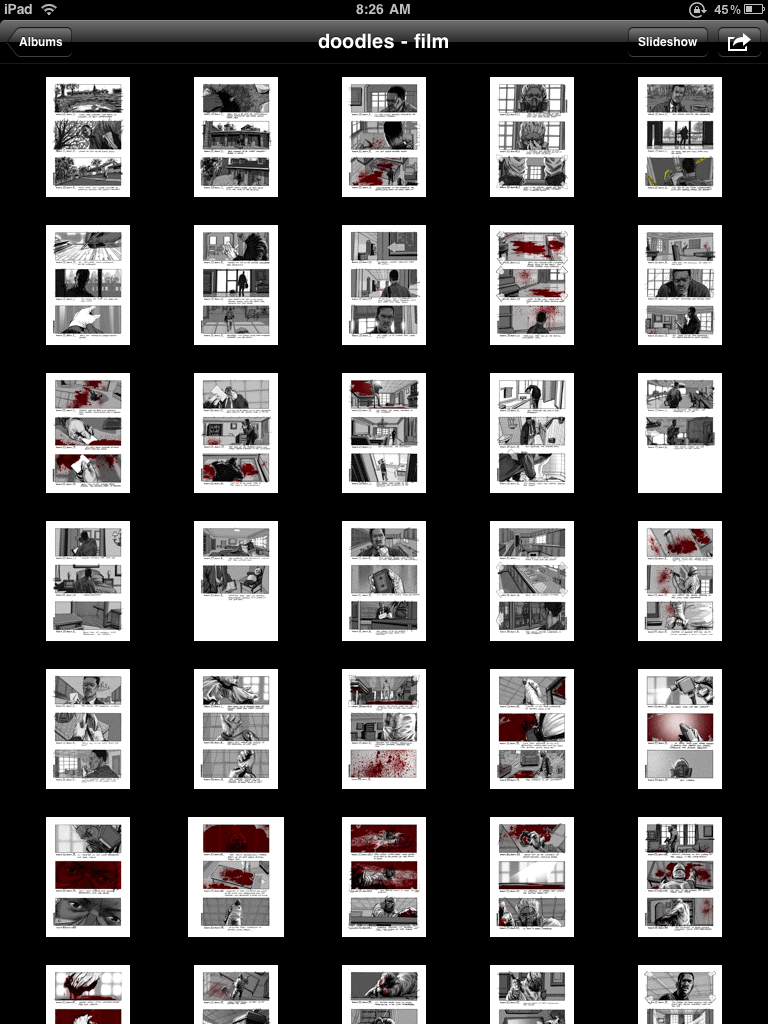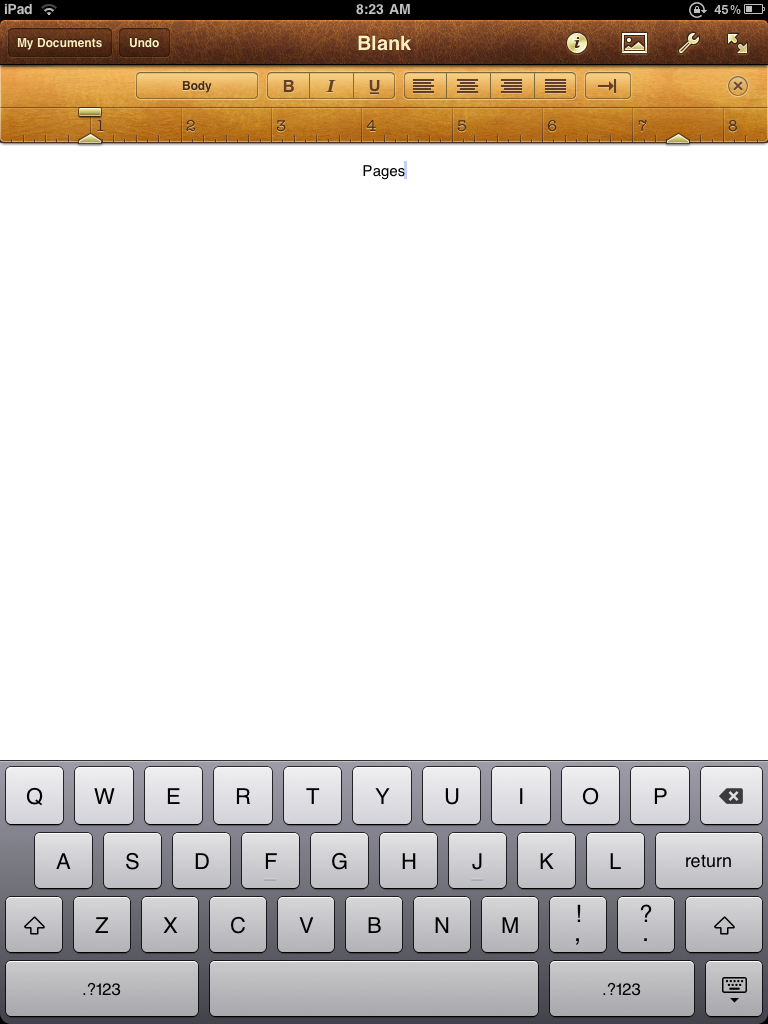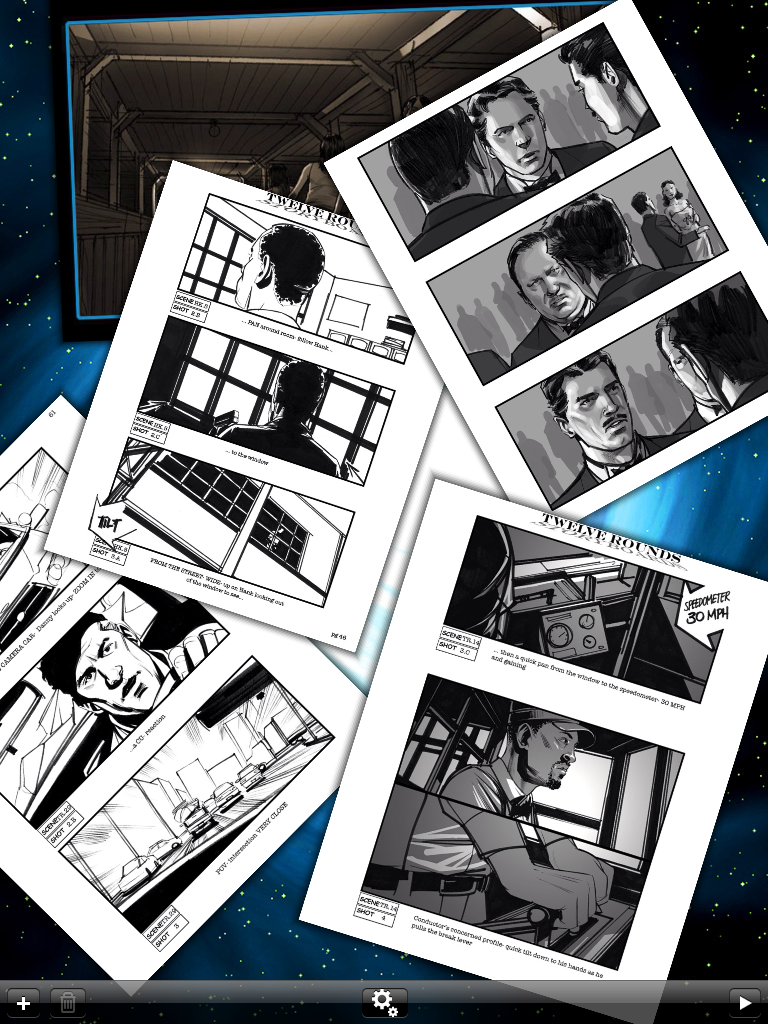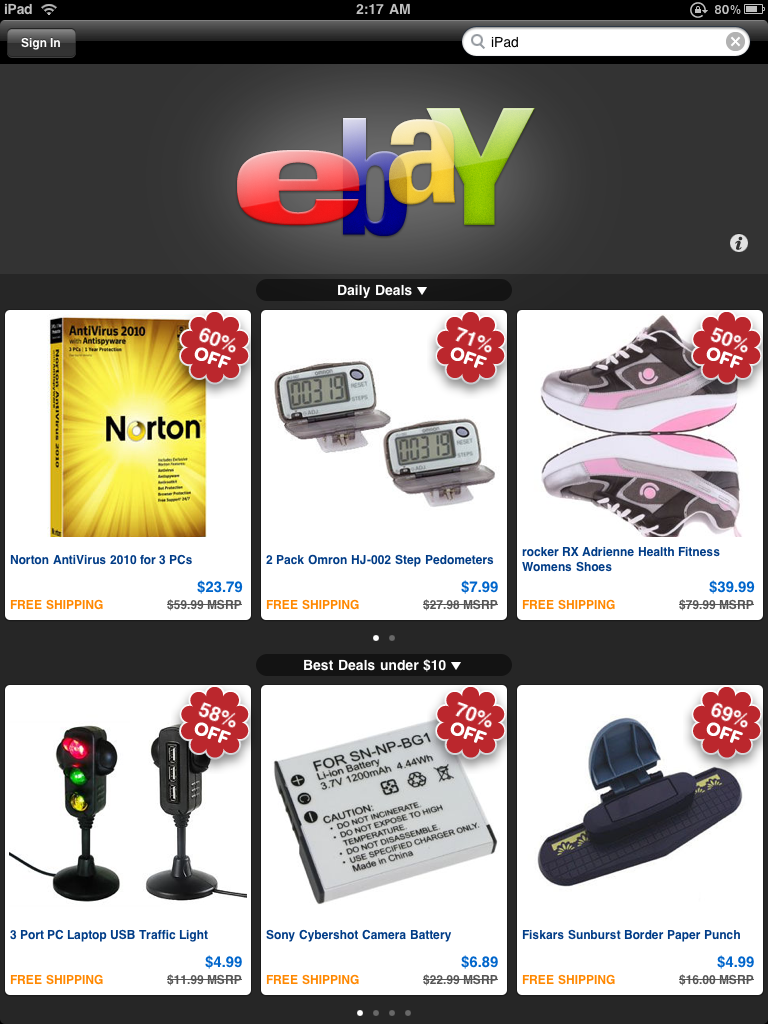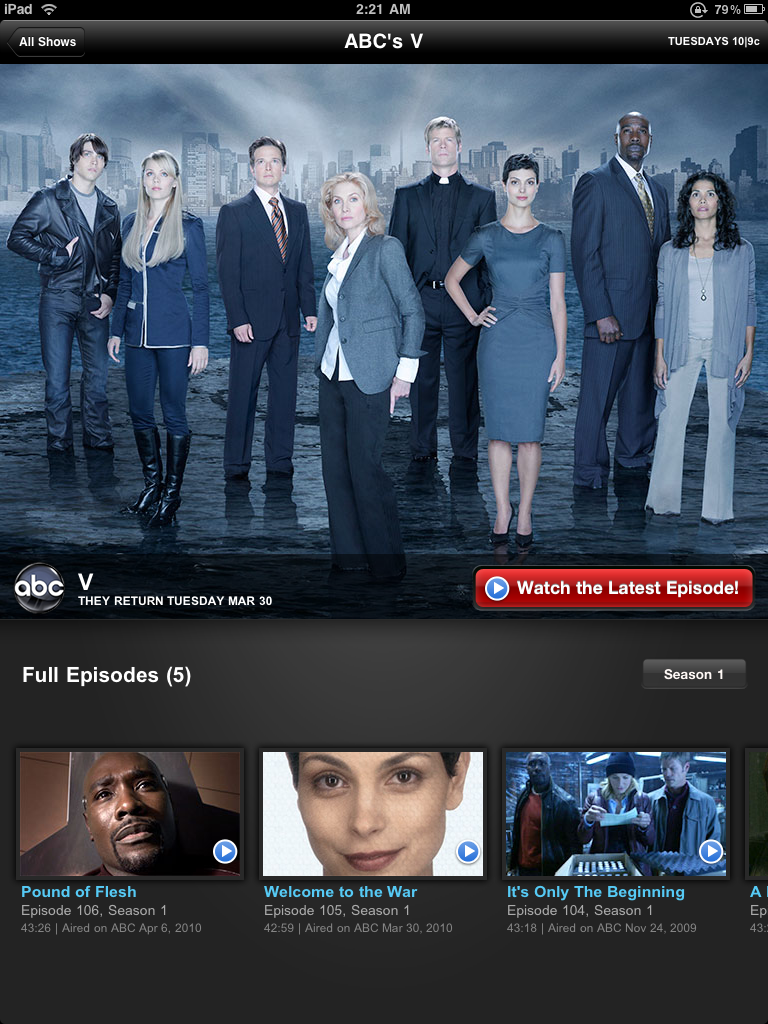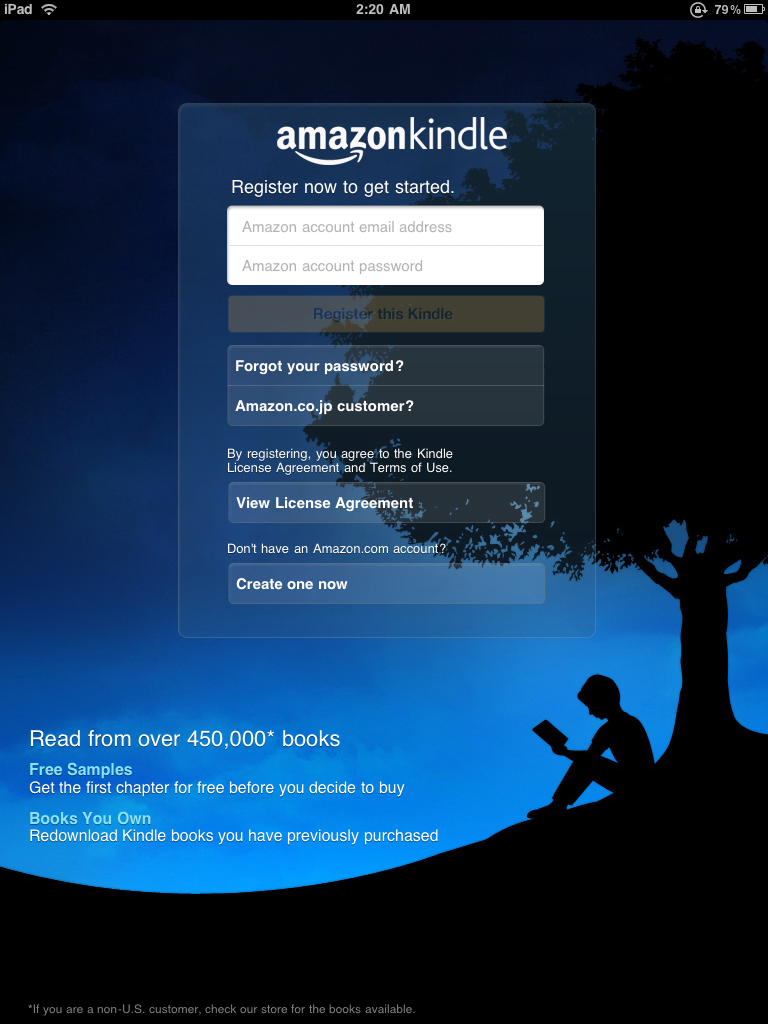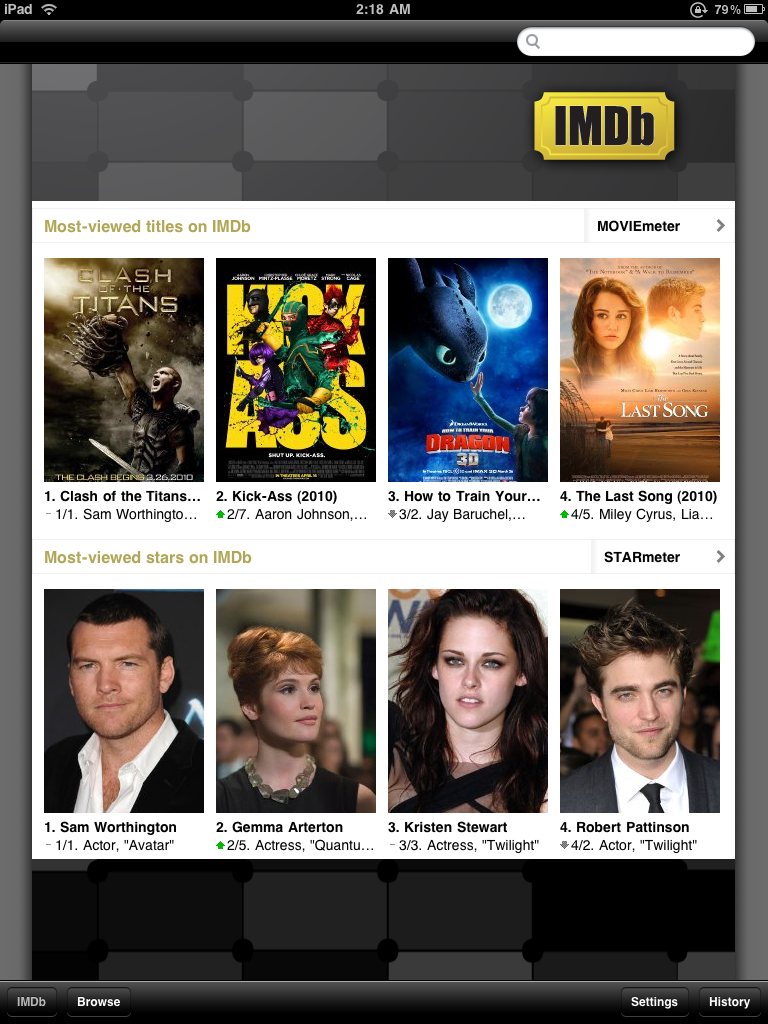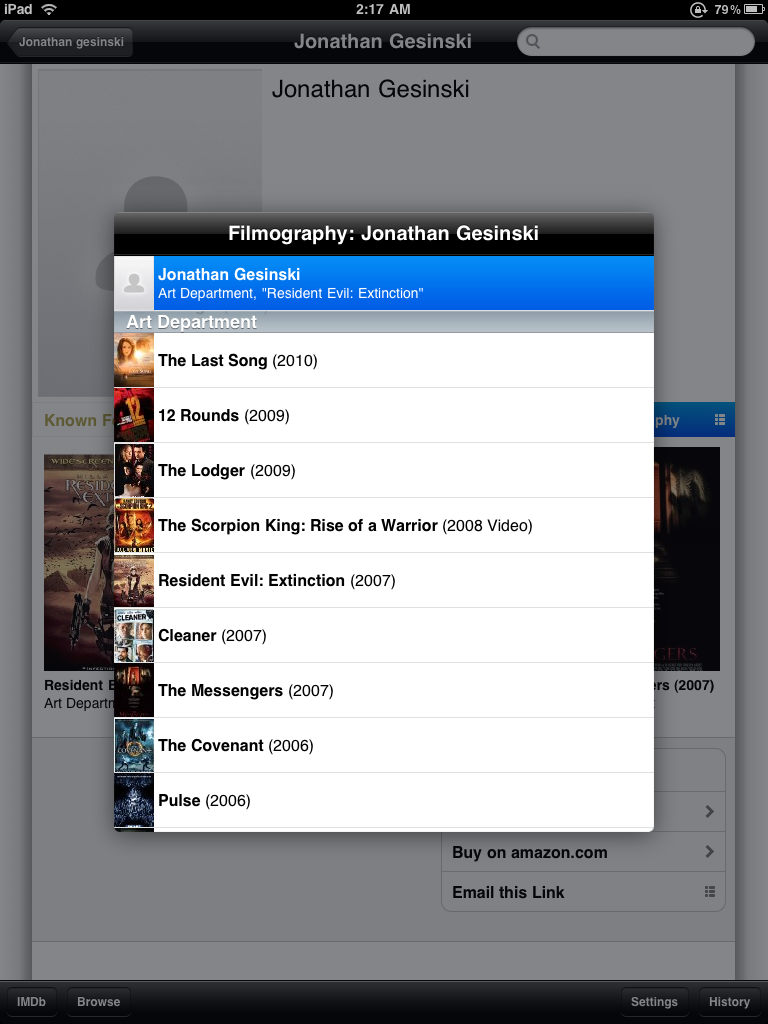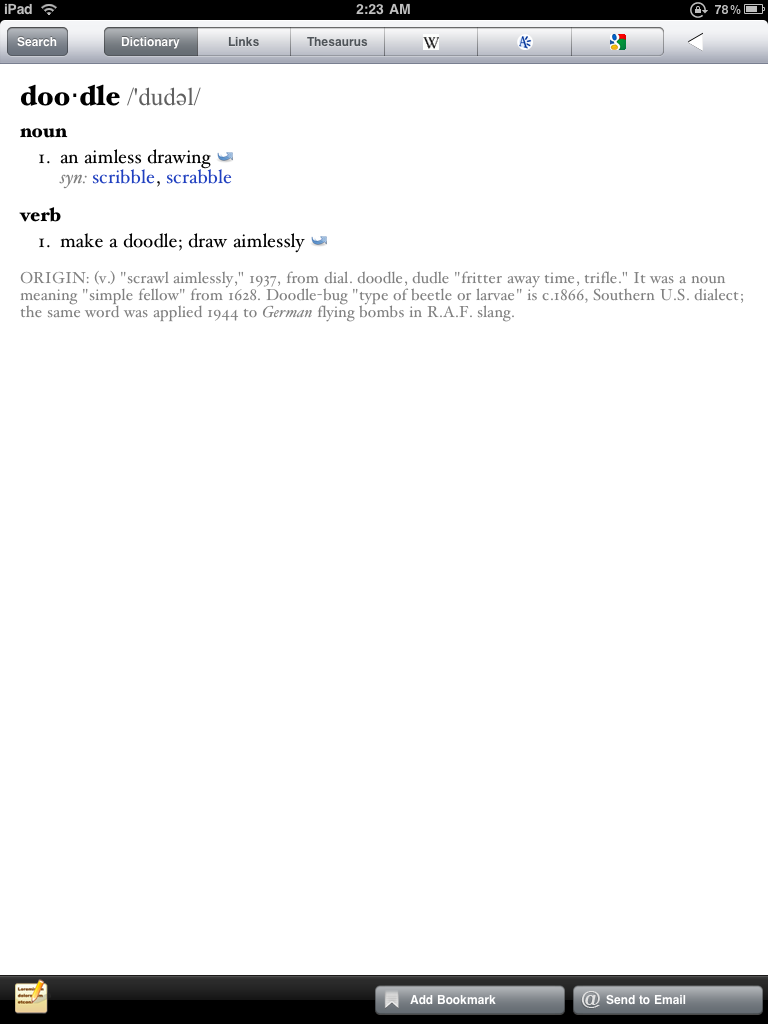Let’s start with the name- “iPad”
Everyone’s heard the jokes, have seen the videos and the joke ads, the iPad is a maxi pad made by Apple, right? Yeah, we get the joke. One thing that is interesting is to see just how many different people will repeat or re-tell that same joke, it gets old and sad quick. When I first heard the name, I thought of iPod mixed with a pad of paper or a note pad. Pretty much what I expect Apple was intending.
The name really is a no-brainer. It’s far better than iSlate, which is still good, just has a rather generic feel to it and it’s far less brandable than iPad. The feminine hygiene product angle never entered my mind. The difference is, there are mature minds who when they hear a name like that they think of something useful, a tool- then there are immature morons who giggle and instantly think of maxi pads. To publicly make a video trying to mock Apple for the name of this product, in my opinion, is just a clear sign that they are immature. Apple did not choose a bad name, they just so happened to choose a name which got all of the Beavis and Buttheads out there started in snorting out jokes suited for the mind of a 12 year old boy.
It really is sad reflection of people, education and the state of a culture when someone comes across a name like “iPad” and people think of tampons rather than a notepad, a pad of paper or a sketchpad. I think “iPad” is a great name, a perfect name.
Lacking a stylus
I’m a artist and what I wanted/want is a true digital sketchbook. The iPad is sooo close, it’s just a stylus away! This for me is THE missing feature. It’s called the iPad as in a pad of paper- having a stylus, or should I say, having the option of a stylus would complete the concept. A stylus would complete the iPad. It really is a missing feature or accessory. A stylus would be perfect for taking handwritten notes and for using the amazing art applications which already exist and are only indicators or what might be to come. Professional quality artwork can already be accomplished with the applications which can already be found for the iPad. The problem right now is how the user interacts with these applications. Using one’s finger is doable but for precision line work and detail a stylus would make all the difference in the world. It’s the difference between taking on an illustration while quite drunk (using a finger) or taking on a job sober. As far as notes go, we’d all love to have nothing but smooth, relaxed days where we had all the time we needed and could sit down, prop our feet up and put our ipads on our thighs, like in the commercials, and comfortably type out our notes with both hands. This isn’t going to be the case tho for students on tours who are standing and walking, holding their iPad with their spare hand, leaving their writing hand the entire job of writing everything down. Poking away at the keyboard with one hand is not going to work out well. In fact, in situations like these, people with iPads will more often than not, opt for just a regular pad (of paper) and pen. This same problem would apply to assistants, doctors, hell- even detectives. Notes are not always made of text as well, often times they consist of text and scribbles , or if I may, doodles.
Steve Jobs reportedly bashed the stylus again the other day when introducing iPhone OS 4. Still, I have hope. I have what I feel to be a positive indication, however subtle it may be, that we just may end up seeing an Apple stylus. Let me explain.
Firstly, you have the patent reportedly submitted by Apple for a capacitive (works with touch screens like those found on the iPad and iPhone) stylus. Secondly, and even more interestingly, the Apple Store does sell styluses for the iPad. They sell the Pogo Sketch.
![]()
They didn’t sell them before the iPad. They didn’t carry styluses for the iPhone. There are plenty of accessories for iDevices on the market but Apple is very selective about which types of 3rd party accessories they carry in their retail stores. That they carry these styluses is a strong acknowledgment that they do in fact see the stylus as being a desired and applicable accessory for the iPad. But- they do not display these styluses on the floor. They carry them but keep them in the back. You have to ask about them. This shows that Apple may be testing the customer, seeing how much of an actual demand there is for a stylus. It also shows that they may be developing their own (which I expect would be, will be, awesome) and don’t want to “endorse” a competing stylus by displaying right out in plain view along side the iPad itself. We still have our non-drawing fingers crossed in hopes for an Apple iPen.
Existing Styluses
There are a handful of capacitive styluses already on the market. Most of them aren’t worth, buying, talking about or even touching with your hand. There are two I will talk about.
One is the Pogo Sketch, which I’ve mentioned before. This actually isn’t a bad stylus. It does have a tip which is broad for what you’d want to call a pen. It’s spongy and has a bit of drag on the screen. Recall a movie or show where someone writes a message on a bathroom mirror with a stick of lipstick- that’s what using this stylus is like. Starting a line on at a very precise point is very difficult, whereas just looser sketchy, gesture strokes are very doable. It works more like a paintbrush and for painting or painting on location using your iPad, this stylus would work quite well.
The other is the Dagi Stylus. This is a weird one. It is by far the most precise stylus for capacitive screens available. The funny part is that the tip of the stylus is actually quite big. It’s a disk, like a small metal detector, which is clear with a red dot in the center. Since the disk is transparent, the red dot works as a tip for knowing exactly where the stylus will mark on or “touch” the screen. This makes the possibility of very detailed brush strokes and line work very achievable.
Both styli run around $15.00 but don’t quote me on that.
The iPad from an artist’s point of view
As of right now, one week into the iPad era, there are two worthy art applications for the iPad. The first is Brushes. This app was featured in the keynote address which introduced the iPad to the world. The second is called Sketchbook Pro.
Sketchbook Pro versus Brushes
Brushes is primarily a painting application. Is has a wide variety of brushes with different dabs and textures. It supports layers which can be rearranged, a neat gallery which features your works as tho they were framed on a wall and has a decent UI. One thing it lacks is drawing. I would never really attempt to do any line work with this application. The brushes it supplies are more painterly and inspire painting- drawing with shapes of color. This limits the application.
Sketchbook Pro on the other hand has a very impressive cache of different brushes ranging from pencils and pens to chalky and painterly feeling brushes and even has a decent amount pattern brushes such as screws, plants and trees. It also has straight lines, ellipses and squares.
The UI is amazing. It uses a “puck” which appears in the center of the screen, with a drag from the puck you can adjust brush size and opacity. The puck can be brought up with the tap of a small puck icon which sits toward the bottom of the canvas, or with a three finger tap! These gestures not only bring up the puck but also a menu bar at the top of the screen. There’s are other three finger gestures which for me is what make the UI so great. Three finger swipe up shows you your layers, three ringers down bring up brush controls, where you can choose from the hefty selection of available brushes, customize brushes by adjusting size, opacity and spacing as well as choosing colors to paint OR draw with. Three fingers to the left un-does the last stroke or action, to the right, re-does strokes or actions. These simple gestures allow artists to keep working, not having to break a workflow to dig into a menu- tho it does allow you to effect the same adjustments via menus as well, your choice. This is an app you can draw with, ink with, sketch, paint or combinations of these.
Brushes is good, and we recommend it, but it still only feels like a smaller part of Sketchbook Pro. Brushes has two advantages over Sketchbook Pro. The first being the gallery and the way the app displays your artwork. Sketchbook Pro is really basic but seriously, thats all really just mainly fluff, the ability to create artwork is the key thing, the most important part. The second thing it has that Sketchbook Pro is lacking is a playback feature with which you can re-watch a sketch or painting stroke by stroke. This one would be very cool to have, still tho, not the most important part. Brushes sells for about $10.00 on the AppStore while Sketchbook Pro is an utter steal at only $7.00. Sketchbook Pro wins as being the far better application, the must have art app for the iPad.
Another art application worth mentioning is ArtStudio.
It has a few things working for it and a few which don’t. It has a couple neat options for brushes which the others don’t have and which help hide the fact that the iPad does not have pressure sensitivity. Some very convincing inking can be done using this one. One of these features is a simple slider which you can have stay on screen at the top which adjusts the size of your current brush.
This extremely convenient in that you can go from a thick version of your brush to a thin one in very little time. The other feature is that you can customize the size and opacity in the beginning AND end of your brushes’ strokes. This doesn’t give you as much control over when these effect take place in a stroke (as you would have on a Cintiq) but it does inject a good bit of an organic element into your line work and brushstrokes.

It has no color wheel just pre-decided swatches which is an app-killer for me right there. It also has a weak selection of brushes to choose from, out of which there are only a few I’d actually use. Overall, I’d be all over this app if Sketchbook Pro didn’t exist.
Using the touch screen
People say that the iPad is just a big iPod Touch or iPhone. First off, that as a concept doesn’t sound all that bad to me! Just as a sales pitch, I’d buy that. But it’s not true, it’s so much more than that. It really is a whole new device all to itself.

There are similarities, yes. The iphone was a huge hit, still is, and deservedly so. Apple did it right and continue to do it right as they evolve their products and improve them. With everything they did to create the iPhone, the look, the feel… all these things which people are so familiar with now, all these things people like and are second nature for- for apple to stray away from all of that and re-do everything, that would have been a huge mistake. Talk about fixing something which not only worked, but which worked wonderfully. The way the touch screen feels is definitely one of these things. On a screen this size tho it’s extra amazing. Being familiar with an iPhone just doesn’t cut it. You really have to get your hands on an iPad and really play thru one to see just how different and better, how natural and instinctive it really is.
Safari – browsing the web
I would love to see some trackpad gestures added to the Safari App such as three finger swipes left to right to go to the previous or next page. A three finger tap to see all open pages would be nice as well. Having these ass optional navigation features, so that you don’t have reach up and poke at those small buttons would be great.
This thought was inspired from using Safari with a trackpad on a Macbook. Also, Sketchbook Pro utilizes these gestures brilliantly in their art app. Overall, there’s just something magical about holding an iPad and going online. It’s a new experience. Sitting at a desk and looking at a monitor vs “holding the Internet in your hands”, as Apple puts it- there really is a huge difference. Experiencing the web on the iPad really feels like the way the Internet was meant to be or ideally should be experienced. This gizmo, the iPad, truly is the model for future products. It’s something everyone needs to experience in order to see what we’ve all been missing.
The Mail app is awesome. Not only for writing and responding to messages but viewing and filing messages is so easy and fun it almost feels like a game. I send and receive a lot of attached images. You can go to your Photo apps camera roll ( or should I say “saved images”) you can email images and or use copy/paste to send multiple images. Since these features are there, I would love to see an attach a photo button in the Mail app itself. Tapping the button would just bring up the Photo app’s local images- either those synced or ones you’ve saved, choose your image from there and go. Hit the button again and attach a second and so on. Selecting multiple images to attach at once is a possibility but I’m trying to keep my desired features more realistic and likely. Also, adding font options as far as bold, italic, underlined as well as different commonly used fonts and a decent range of font sizes (for “yelling” at people) would all make great additions to the Mail app, not to mention a few basic font colors. It’s a must that it’s kept in mind that the iPad is still a mobile device. Adding too many features could take away from the quick mobility of said device. There really is something appealing about a simple, functional application that just gets the job done. The Mail app just the way it is really does pull that off quite perfectly tho.

Keyboard – typing on iPad vs laptop and iPhone
Typing on the paid is a bit awkward at first. It does get better but, for someone who’s got a virtual keyboard which is pretty much life sized in front of them and are used to typing the classic way- without looking and going by feel instead of sight, it’s a bit painful. You can’t “feel” your keys with typing on them. I know the keys on a standard keyboard by feel. Being forced to type by sight is a bit confusing. This happened when the iPhone was new too. Now tho, typing on the iPhone is extremely easy and doing things like actual writing, pages of writing is not a problem and can be done quite quickly. As with the iPhone, typing on the iPad does get better tho and even with this initial confusion, typing on the iPad is still fun. As it becomes more second nature and these bits of confusion blow off, I expect them to be replaced with even more ease and enjoyment.


Notes
Honestly we expected a bit more from the iPad’s version of the Notes App. More settings would have been nice, different types of paper- grid and plain plain, to name a few, colors of paper, different fonts and text colors as well as text sizes. Folders for organizing notes would be helpful especially when you end up with a long list of notes spanning several different, random subjects. These are things that users of the iPhone have been complaining about for years now and would probably be pretty easy for Apple to implement. There are other 3rd party notes applications already on the iPad and many more sure to come. Still, the simplicity of Apple’s own app is appealing when you just want to jot something down and over all it’s just preferable for some reason to use the official, default application.
Pictures
I make my living and my enjoyment off of pictures. People love pictures. It could be said that the whole reason we are here is to view and collect pictures. On the iPad, organizing your pictures and viewing them is awesome. They are organized (organization is done on your actual computer) in stacks of thumbnails rather than in folders.

Folders is an old idea- a Windows idea. Pinching out to peek into a stack of images is great. Or, just tap to open them up. There are some cool displaying effects built right into the application for slideshows as well. I don’t use them but it’s cool just knowing they are there to be had should I ever need or want them.


YouTube
So far so good with one hitch- we’ve had videos which just won’t load. This wasn’t an Internet problem, webpages loaded, could check mail… just the actual YouTube videos themselves wouldn’t load and couldn’t be played. The app itself is amazing. Love it. Possibly the problem had to do with YouTube’s severs or eh, who knows might be a bug in the app itself. This really only happened once tho, the rest of the time videos loaded very quickly and played beautifully.
Pages
Pages is a must-have application. It’s far under priced @ $10.00 and well worth the money. Anyone who’s got an iPad should have Pages as well. Beautifully designed with an amazing UI, it makes Microsoft Word feel like a trip to the dentist.


Photoboard
One of my favorite applications is a custom image viewing application which mimics the concept of desktop computing. This is Photoboard. Images can be pinched in and out and rotated completely at will. They can be slid around and stacked on top of each other. It’s very organic but at the same time futuristic. For me its a must have application. The Photoboard application on the iPad is called Photoboard HD and costs just a few bucks- well worth it.

Battery life/charging
Battery life is quite good. It’s just about what it’s advertised as being. Using local content, such as watching movies and videos you already have stored on your device or working in the Notes app (as I’m doing right now), is very easy on the battery. Just watching saved movies, it may just surprise you how long your battery lasts. The iPad’s battery is hit hardest by Internet usage. If you’re loading video after video on YouTube, you may see your battery drain a bit faster.
In general, keeping your iPad’s charger with you when out iPadding about is a decent idea. Charging takes a little while. It may seem more painfully long in that chances are you’re going to be sitting there wanting to use your iPad- time usually slows way down in such situations. Man, the two month wait for the iPad’s release was utter hell for me! Charging with a USB cable connected to a PC or laptop or with an iphone charger appears to work but if anything is actually happening, there’s probably minimal actual charging going on. For these methods to have any chance, the iPad should be sleeping or better yet off. That way, any juice going into the device is not being drank up by what the iPad itself is doing. The less it’s doing, the more juice is going to go into the iPad’s battery.
Screen size
Before getting my hands one one, I had slight concerns about whether the screen might be too large or too small. Now that I do have one, all of my concerns have left. The screen is amazing. That’s all I have to say about that. Weight- some I’ve heard (in reading on the web) complain about the weight. I could understand something saying that it was a tad heavy, I would prefer to use the words like “substantial”, “solid and “quality”. I personally love the weight of it.
Screen rotation lock
When I first read about this feature I thought to myself, “neat”! Now that I’ve been using one its actually one of the best features. I’d probably be going mad without it. The screen can be set so that it rotates with the device depending on how its being held, which way is up, or, the screen can be locked in either landscape or portrait orientations- regardless of how the device is being held. I’m guessing that this mainly to do with the iBooks app (reading in bed on your side) but also makes YouTube watching, Mail and web browsing much much better. The accelerometer in the iPad seems much more responsive than the ones in the iPhone and iPod Touch. This, of course, is a plus but without the screen rotation lock it could quickly make using the iPad a total drag.
Lack of a camera
The first generation iPad does not have a camera. Honestly, I don’t care or miss one at all. I think it’s better off without one. Not having a camera built into the device leaves it being one you can take anywhere. There are places and events you just can’t take a camera- like movie premieres. Having to leave your iPad with a stranger would flat out suck.
Lack of Flash
The lack of Flash is a bummer. Our site utilizes some Flash which we’re quite proud of. It’s stuff that, as far as we know, just cannot be done with HTML5- at least not yet. As far as Apple’s claims about Flash being buggy, battery draining and a security risk- we cannot comment. We just don’t know enough about it. If these things are true, were glad that the iPad does not support Flash.
Multitasking
iPad currently does not support multitasking. Get one in your hands and you won’t notice it. There’s plenty it can do, you’ll be kept happy until the Fall when OS 4 with multitasking is released for the iPad.
Wifi has a weak signal?
I’ve heard rumors of this but so far we’ve not experienced this at all. In fact, quite the opposite. The problem we’ve has as far as this goes is simply a spotty, very spotty Internet sevvice provider in Time Warner Cable. That’s not an iPad issue tho.
Accessories
Aside from a stylus, which doesn’t exist in decent form yet, the main accessory I would recommend is protection. Now, the iPad does look to be quite the sturdy device, the screen is pretty scratch resistant as it is. Still, you’ll want your iPad to have extra protection, just in case.
Apple makes a great case. Others make great cases too, while most of these others (plenty more to follow) will make junk. A case will protect your lovely new iPad, and may scream,”iPad!” helping you show it off or will help disguise it a bit. I’d be more in favor I’d disguising mine.
But the iPad itself is just so sexy! It’s the design of the thing, they way it looks, the way it feels in your hand. A case will take all of that away from you. Having an iPad is like having a hot partner, using an iPad…. still, you’re gonna want protection. In my opinion, the thinner the better. You want to know your shiny new gadget is well protected, but you might not want to see or feel it. This is where skins come in. The two main companies we’ve found are Clear-Coat scratch protection and Zagg. It looks like they both pretty much offer the same thing and at pretty similar prices. Zagg advertises more and does a better job. I’ve seen slightly better reviews for Clear-coat tho, so they are who I went with. For transporting my iPad, just a simple, small bag made for the iPad would do. When using it tho, I really want to have the actual product in my hands in its natural state, they way the designers intended it to be.
For those of you who must have a case, the default apple case is a winner. It isn’t perfectly perfect but it’s quite close. Also check out Vajacases.com. They make some amazing leather cases. They’re quite customizable and are made to order by hand so there’s about a 30 day wait before your case will ship- they need to build it before it comes.
There are other apps on the AppStore worth mentioning. Note: I can only talk about apps which are currently out, in their current state. There will be more and they should progress due to demand and healthy, capitalistic competition.
eBay
eBay is a fine example of an app being better than the actual website. Browsing or searching for products is far easier here because it’s far more visual wherein the site contains loads of small chunks of text. This is a must have app.

Pandora
Pandora radio did it right here. A beautiful interface and totally free.
ABC Player
It is what it says. Like shows like Castle, LOST (eh) and V? Watch them for free on your brand new iPad’s big, beautiful screen!

Kindle
Apple must’ve grunted a little when approving this one. An Amazonian alternative to iBooks. I dunno. I haven’t bought any books on it yet but it does have a book I love- Demons by John Shirley- which currently cannot be found on iBooks…

IMDB
Check résumés, find movie facts, check showtimes, reviews or look me up all on IMDB’s beautifully executed iPad app- free.
Wordbook XL
For those who like to understand what they’re hearing and reading, Wordbook XL has a great iPad application. It’s not snazzy, its a dictionary- just the way one should be.

Overall, the iPad is a clear winner. I love mine and use it as often as I can. I do carry it with me most places and have it as a digital sketchbook. I either use my finger, which isn’t horrible but is limiting and makes the process of sketching take a bit longer. I do carry a Pogo Sketch with me as well, clipped to my shirt.
I highly recommend the iPad not only from an artist’s angle, but also from a day to day user’s standpoint. There just is something “magical”, to quote Apple, about holding the Net, your email, your photos and your work right in your hands.
I will continue to post opinions on new apps, features, updates to apps, accessories and so on as I come across them.