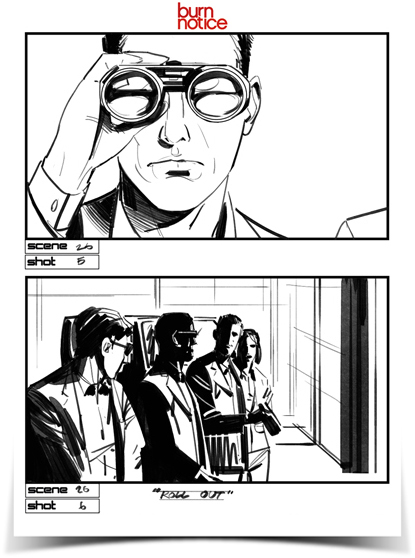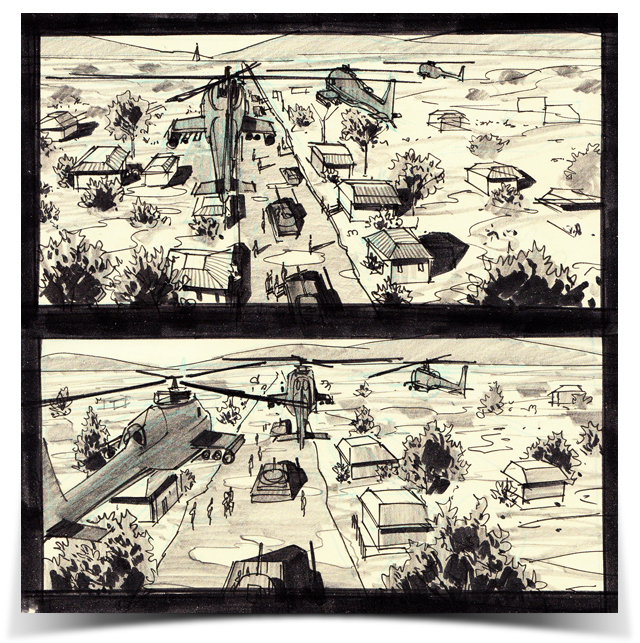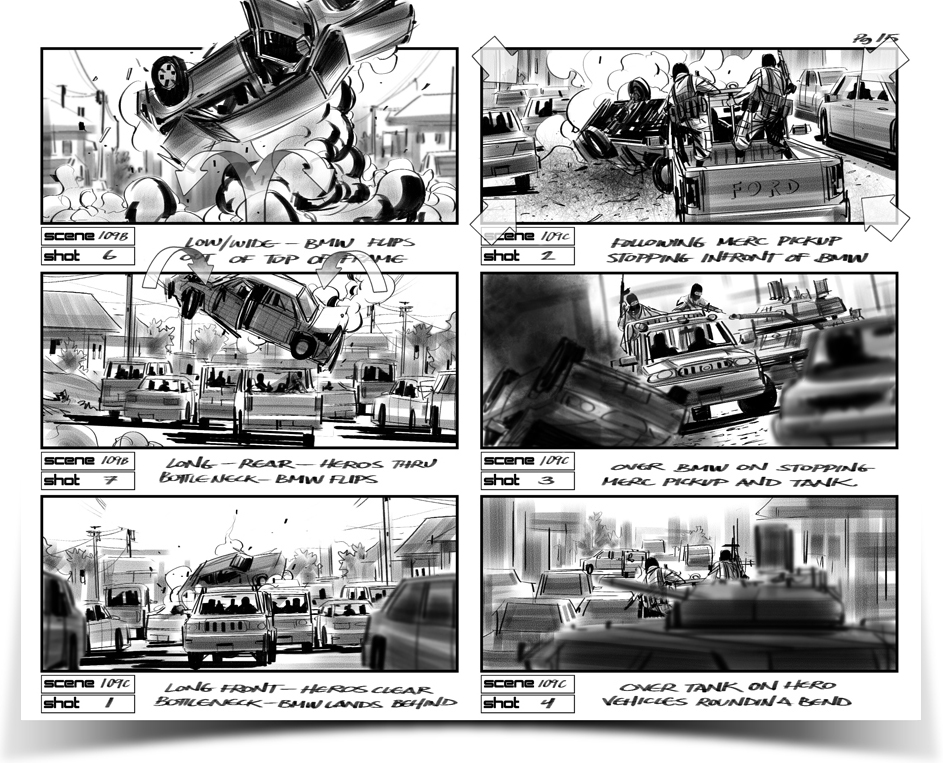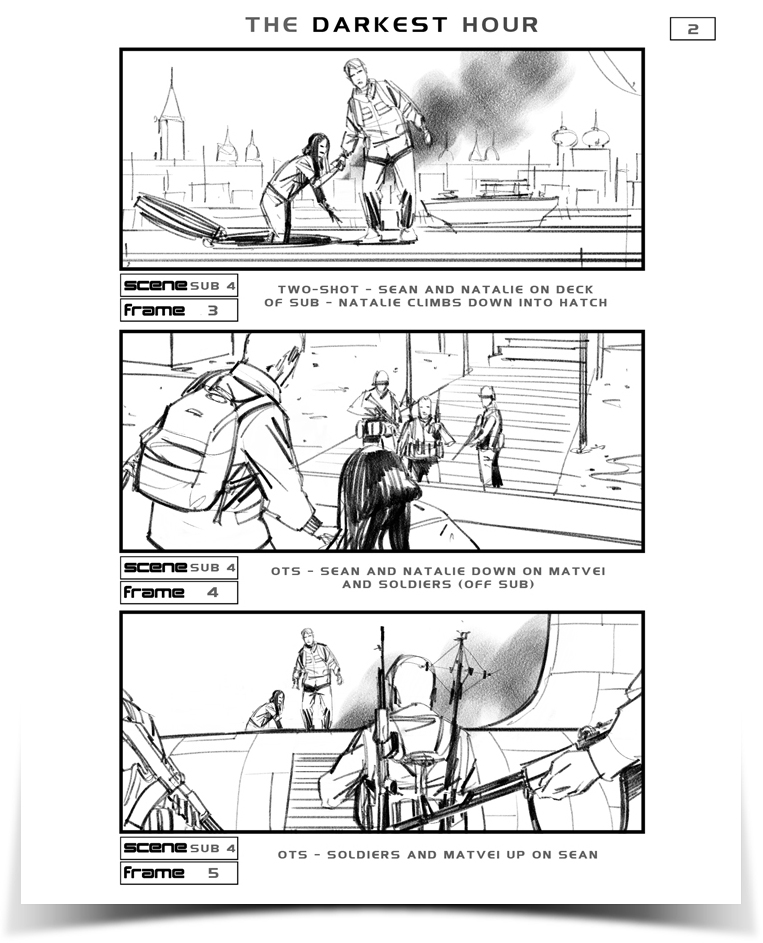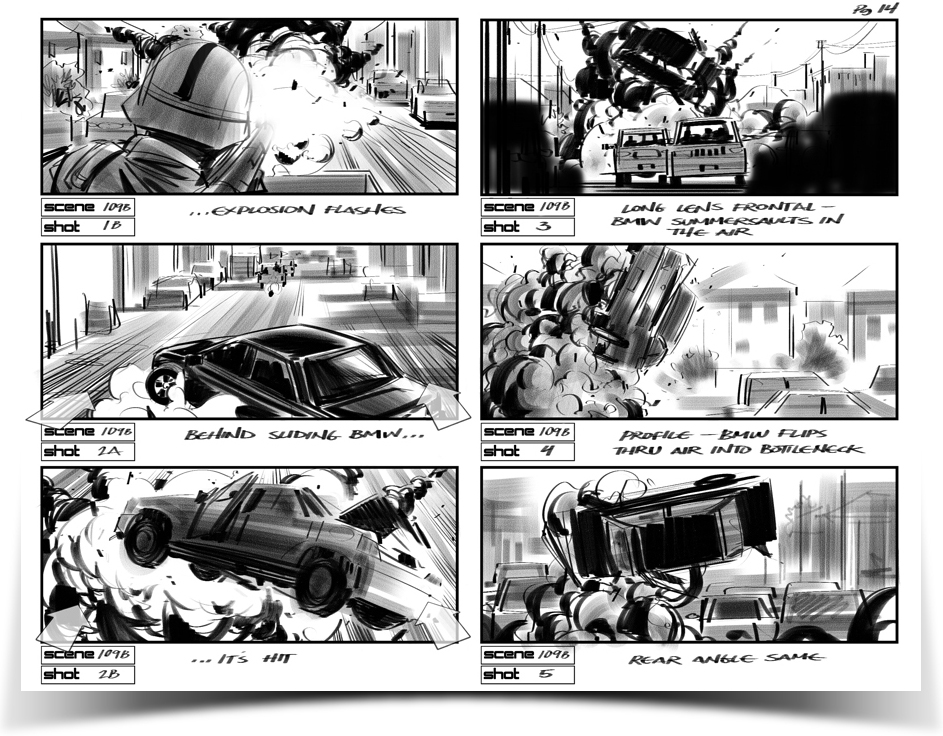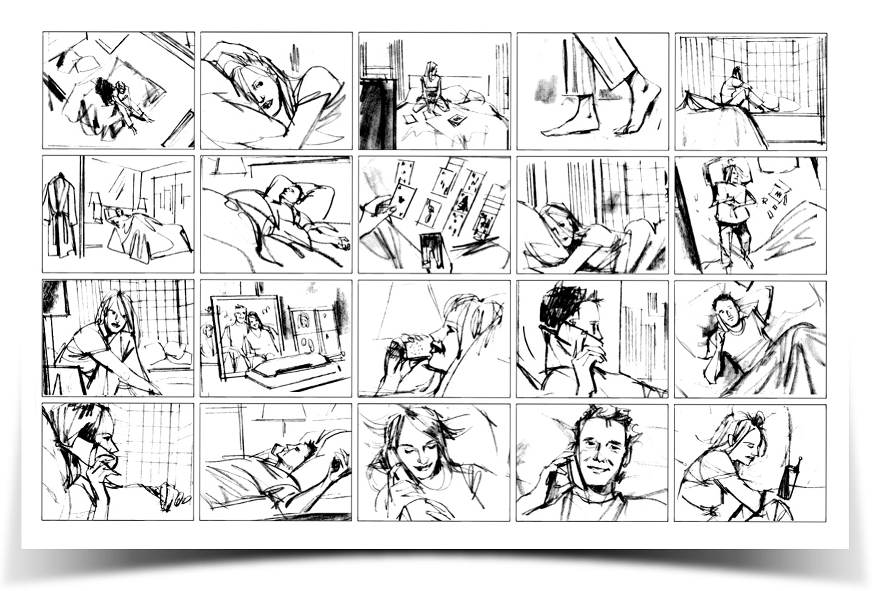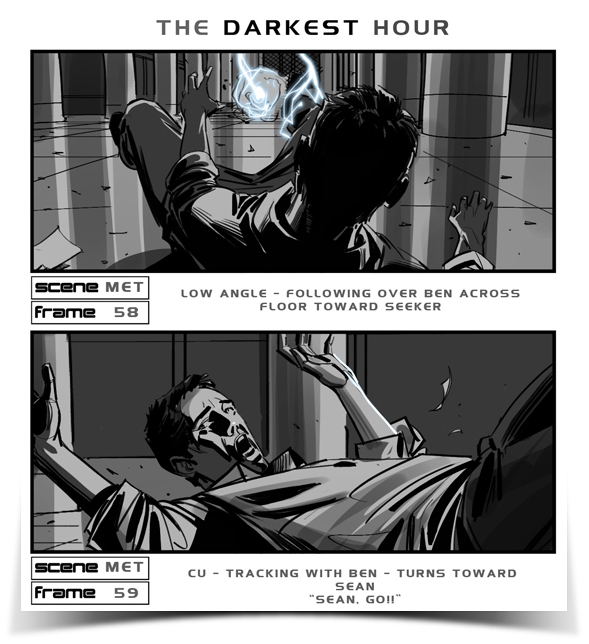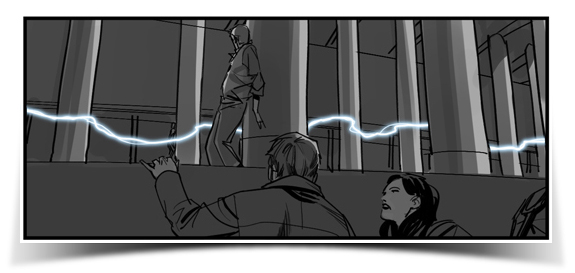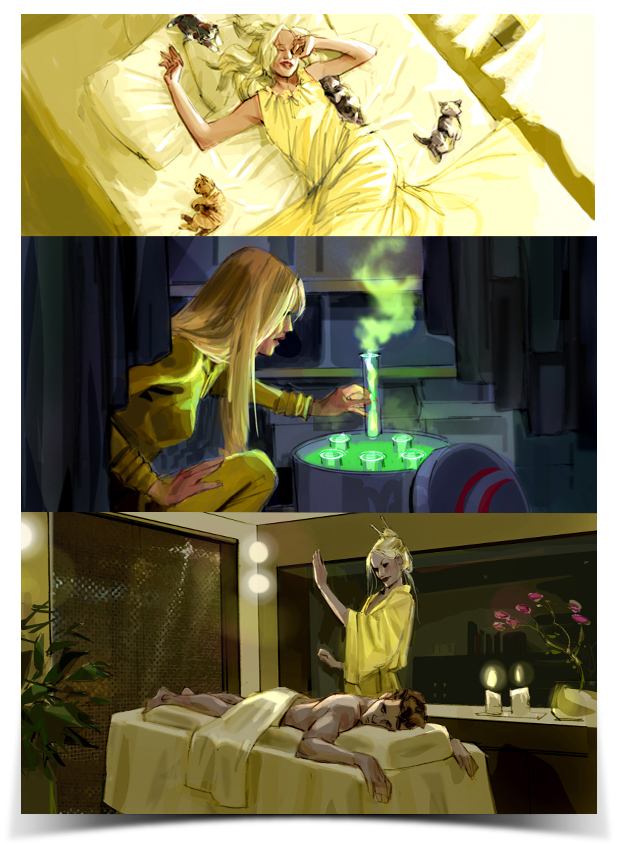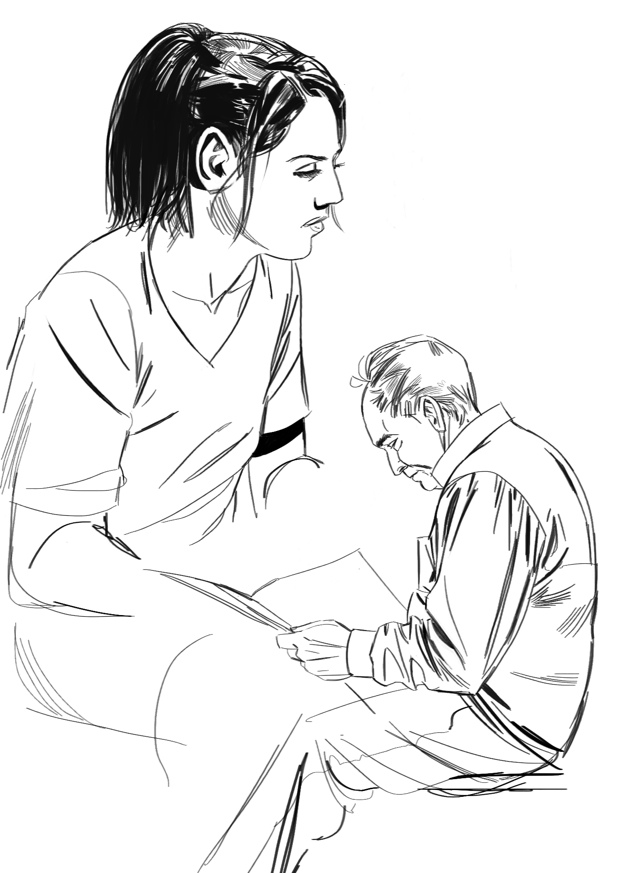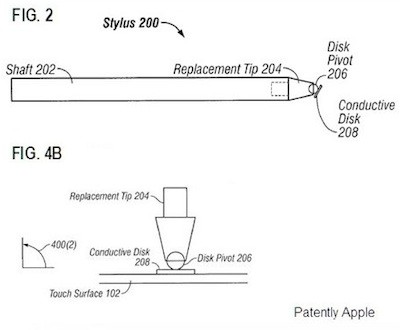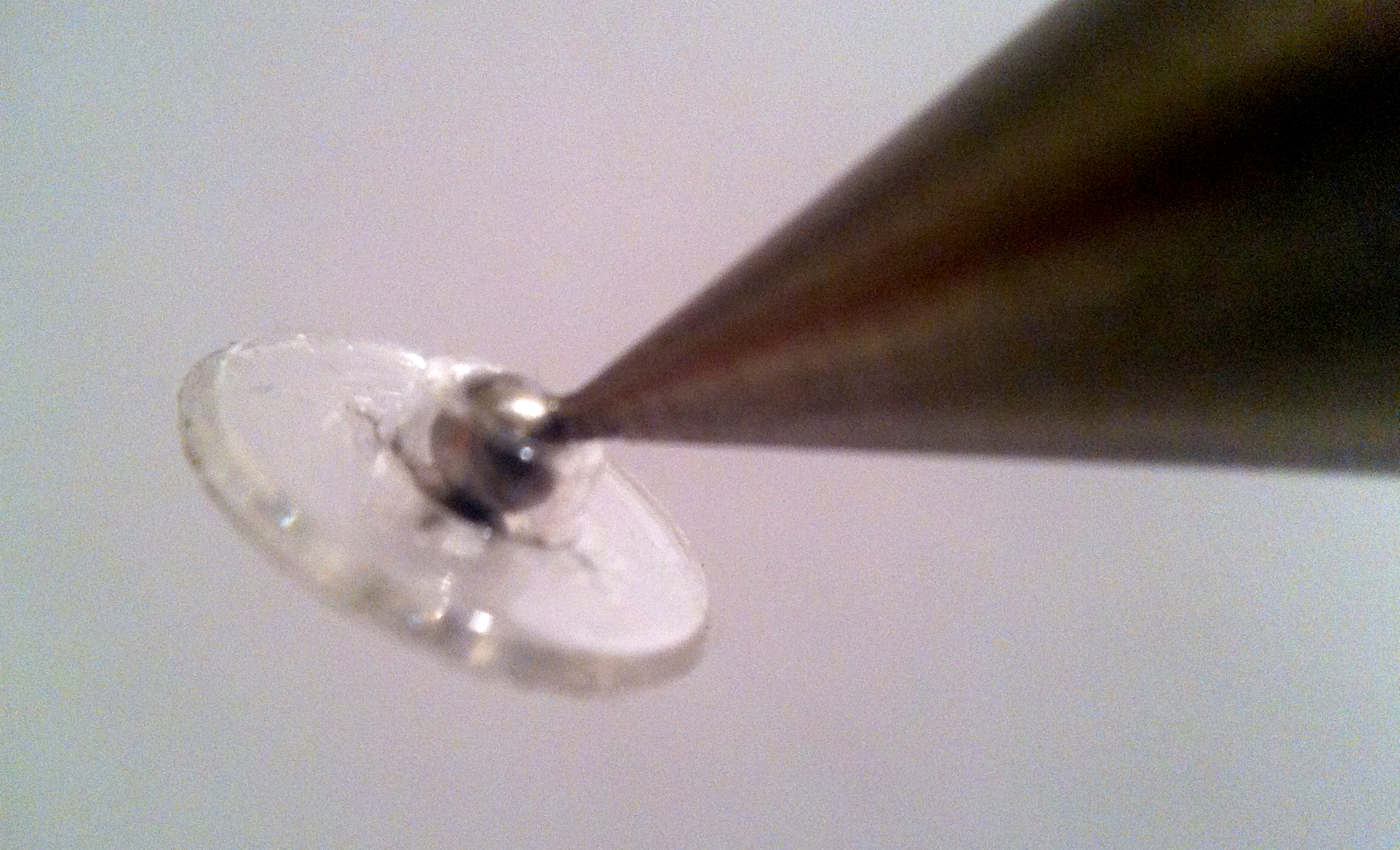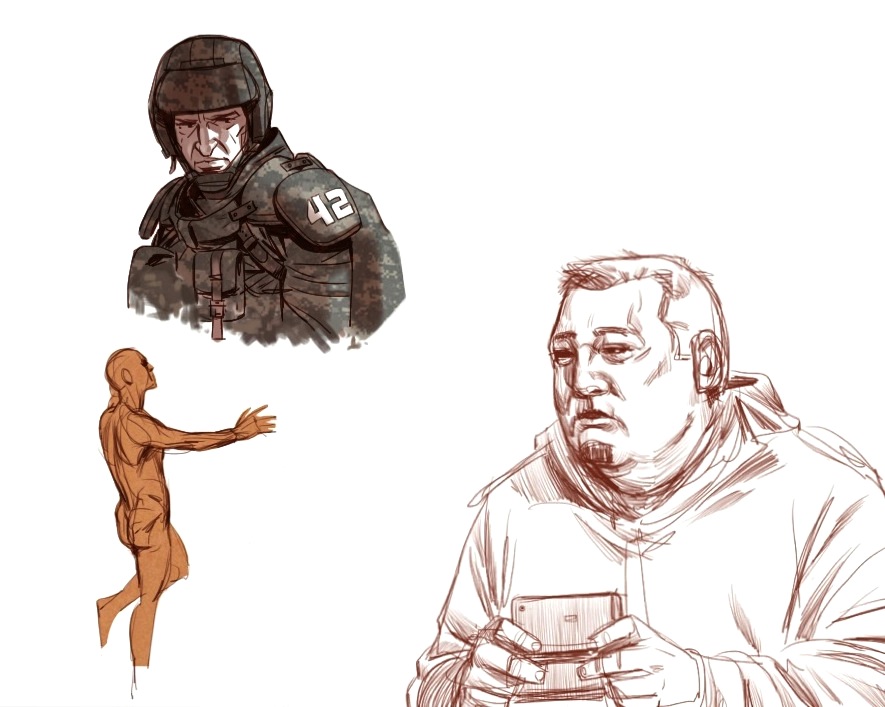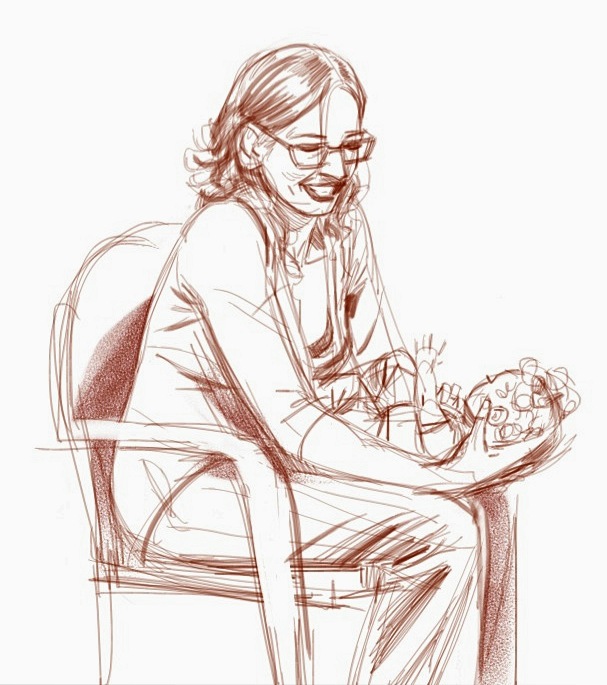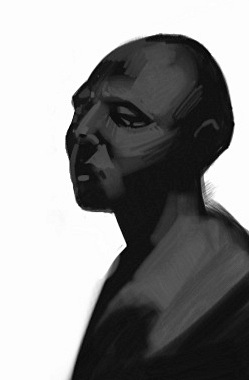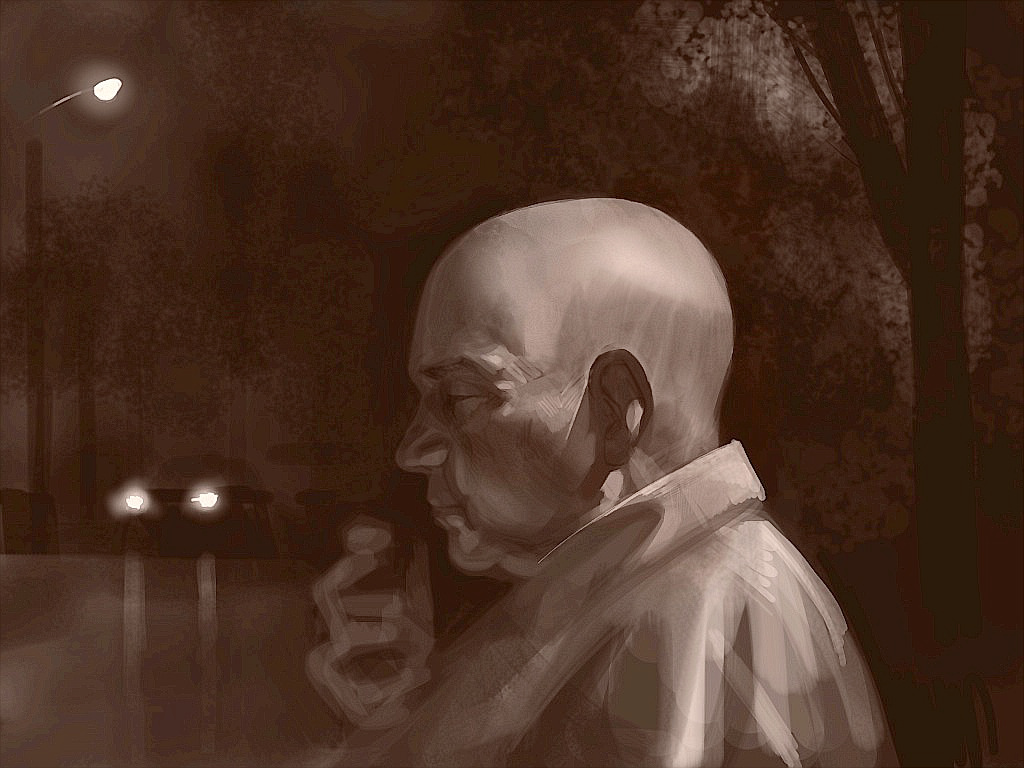With regards to styluses for the iPad and capacitive screens in general- the bar has been raised.
The Jot Stylus by Adonit was not only a successful Kickstarter project, it was a majorly successful one pulling in droves of excited would be customers, I was among those droves.
The stylus looks very similar to diagrams submitted by her majesty Apple herself.
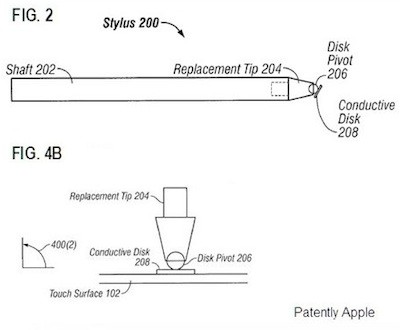
These guys at Adonit, really took the time to do it right. The stylus works very well and makes sketching, painting and writing on the iPad very easy and brings a more effortless and natural feel.
The tip is not your normal rubber or foam, instead it employs a clear plastic disk which pivots on a small metal ball which is the actual tip of the pen.
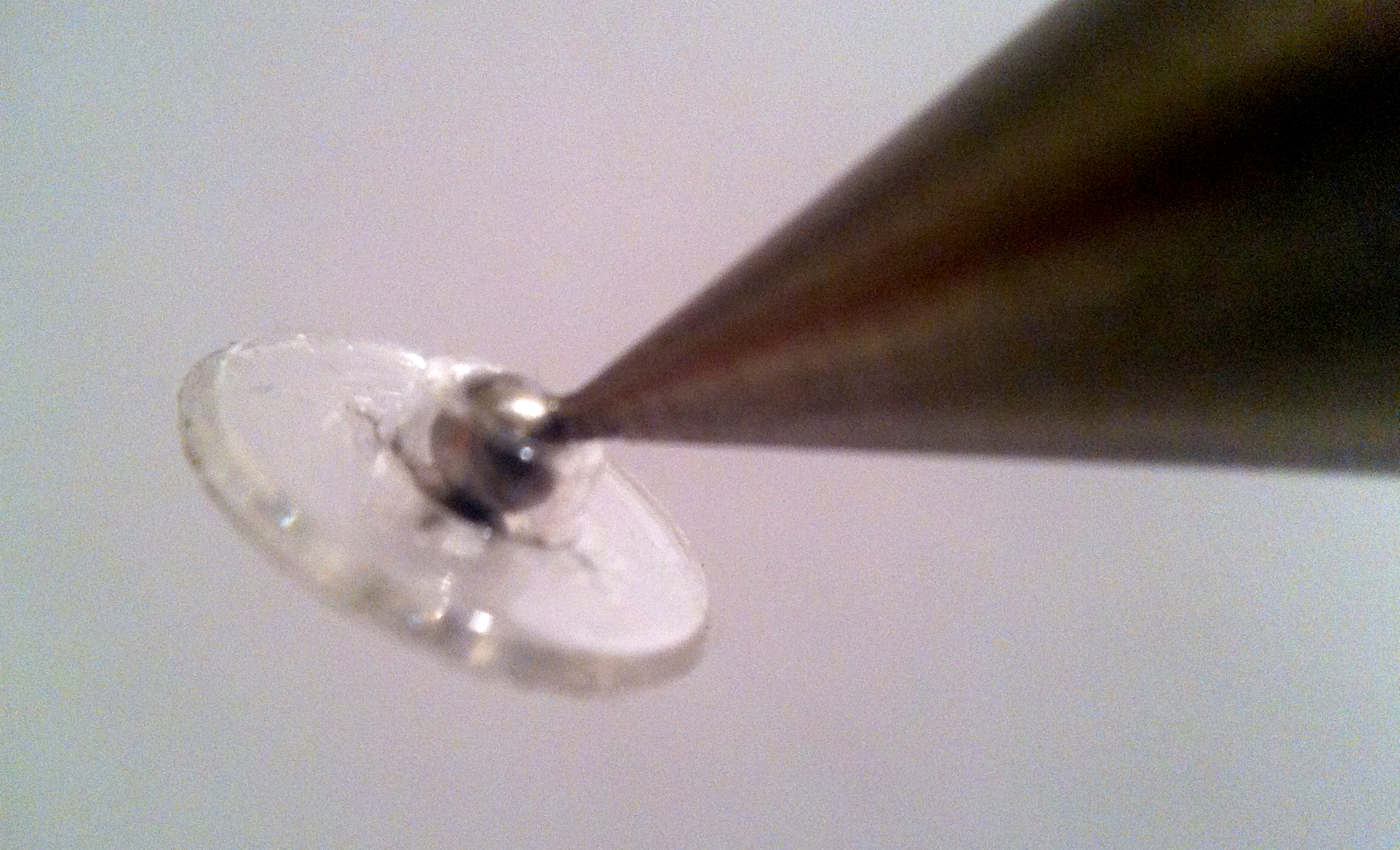

The sensitivity is fantastic and the small, clear disk seems to vanish while you’re using it. Provided that the app’s input point doesn’t have an offset, the lines you create seem to come right from the point of the stylus.
There are other stylus which work well- the best of them is the 3M Smart Pen. It’s tip is extremely sensitive and I highly recommend it for effortless iDoodling, but when it comes to fine line work, accurate detail, nothing on the market can compete with the Jot. Illustration, concept art and storyboards are now actually possible to do on a mobile platform such as the iPad using a precision stylus such as the Jot and a terrific digital art application such as Procreate from Savage Interactive.
The Jot brings a true Wacom Cintiq feel to the iPad. You can see where you’re marking and can draw without those creativity hindering little blind spots.
The Jot is very well made, this is no cheaply thrown together product. The body is made from aluminum and steel. Available in two models- the standard Jot and the Jot Pro.


The Pro model has a rubber grip and is available in a dark gunmetal gray, a sliver color and a blue. It also has magnetic innards which allow you to attach your stylus to your iPad 2, or your fridge. I wouldn’t recommend trusting the magnetic hold to your iPad too far though, it’s good but not great.
The basic model is currently only available in three bright, colorful colors- green, red and a purplish blue. I’m not crazy about the rubber grip though most people will probably love it. I’m also not a fan at all of the three colors that the basic Jot comes in. I’m currently nudging them to make standard Jots in silver and black. We’ll see.
All models of the Jot will perform equally well. The only difference is the magnetics, the rubber grip and the color options. They all come with a screw on cap to protect the disk tip. Once removed, the cap can be screwed onto the back of the stylus- extending the length of the stylus to an even more comfortable size.


The basic model will cost you $20.00 while the Pro model comes in ten dollars more at $30.00. Both models are under priced and well worth the money. If you want a seriously serious stylus, with quality design, construction and performance- seriously consider looking at getting yourself a Jot.
The Adonit Jot can be purchased from their website:
http://adonit.net
If you’ve used the Jot let us know what you think of it. If you haven’t used one and have any questions- just ask because we have.
Disk Problems Update:
The Jot has proven to have a very nice and responsive tip when it is new but after just a couple of weeks of use it can start to feel jiggly, loose and less responsive.
Here is a very quick, cheap and effective fix to a Jot Stylus tip which has become limp feeling and which has lost its responsiveness:
1. Simply disconnect the disc from the ball point.
2. Take a 3″ x 3″ piece of aluminum foil and consecutively fold it 3 times to create 8 stacked layers. (You may want to try fewer layers, depending)
3. Place the folded foil on top of the disc hub that the ball point belongs in.
4. Place (do not snap in yet) the ball point gently on top of the foil directly above the hub opening which will gently conform the foil into a bowl shape in the hub (do not break yet).
5. One the foil is gently conformed in place of the hub opening, increase the pressure of the ball point until it snaps in the hub. (Do this with the disc placed flush on a hard, flat surface so that the clean flatness of the disc is not dented by the stylus tip popping back into the disc.) The desired aluminum bowl in the hub will detach from the rest of the surrounding foil and just simply tear off the remains around the hub. Your stylus will become drastically more sensitive as there is now much more conductive surface area between the disc and the ball point.
Note you will not physically see any difference in your stylus but will notice the disc movement will feel snug as the disc is no longer loosely attached to the ball point. I find this more than tolerable and actually prefer the sturdy feel of quality while maintaining complete 45 degrees of movement. Even with my screen protecter, I can barely hover over the screen and the stylus will register…amazing improvement! I have fallen in live with my stylus all over again.
Source:
http://support.adonit.net/entries/20701496-disk-not-sensitive-enough-easy-solution
We at doodles co have used this tip and it is perfect. Not only will it re-up the performance of your Jot, it can make it better than new- in our humble opinion.