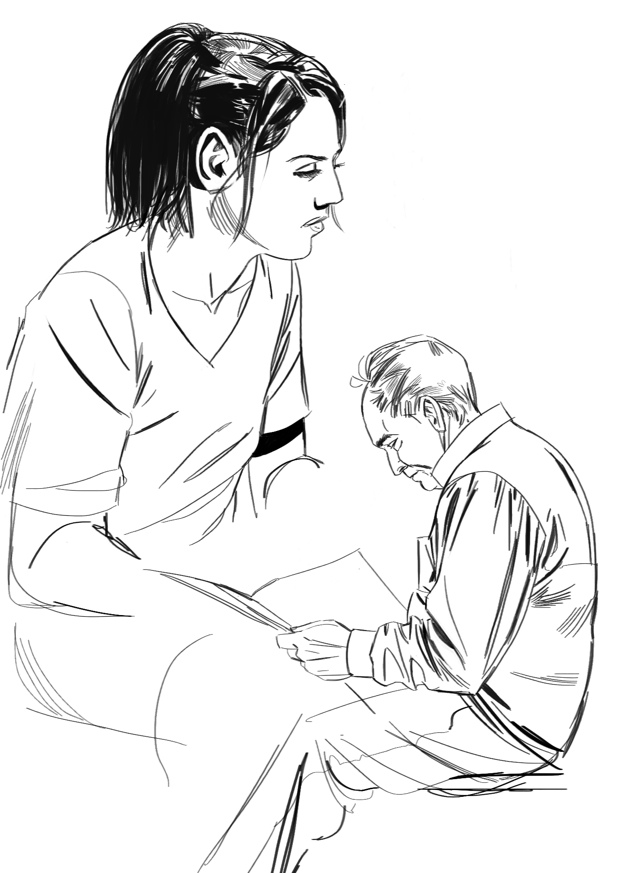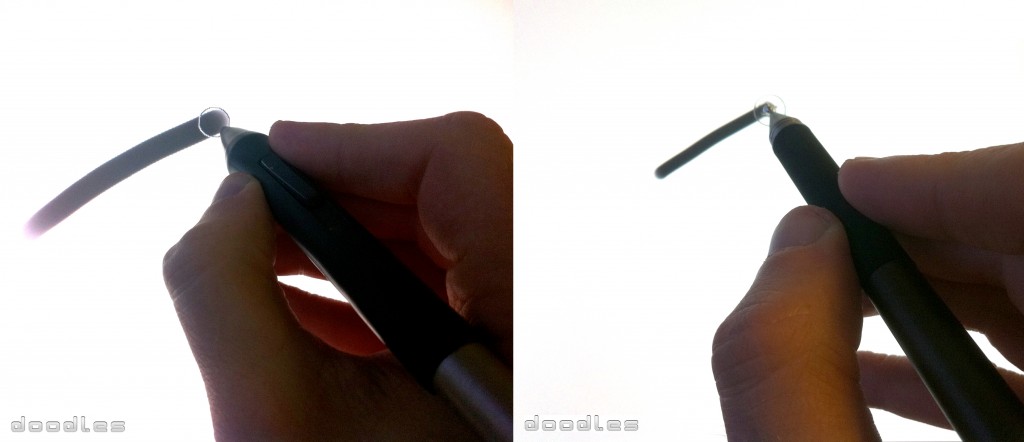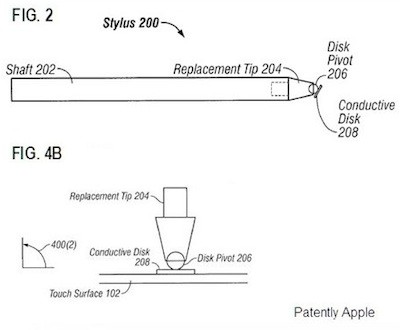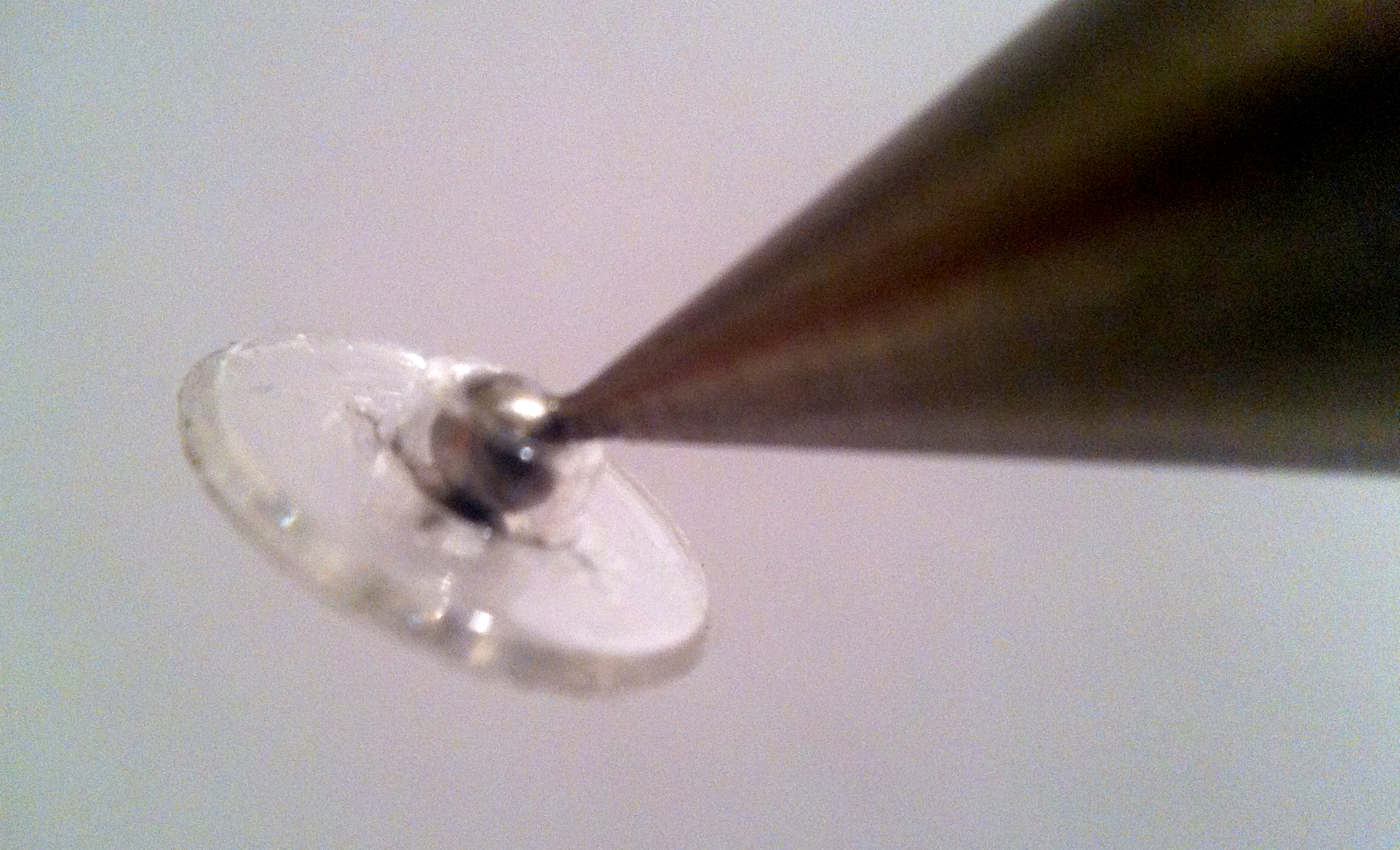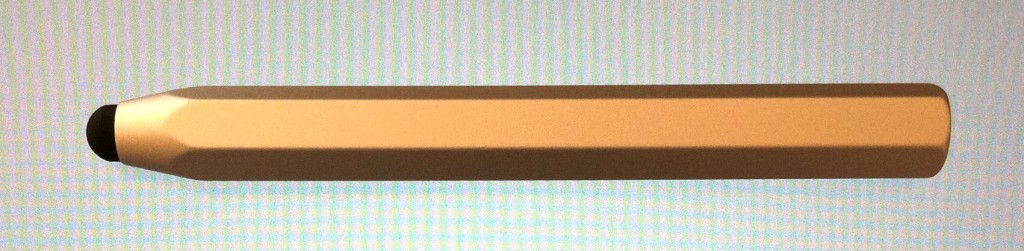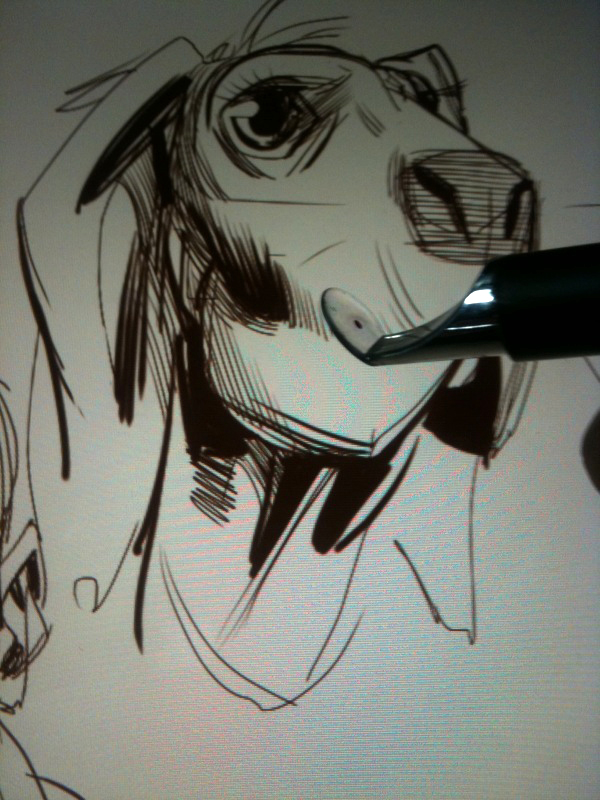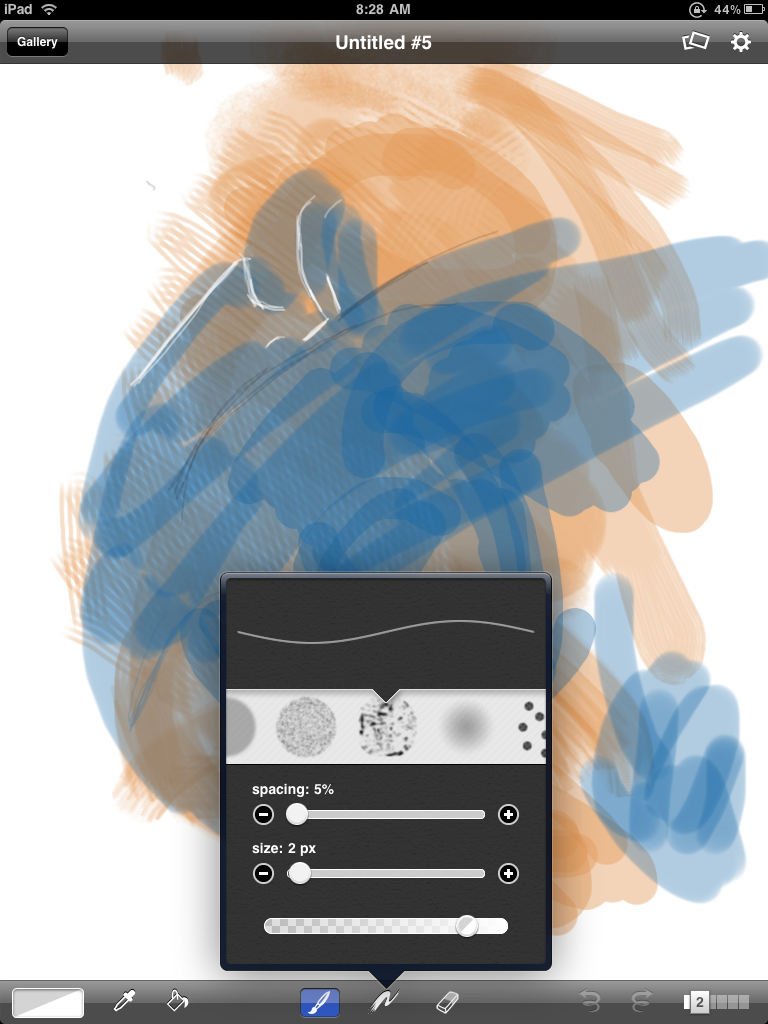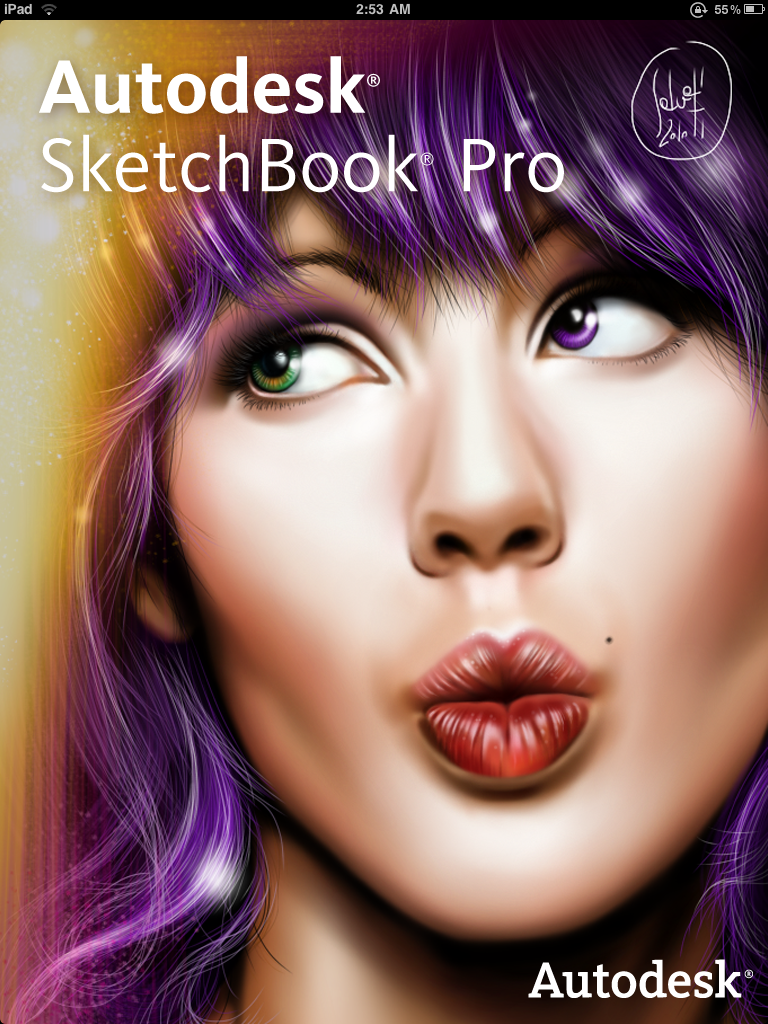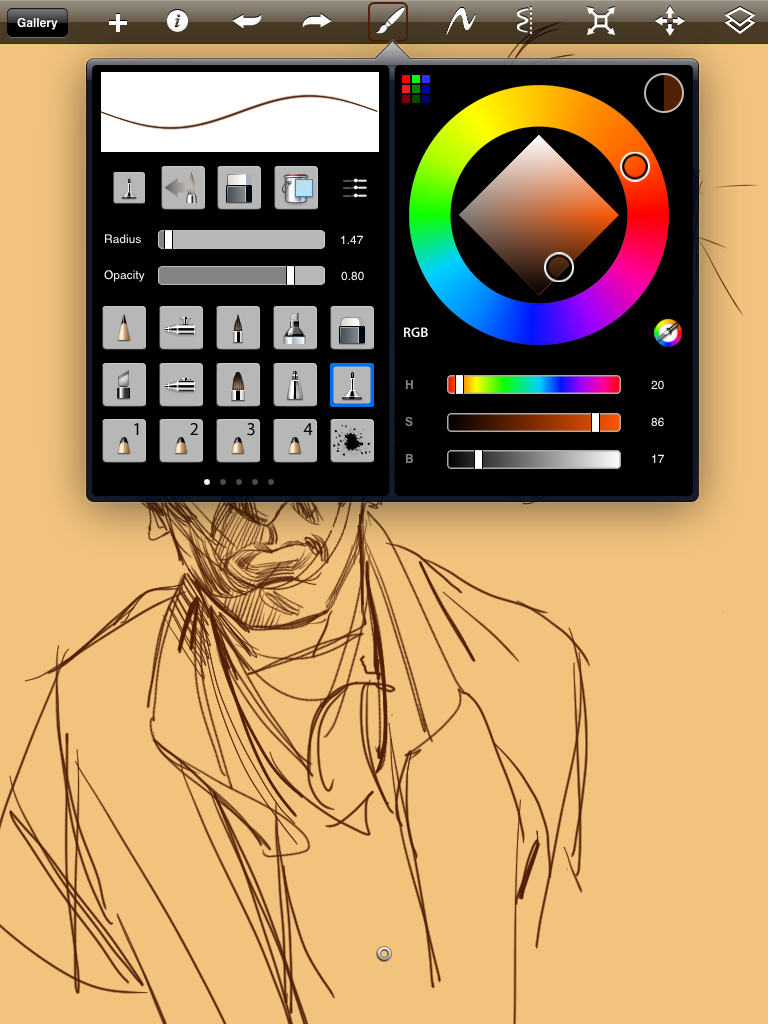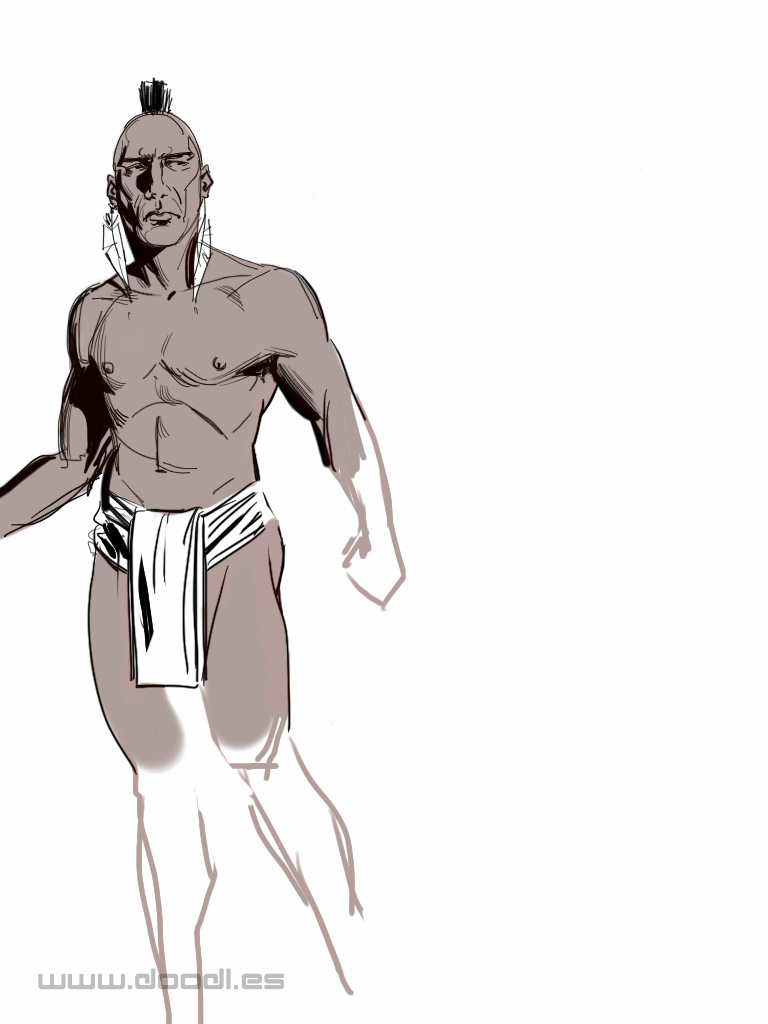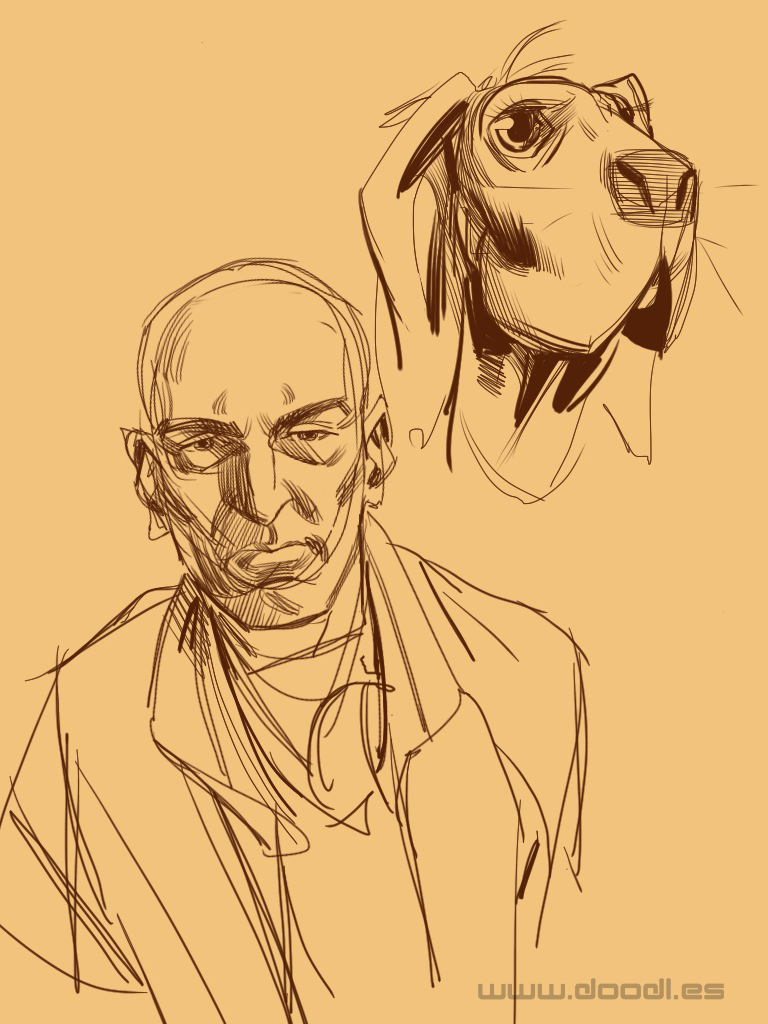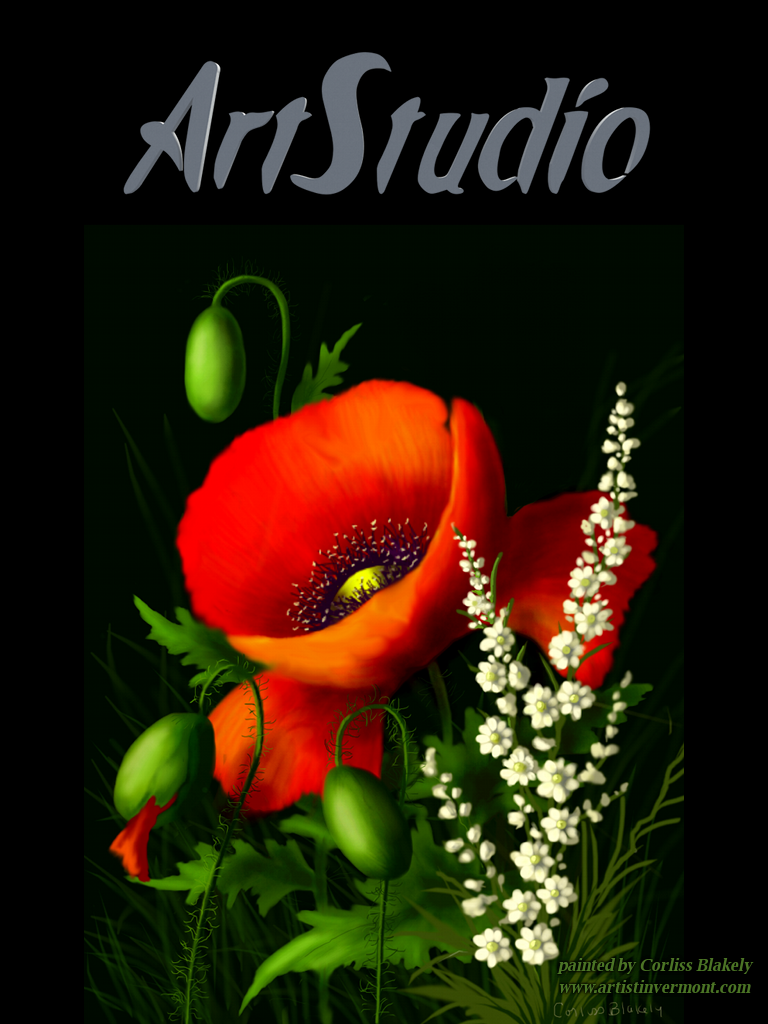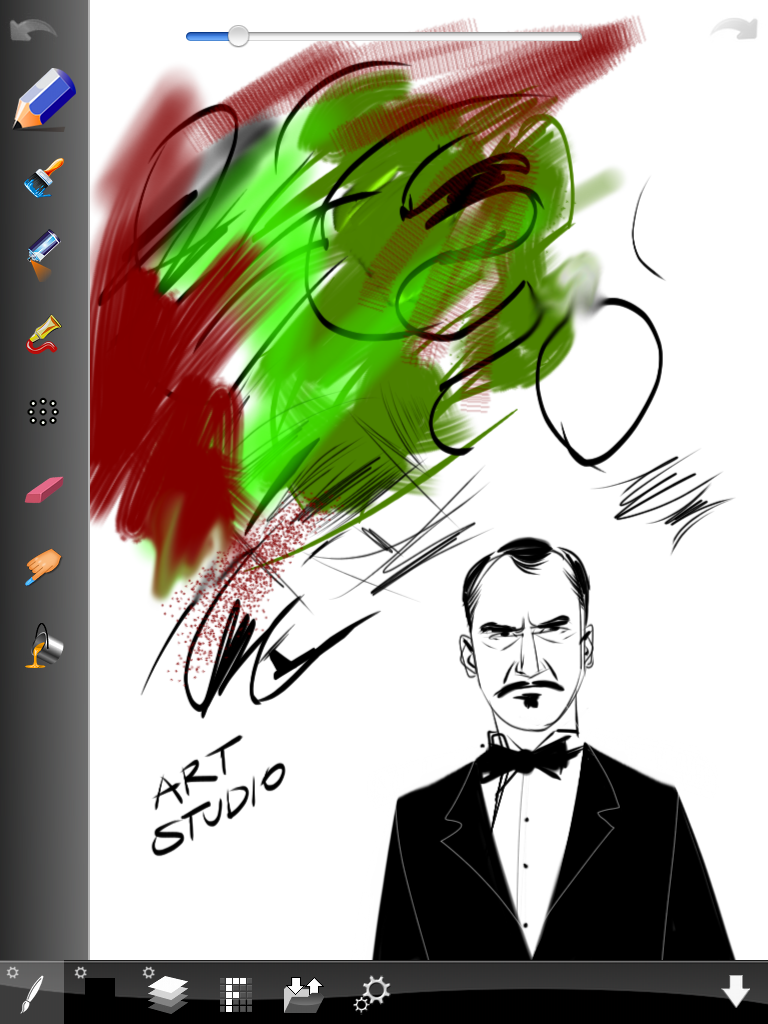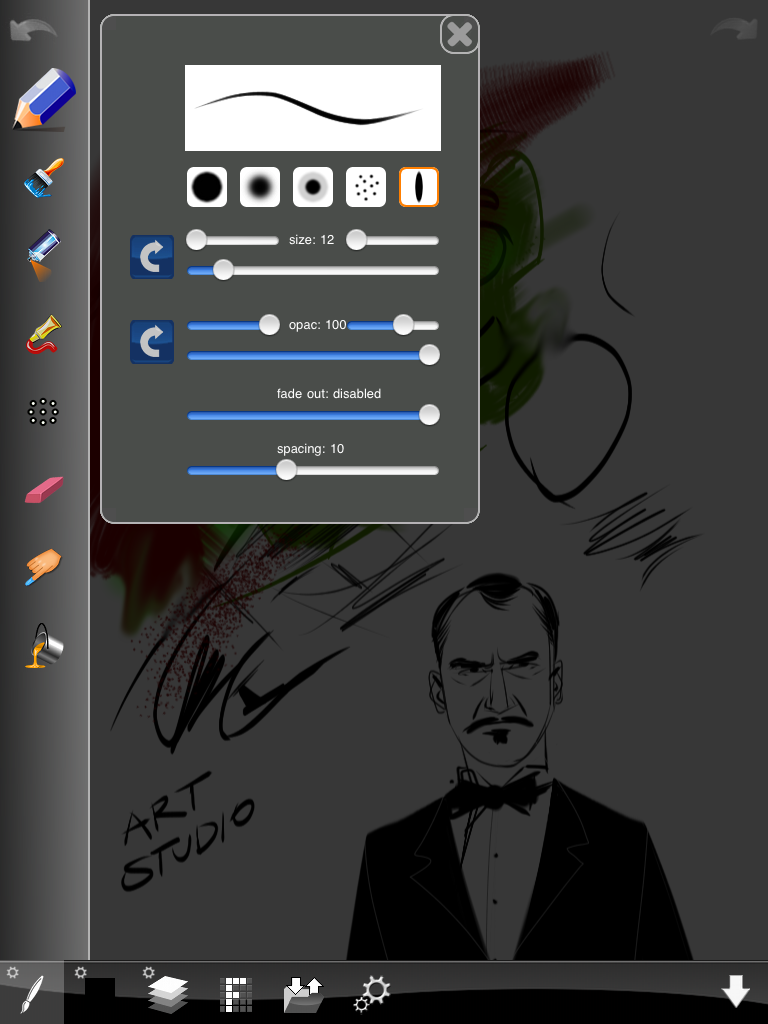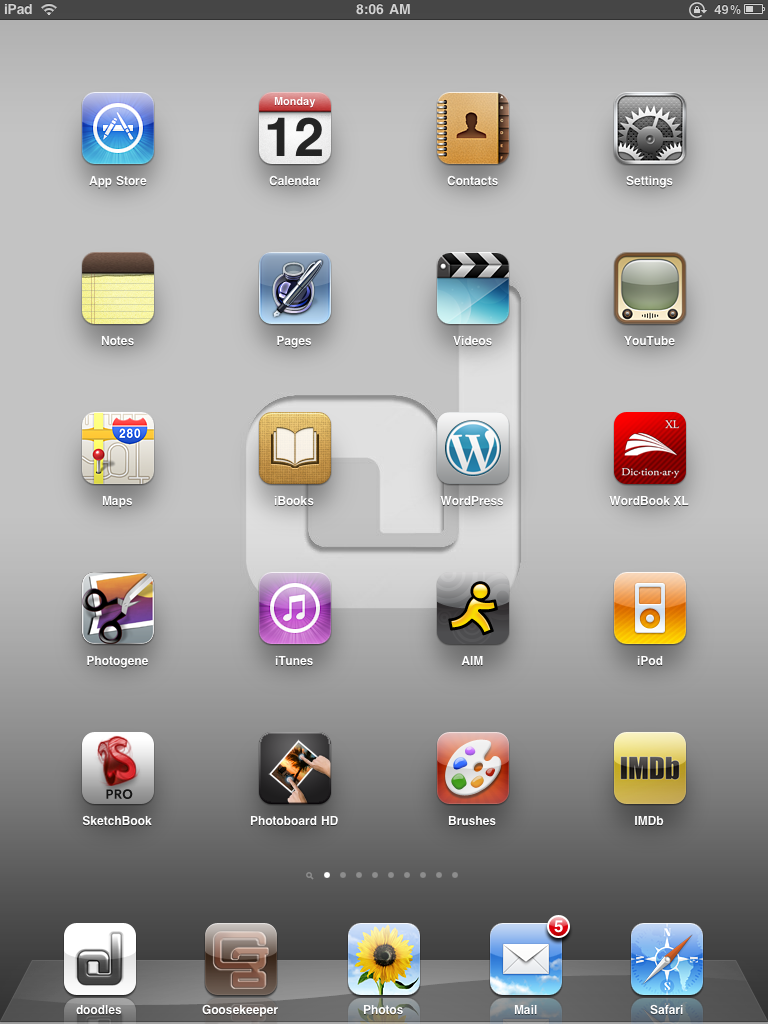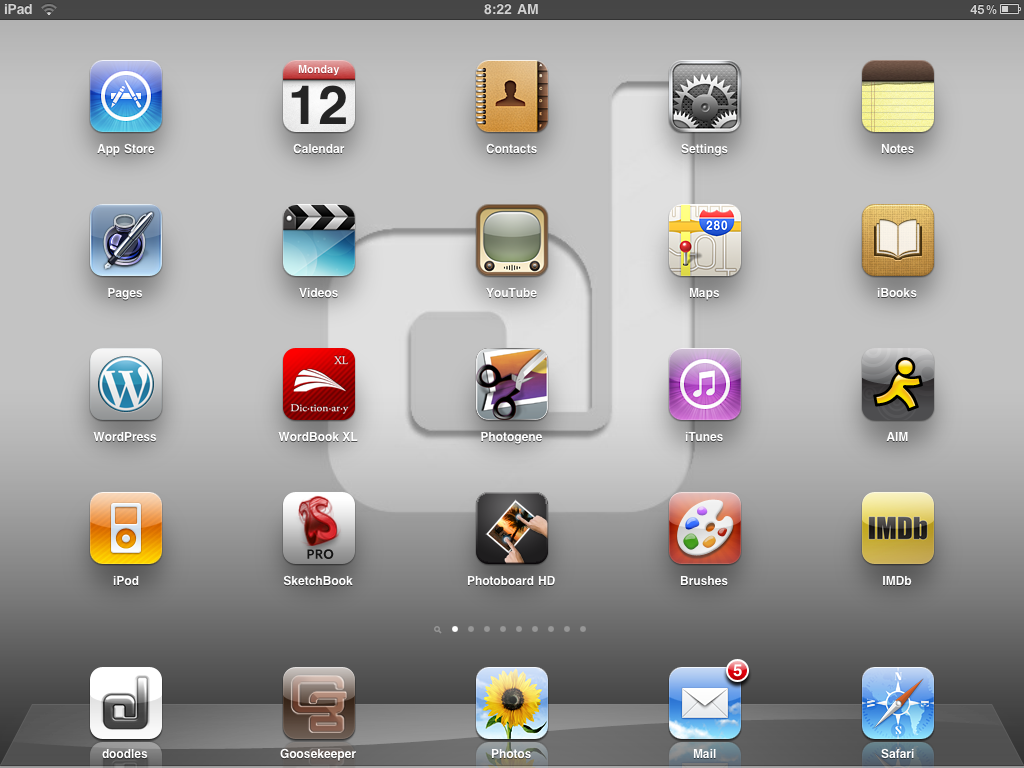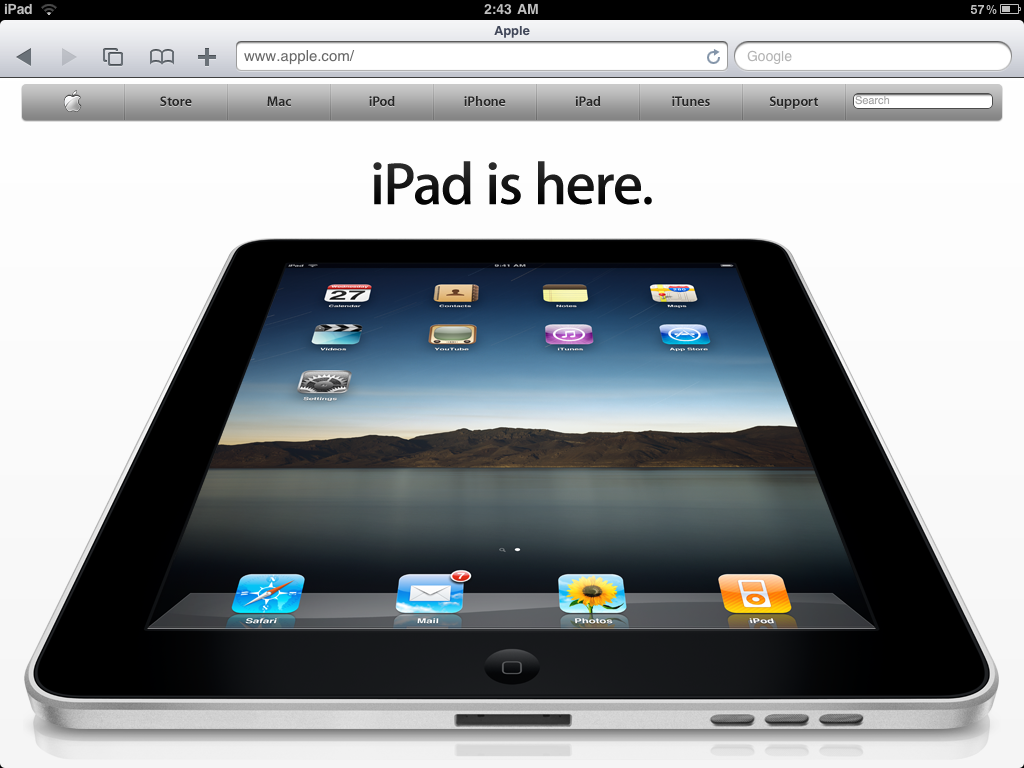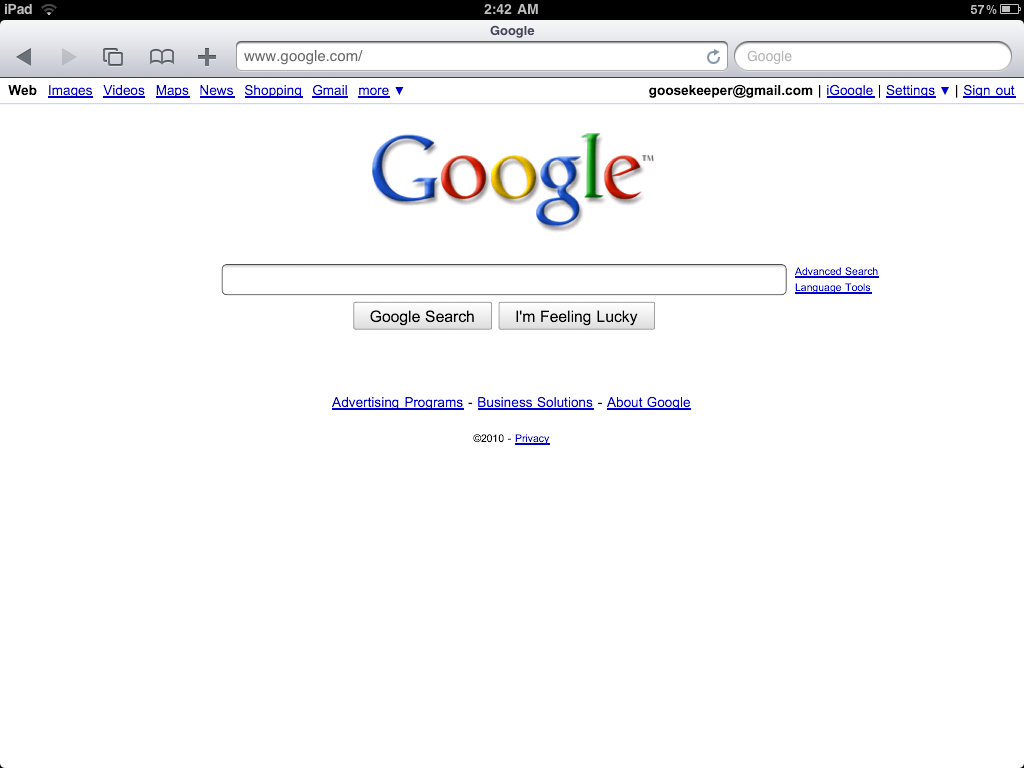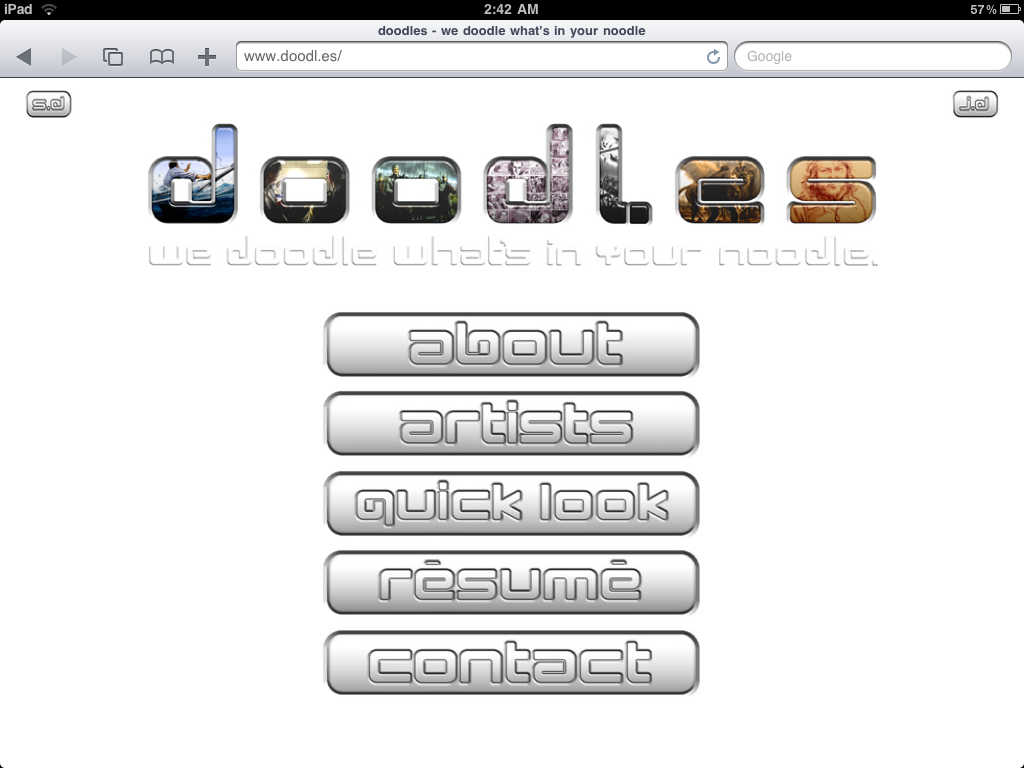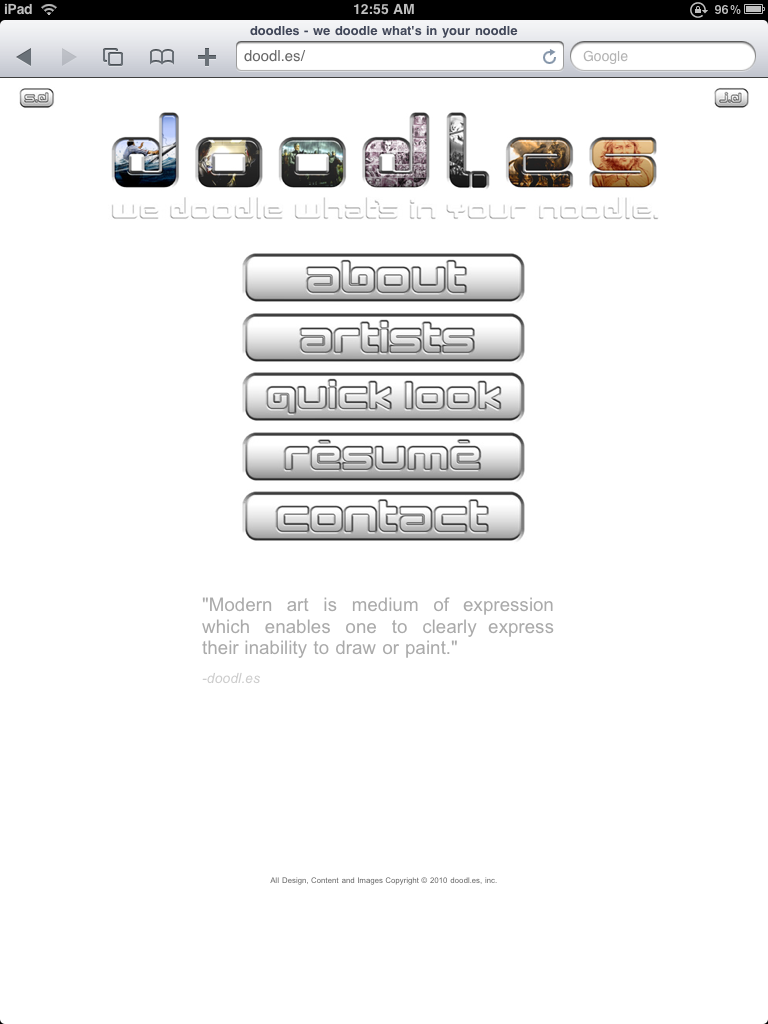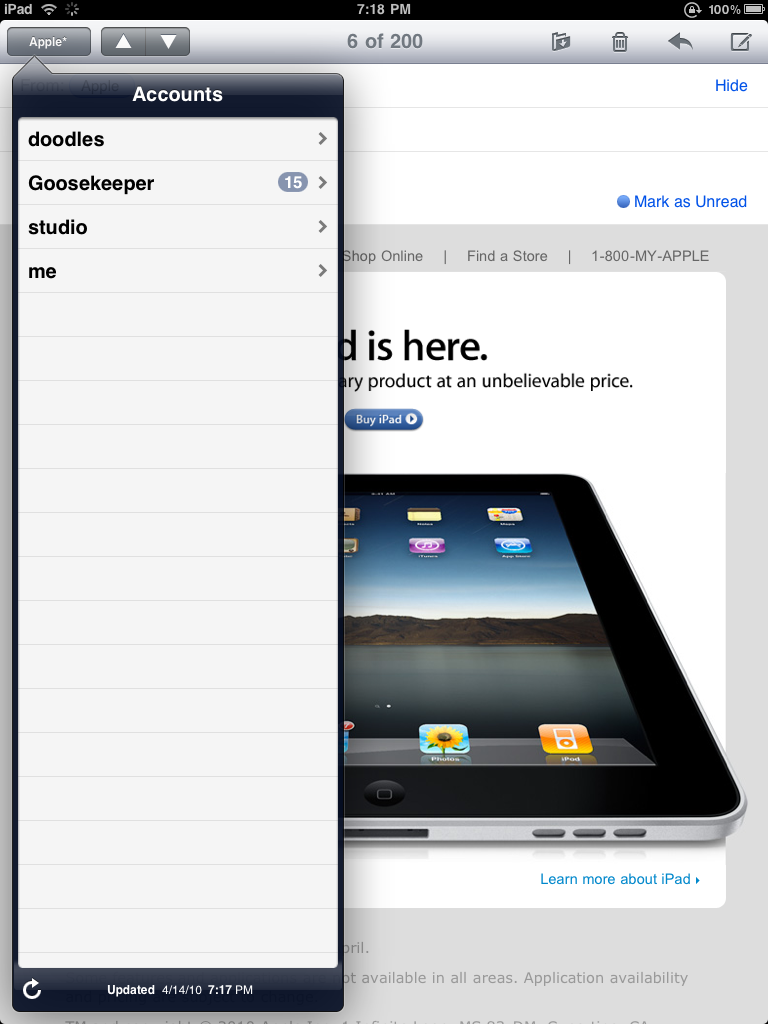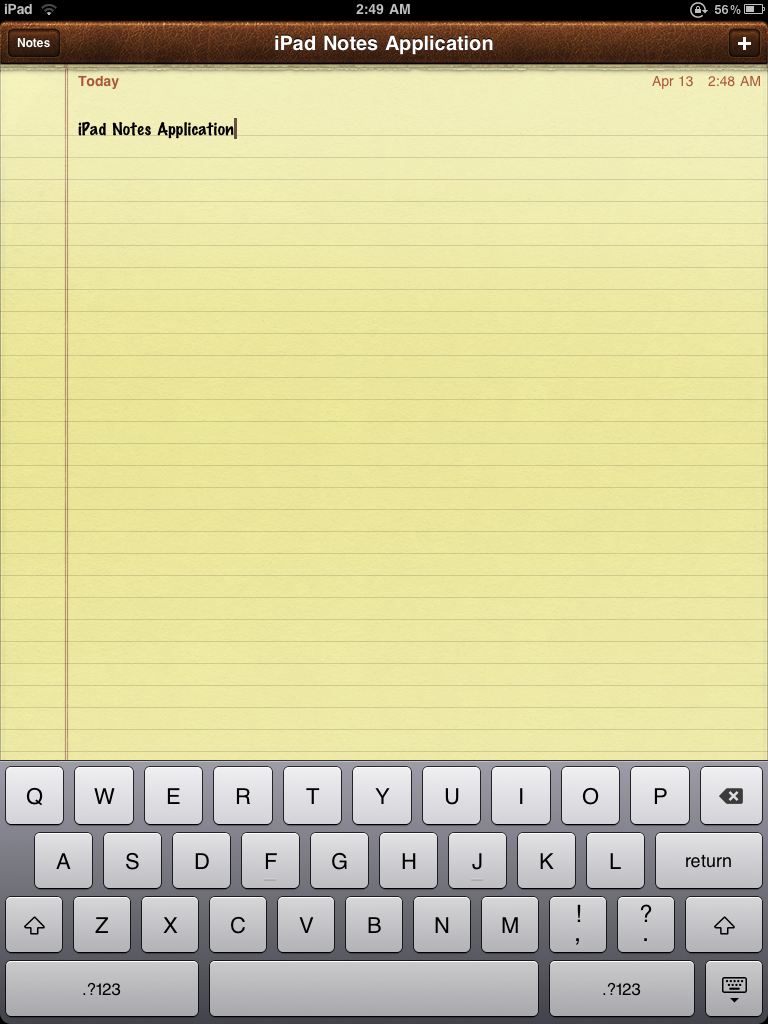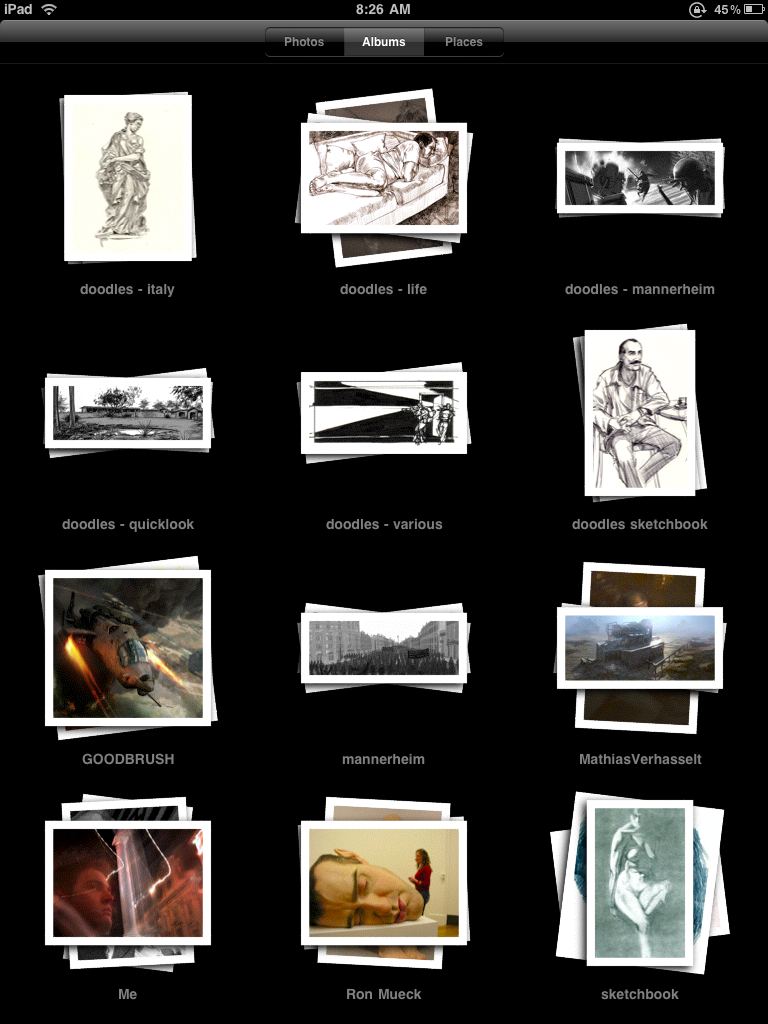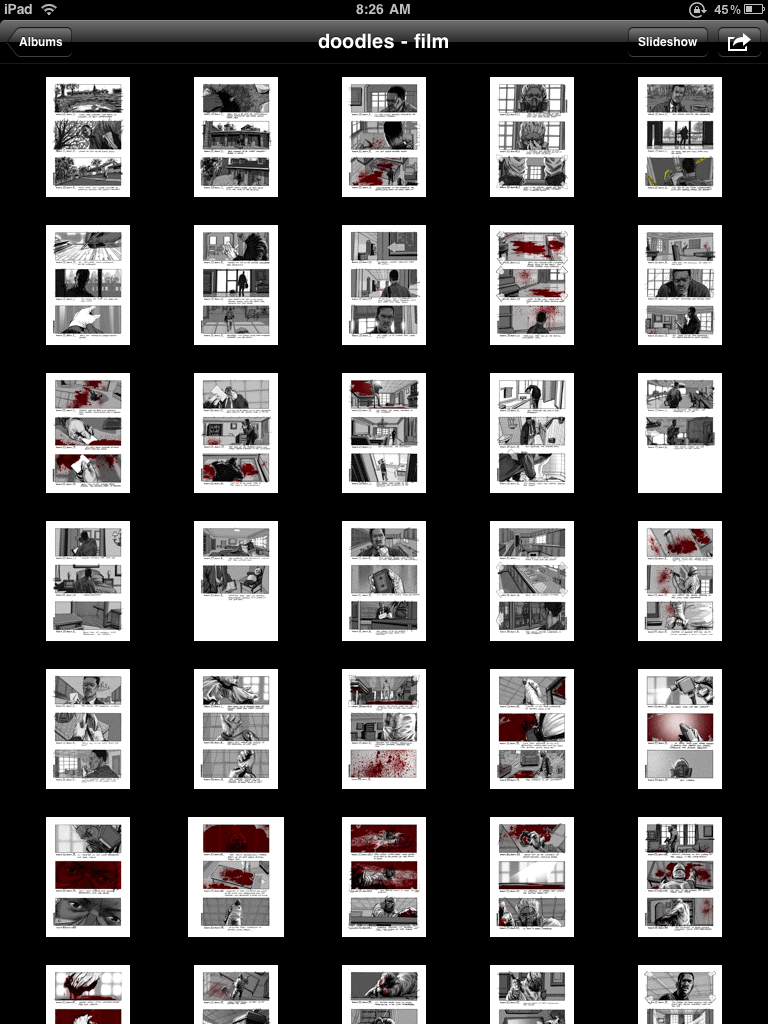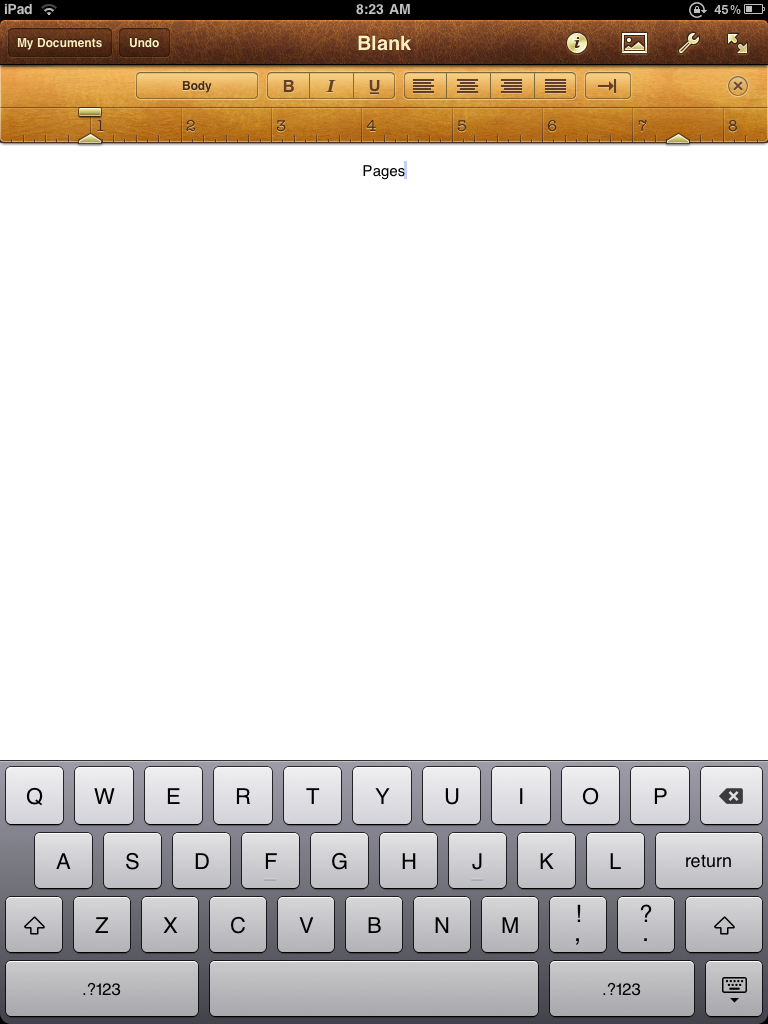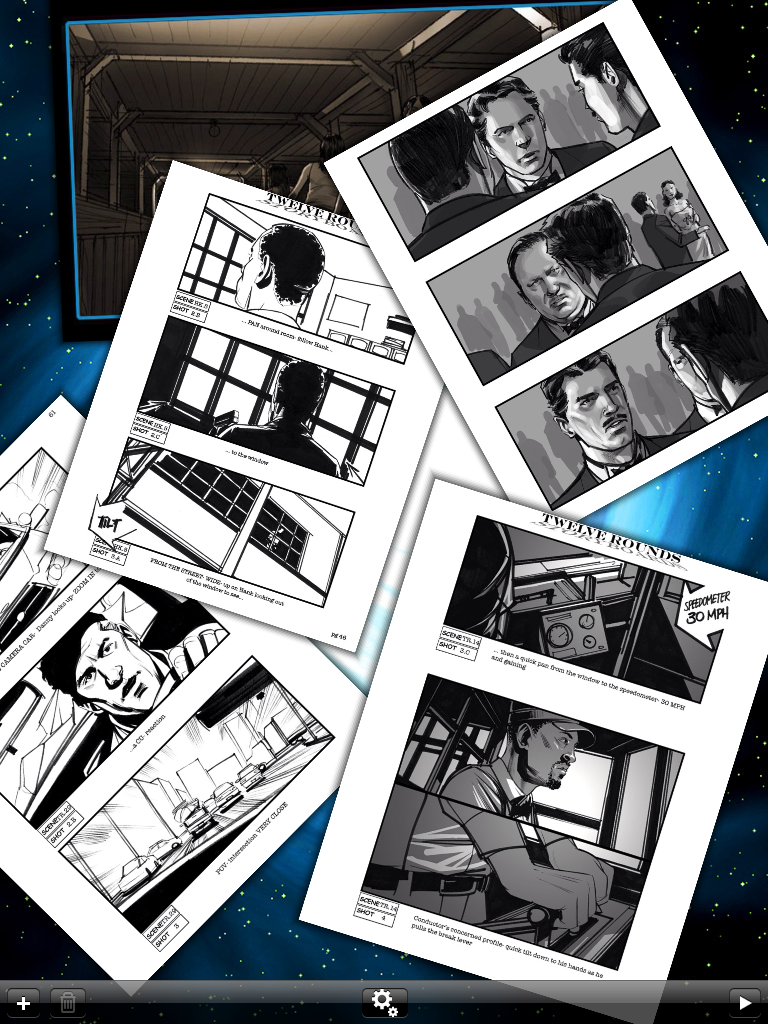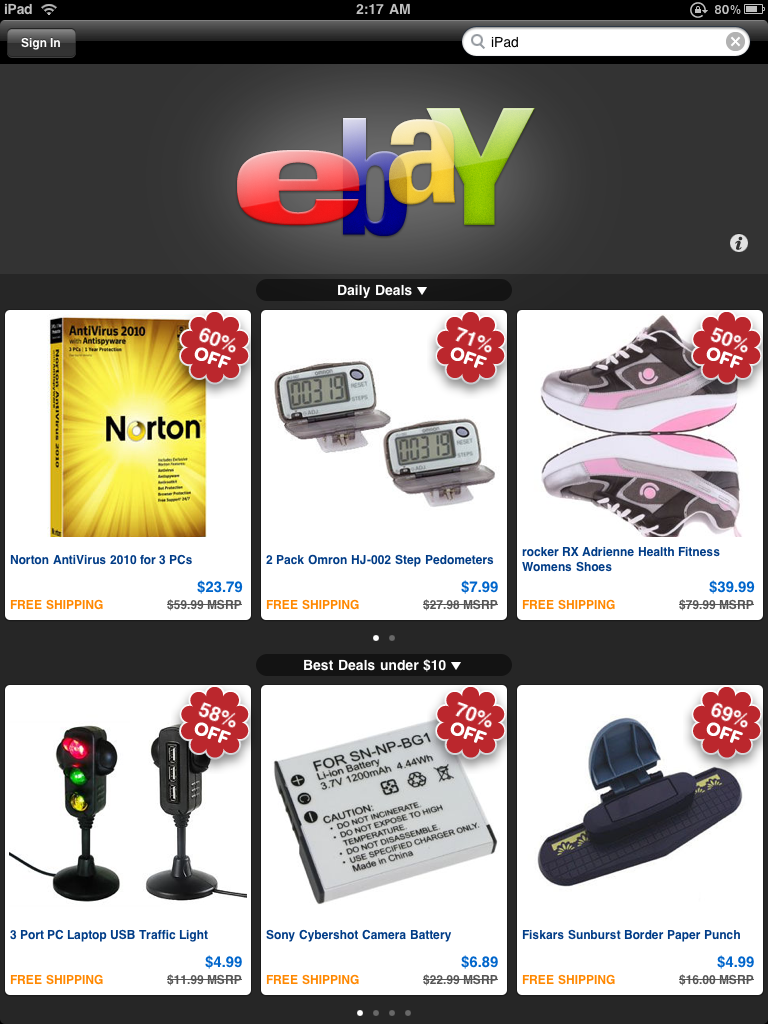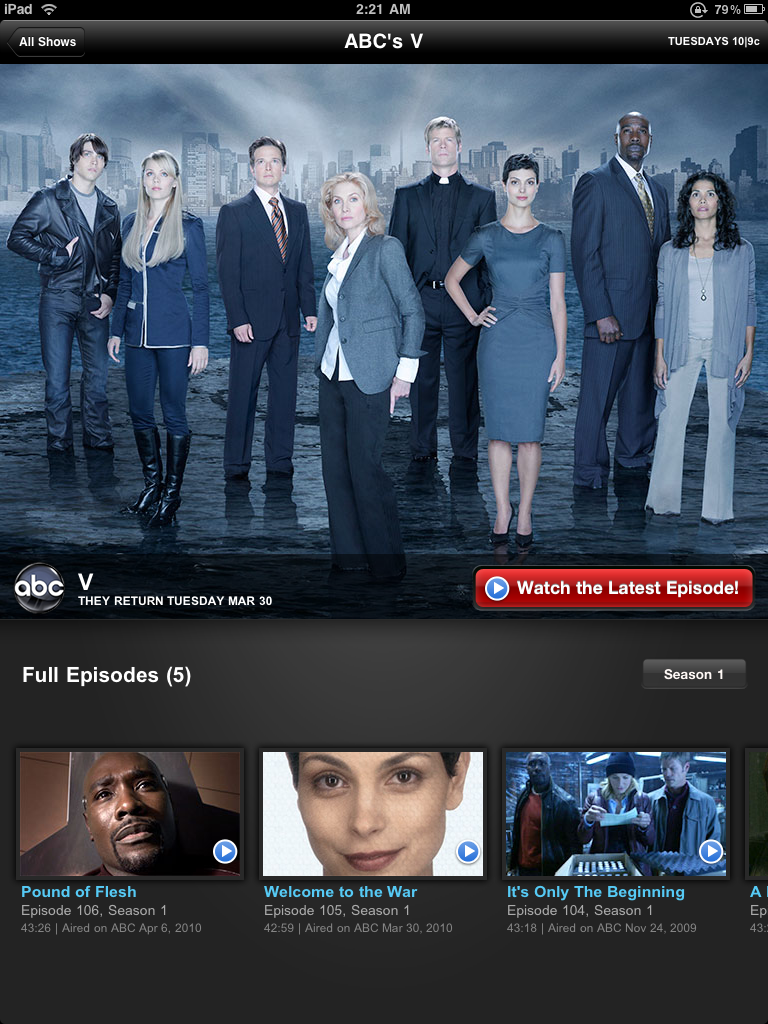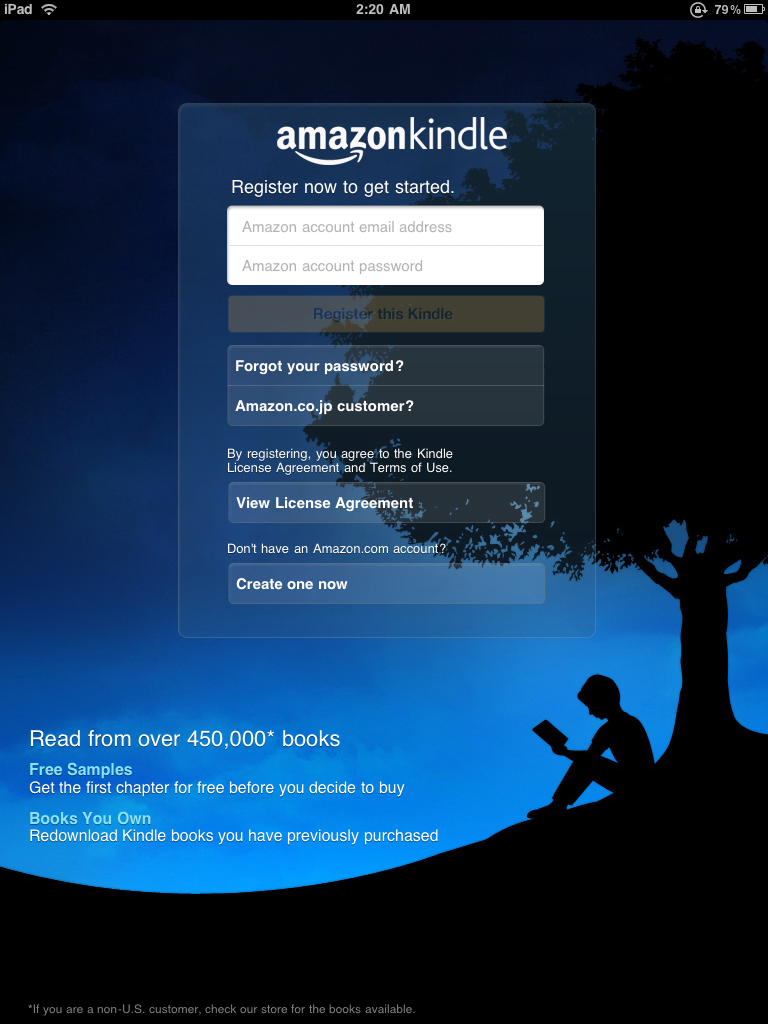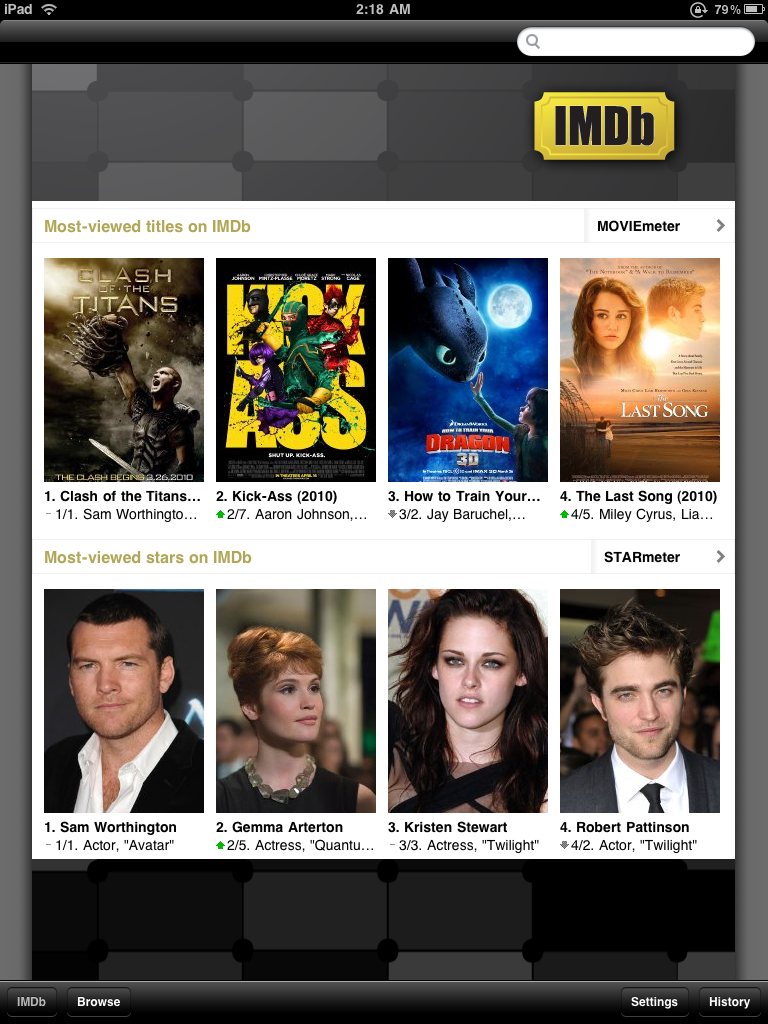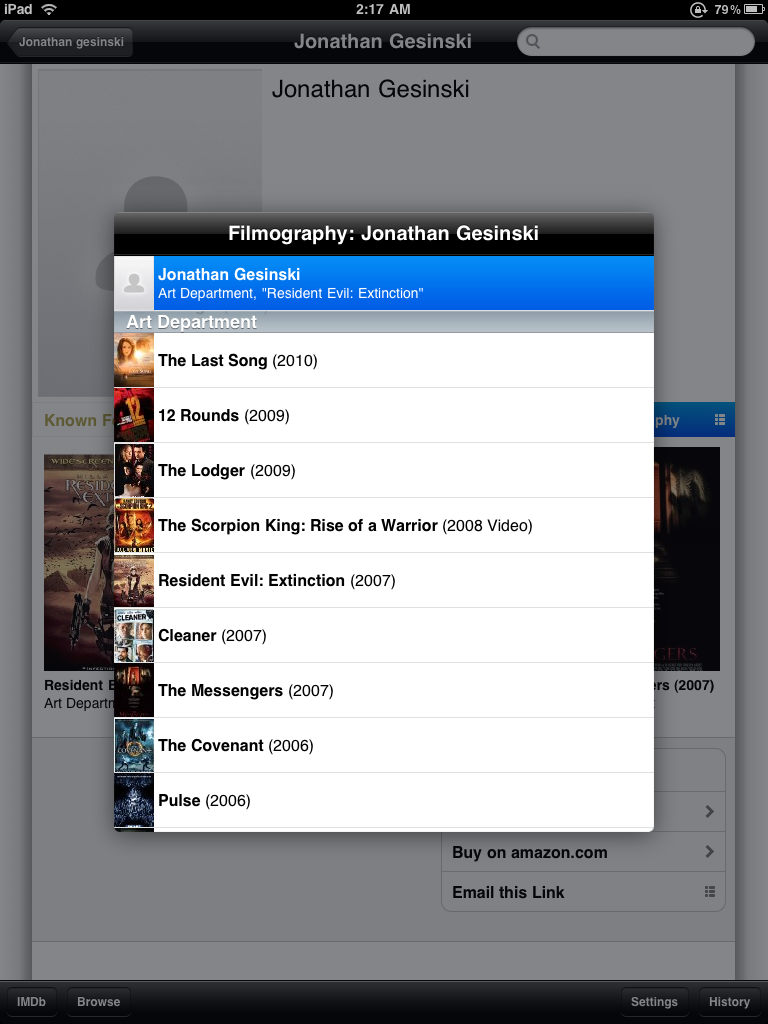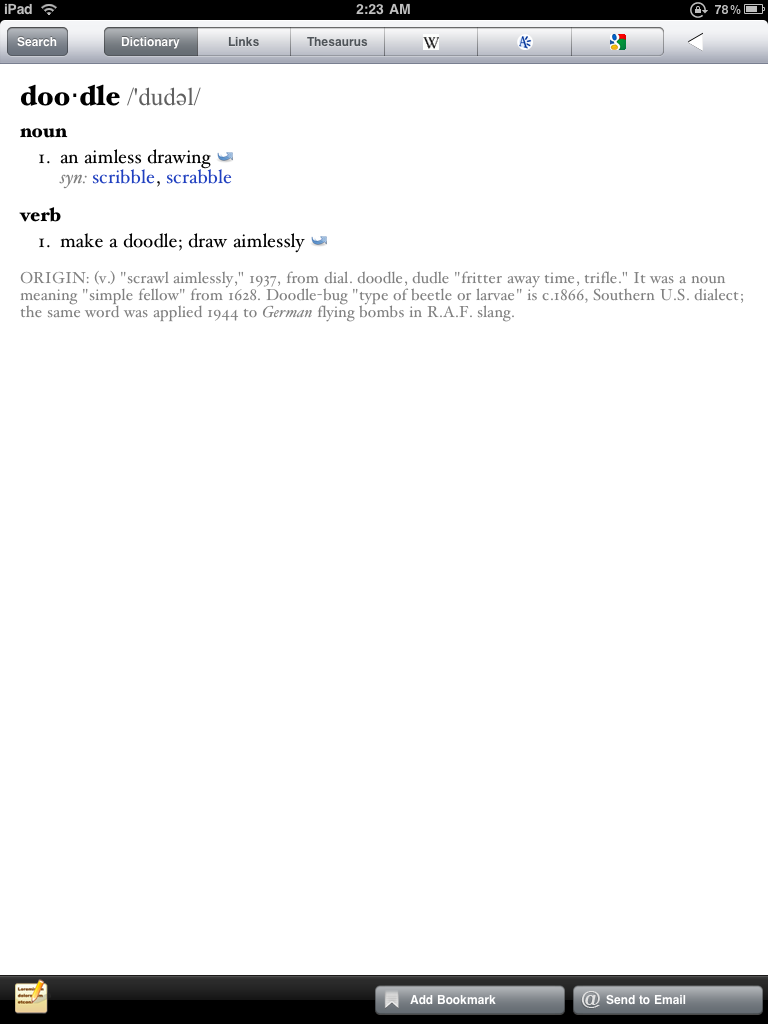These sketches were done at a local coffee shop. Just folks hanging around. Done using the Procreate app for iPad.
Tag: iPad
The iPad Stylus We’ve Been Dreaming of? The Zeppelin Stylus!
There are many different styluses out there, many of which are pretty good. The quality and function seem to be getting better and better. The Jot stylus seems to have raised the bar when it comes to precision and responsiveness but can it be raised even more?
http://www.youtube.com/watch?v=l-vOafGpML4&feature=youtu.be
Let me introduce you to the Zeppelin Stylus. This one is currently just a dream, a dream stylus being dreamed of by many artists and note takers who are hungry for a pen input device which would let them use their iPad the way we’ve all been imagining, hoping… dreaming. The Zeppelin is a Kickstarter project, just like the Jot, which is now a very successful and workable stylus for touch screen devices. The Jot does have its problems though and there is definitely room for improvement. The Zeppelin really does appear to have a very solid design.
There is a week left for the Zeppelin to meet its funding goals. This dream stylus needs backers to become a reality… otherwise it remains a dream.
Head over to the Zeppelin’s Kickstarter page and check it out. If you like what you see and want to be a part of something cool and very potentially rewarding join me and become a backer!
iPad sketches
This is a quick painting done using the painting application Procreate, for iPad. I got most of it down but revisited it for some final touches later on. Procreate now supports HD images (better resolution), unfortunately, this was done before that feature was available.
This one was in the Art Rage app.
Adonit Jot Turns iPad into Mobile Cintiq
The Jot from Adonit is a great stylus. Fresh out of the gate Adonit are still making good with their Kickstarter backer’s orders before attending to normal buyers.
I’ve heard a couple skeptical opinions on the clear disc and agree that at first it is a little odd. When you think of a pen, you think of a point or something as close to that as possible. This design is far from it- or is it?
As a working, professional (whatever that really means) storyboard and concept artist, the thing I’m looking for, ideally, is a mobile Cintiq. I want to know that I can work at the airport, on a set, in a tree, on a train, in my bed, on the pot… With a Cintiq from Wacom you can do some pretty amazing work but you can’t just pick it up and take it with you.
Until now, I’ve been using various, normal stubby, rubber-tipped capacitive styluses with my iPad. Honestly, I haven’t been drawing or painting on it much at all in that I’ve been working so much but when I have, it’s really been sort of a faking my way with it. It’s not to easy or fun to do any kind of precision work with what boils down to a dull crayon.
Enter the Adonit Jot stylus. Now, let me show you two photographs. I took these at work while on my lunch break.
On the left is a Wacom pen on a Cintiq. On the right is the Adonit Jot on the iPad. If you think about the Jot as not having a disc as a tip but rather a small, metal tip- then the disc just becomes the brush cursor. It’s a fine tip stylus with a brush cursor built around the tip.
Read the full review of the Adonit Jot.
Adonit Jot Stylus for iPad – Review
With regards to styluses for the iPad and capacitive screens in general- the bar has been raised.
The Jot Stylus by Adonit was not only a successful Kickstarter project, it was a majorly successful one pulling in droves of excited would be customers, I was among those droves.
The stylus looks very similar to diagrams submitted by her majesty Apple herself.
These guys at Adonit, really took the time to do it right. The stylus works very well and makes sketching, painting and writing on the iPad very easy and brings a more effortless and natural feel.
The tip is not your normal rubber or foam, instead it employs a clear plastic disk which pivots on a small metal ball which is the actual tip of the pen.
The sensitivity is fantastic and the small, clear disk seems to vanish while you’re using it. Provided that the app’s input point doesn’t have an offset, the lines you create seem to come right from the point of the stylus.
There are other stylus which work well- the best of them is the 3M Smart Pen. It’s tip is extremely sensitive and I highly recommend it for effortless iDoodling, but when it comes to fine line work, accurate detail, nothing on the market can compete with the Jot. Illustration, concept art and storyboards are now actually possible to do on a mobile platform such as the iPad using a precision stylus such as the Jot and a terrific digital art application such as Procreate from Savage Interactive.
The Jot brings a true Wacom Cintiq feel to the iPad. You can see where you’re marking and can draw without those creativity hindering little blind spots.
The Jot is very well made, this is no cheaply thrown together product. The body is made from aluminum and steel. Available in two models- the standard Jot and the Jot Pro.
The Pro model has a rubber grip and is available in a dark gunmetal gray, a sliver color and a blue. It also has magnetic innards which allow you to attach your stylus to your iPad 2, or your fridge. I wouldn’t recommend trusting the magnetic hold to your iPad too far though, it’s good but not great.
The basic model is currently only available in three bright, colorful colors- green, red and a purplish blue. I’m not crazy about the rubber grip though most people will probably love it. I’m also not a fan at all of the three colors that the basic Jot comes in. I’m currently nudging them to make standard Jots in silver and black. We’ll see.
All models of the Jot will perform equally well. The only difference is the magnetics, the rubber grip and the color options. They all come with a screw on cap to protect the disk tip. Once removed, the cap can be screwed onto the back of the stylus- extending the length of the stylus to an even more comfortable size.
The basic model will cost you $20.00 while the Pro model comes in ten dollars more at $30.00. Both models are under priced and well worth the money. If you want a seriously serious stylus, with quality design, construction and performance- seriously consider looking at getting yourself a Jot.
The Adonit Jot can be purchased from their website:
If you’ve used the Jot let us know what you think of it. If you haven’t used one and have any questions- just ask because we have.
Disk Problems Update:
The Jot has proven to have a very nice and responsive tip when it is new but after just a couple of weeks of use it can start to feel jiggly, loose and less responsive.
Here is a very quick, cheap and effective fix to a Jot Stylus tip which has become limp feeling and which has lost its responsiveness:
1. Simply disconnect the disc from the ball point.
2. Take a 3″ x 3″ piece of aluminum foil and consecutively fold it 3 times to create 8 stacked layers. (You may want to try fewer layers, depending)
3. Place the folded foil on top of the disc hub that the ball point belongs in.
4. Place (do not snap in yet) the ball point gently on top of the foil directly above the hub opening which will gently conform the foil into a bowl shape in the hub (do not break yet).
5. One the foil is gently conformed in place of the hub opening, increase the pressure of the ball point until it snaps in the hub. (Do this with the disc placed flush on a hard, flat surface so that the clean flatness of the disc is not dented by the stylus tip popping back into the disc.) The desired aluminum bowl in the hub will detach from the rest of the surrounding foil and just simply tear off the remains around the hub. Your stylus will become drastically more sensitive as there is now much more conductive surface area between the disc and the ball point.
Note you will not physically see any difference in your stylus but will notice the disc movement will feel snug as the disc is no longer loosely attached to the ball point. I find this more than tolerable and actually prefer the sturdy feel of quality while maintaining complete 45 degrees of movement. Even with my screen protecter, I can barely hover over the screen and the stylus will register…amazing improvement! I have fallen in live with my stylus all over again.
Source:
http://support.adonit.net/entries/20701496-disk-not-sensitive-enough-easy-solution
We at doodles co have used this tip and it is perfect. Not only will it re-up the performance of your Jot, it can make it better than new- in our humble opinion.
The Wacom Bamboo Stylus for iPad
Wacom’s much anticipated stylus for the iPad arrived a couple of days ago and I’ve had that time to test it out. I had been waiting for this one for a while, when it finally came available it sold out, leaving me checking the site regularly for a refreshed availability.
I use Wacom products daily. I have two Cintiq’s. I have the older 21 at my office and the newer one at my home office. I have also owned and worn through several of their tablets. That being said, my expectations for an iPad product were quite high.
First off, the Wacom Bamboo stylus for iPad and other capacitive screens is a very well made product. It is beautiful to look at and beautiful to hold. It is put together very nicely and and has a clip which you can remove if you prefer- this is a huge plus for me.
It is constructed with aesthetics in mind and is built to last. Mine? Mine should last for ever. Why? Because I don’t plan on using it.
I’ll tell you why.
The tip of a stylus is THE MOST IMPORTANT PART. It’s sort of like a pool cue. It the tip isn’t good, it doesn’t matter much. People always roll their cues on the table, looking for the straightest one- its not a rifle! It’s all in the tip. And, as far as Wacom’s stylus is concerned, we have a beautiful body with a worthless tip. The Bamboo stylus is a BUTTERFACE.
The tip requires too much pressure to use for extended periods of time. It also doesn’t hold it’s shape as well as others do. When using it at any kind of an angle, as humans do, as opposed to vertically, the tip can’t tend to stay lopsided, squished at a slight angle. Other styluses instantly straighten out. The main problem with this is that the metal part closest to the tip tends to start touching the screen. Not good.
If you are looking for a fine tipped stylus for your iPad or capacitive device, I would recommend the 3M Smart Pen. It’s a better bet.
Or, the SGP Kuel. This one has decent craftsmanship but is a little on the thin side. It’s is also close to being too short when not extended.
Back to the Wacom Bamboo Stylus, on the whole, I just cannot recommend this one. It is just not worth the asking price of $30.00. In my opinion, it’s not worth half that.
They will sell fine though. The name Wacom will have them flying out the door for some time to come. I only hope that next time Wacom decides to consult some serious iPad users before releasing a product. I am definitely interested in seeing how they might improve this stylus.
The doodles co DIY stylus
This quick post is influenced by a comment on a previous post on iPad styluses. This is a stylus solution we came up with a while back which uses only two parts.
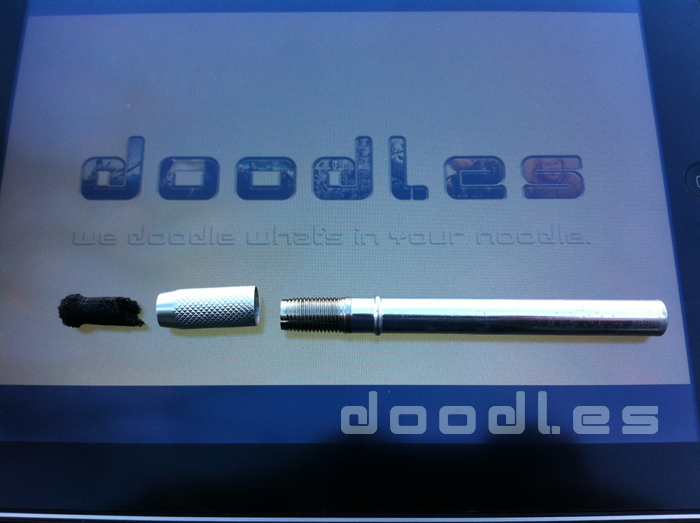
The first part is a small clump of conductive foam which can be purchased at most descent electronic stores. We found it in sheets about 12″ x 12″ and then cut out smaller pieces for the tip of the stylus.
The second part is a neat little metal pencil holder, picked up from kinokuniya. They come in packs of two and are available in a chrome (pictured below), reddish-pink and blue. Other colors may be available but I cannot say for sure.

Putting the stylus itself together is simple. Take some foam, cut out a square inch or so of it and fold the corners in so that they meet. The other end will be rounded. Cram the folded corners side into the pencil holder where the pencil would normally go, then screw on and tighten the gripper. Poof- a DYI iPad stylus!
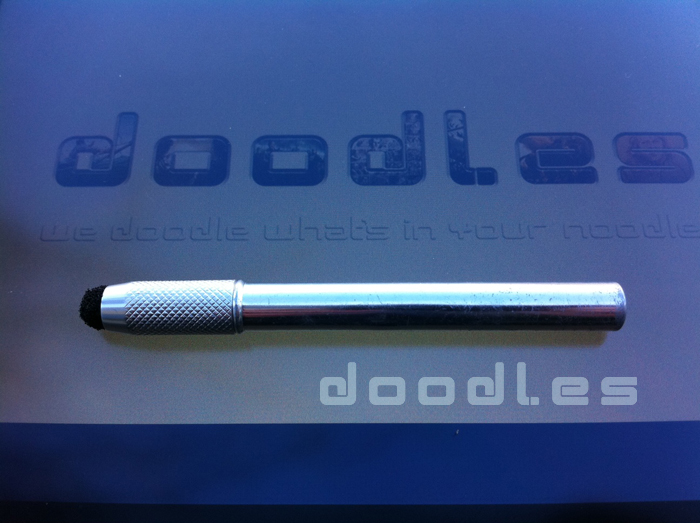

If you have any questions or comments- shoot.
iPad sketches
Here are a few sketches done on the iPad.
This sketch was me trying out different brushes in Sketchbook Pro’s iPad application. I did this at a nearby coffee shop while sitting outside.

These were done at different times. The chubby fellow with the mobile phone was at a Coffee Bean down the road. I sketched him as he talked to his friend while I was waiting for mine.
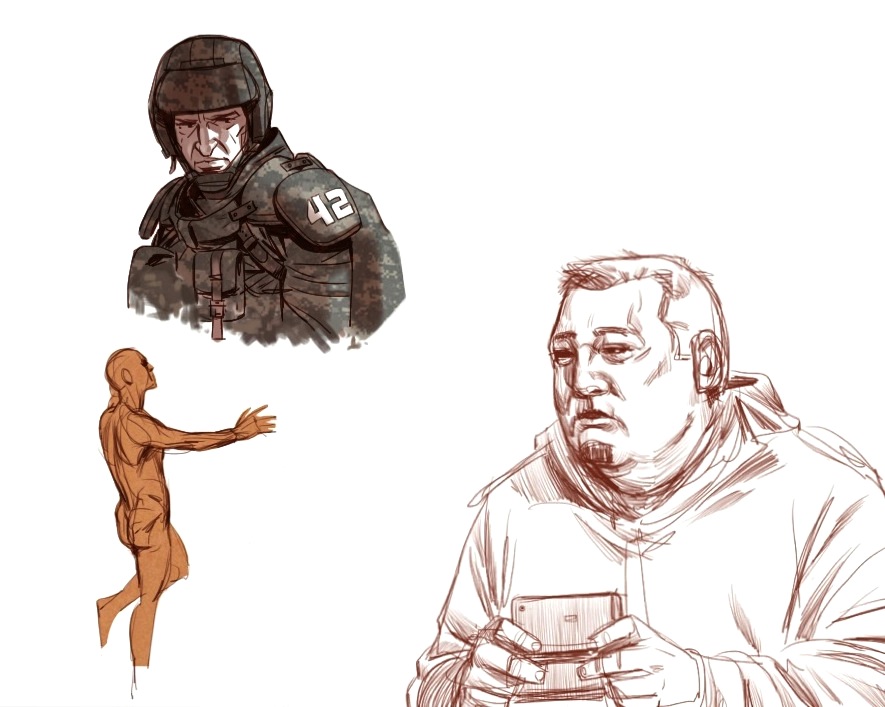
This gal is a friend of a friend who I sketched at a house warming party.
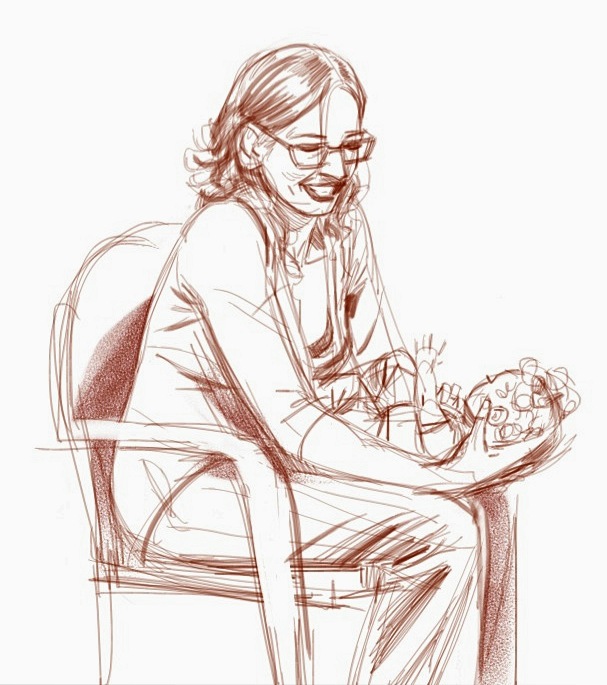
This one was the result of more experimenting with different brushes.
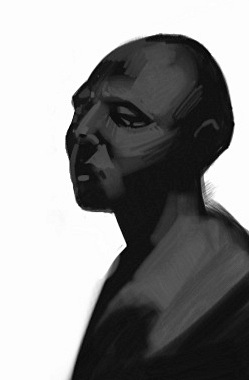
This one was a quick scribble in of a face trying to get a decent pencil look going.

More messing with pencil type brush looks.

This one again, took place at a coffee joint up the street. This old feller sits out there from time to time and plays chess with whoever wants to play. I sketched him for close to 30 minutes.
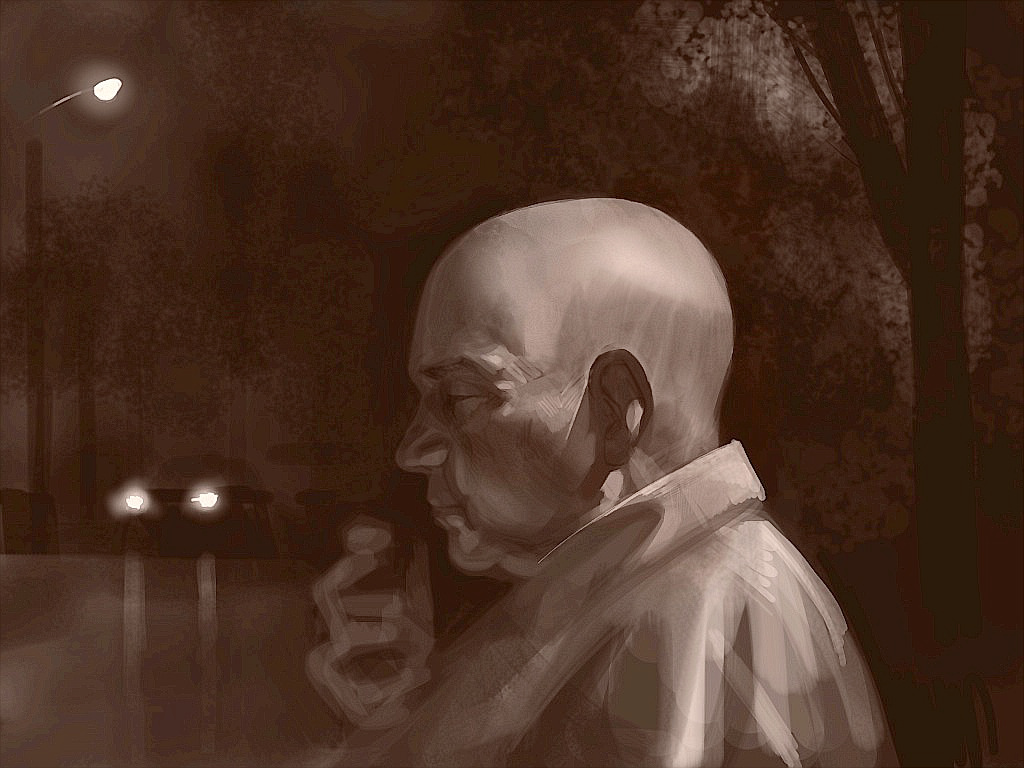
This guy was one of my first sketches on the iPad, just a quick test drive.

![]()
Best iPad Styli for Artists to Date
It’s been a while and quite a bit has developed since we wrote a post covering styluses for the iPad and iPhone.
At the time, the Pogo Sketch and the Dagi Stylus were both still very new to the scene. They were the best options available.
Now though, I’ll tell you sternly- don’t waste your money on these two. Apple still sells the Pogo, their employees can be found with them clipped to their uniforms. Sometimes when signing for your purchase, they will hand you one to use. All of this may feel quite official, almost an endorsement of the Pogo. I’m here to give you a few options which you can pull out and use with better results next time you’re at an Apple Store or just want to take a note or doodle a sketch.
As these things come out they generally improve. As these new and improved styluses come out, we buy and use them.
Here is an updated offering of our opinions on some of today’s more popular and best styluses. We will focus on three styluses in particular.
The JustMobile Alupen.
When we first got our hands on the Alupen from JustMobile it was love at first site. This thing has a substantial but user friendly weight to it. It is the perfect length and width and feels great in your hand. It is extremely well designed and done so to match and compliment the iPad itself. Aside from the minimalist (and appreciated) branding stamped on it, the Alupen would be the easiest stylus to pass of as an official Apple iPen.
Out of the box it works beautifully. The soft rubber tip glides of the screen and requires little pressure to interact with the device.
The problem with the Alupen is the lifespan of the tip. They seem to have the lifespan of your common goldfish when it comes to quality functionality. Our first one developed a small slit in the side of the tip which made it difficult to use. After emailing JustMobile about five times and giving ample time for them to reply, we went ahead and called Taiwan (I think it was) directly and after a language challenged phone call, a replacement was on the way.
The replacement was the same out of the box- worked great. After about a week of use tho the tip again went bad. This time it was the smoothness of it which just seemed to wear off. When new, the tips have this velvety finish to them. With a little use though, this appears to wear off and the rubber tip ends up being sticky when sliding over the screen. This makes distraction free drawing, painting and writing on the iPad more difficult than it’s worth and you’ll quickly revert back to your finger.
A third Alupen was tried and again, the tip went bad. With a good tip, this would be the best stylus available. Until then, its just not worth the money.
The Alupen is available here: http://www.xtand.net/alupen.html for about $20.00
The iFaraday Stylus.
I think we came across this Stylus in a blog somewhere. After finding the official site for it:
http://iFaraday.com we picked up a couple.
Currently there are a few different versions of the iFaraday Stylus available on www.iFaraday.com. There is a basic stylus that comes in a few different colors.
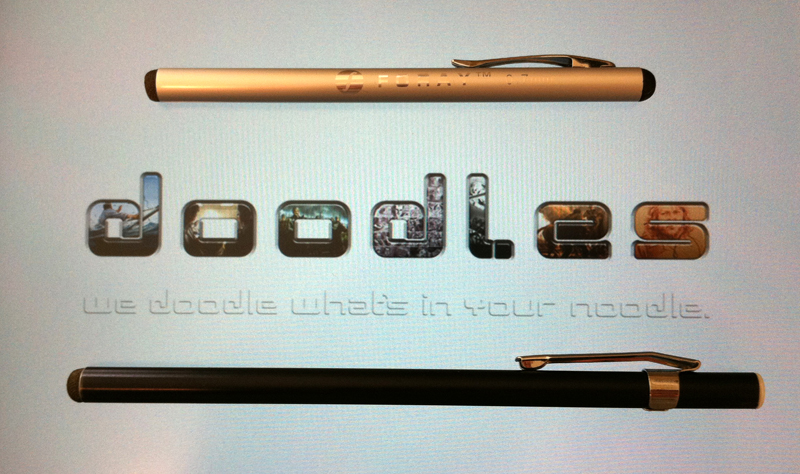
There are also three different versions which are called the Artist Pack. The tip material used is the most capacitive material we’ve experienced yet. These are the most responsive and user friendly styluses we’ve found yet and only expect the innovation and materials to improve over time.
The bodies of the styluses are not mass-produced in a factory in China or some such place as are most others. They appear to be hand crafted, one at a time- likely out of a garage somewhere. Considering this though, they are very well made and easily worth the money.
If we could recommend one stylus for your iPad- this would be the one.
They sell for about $10.00 a piece (absolute steal!) on www.iFaraday.com
The Boxwave, Acase, Targus etc. Stylus.
There are several different brands all selling very similar styluses right now. By all appearances, these are all manufactured by the same people- our guess, either in Taiwan or China. Then, these different American companies buy them in bulk and brand them as their own.
This stylus (regardless of what name you call it by) is actually a quite descent one. Probably our second favorite. A bubble-like, black, rubber tip that is very responsive and lasting. The tip is much like those found on the Alupen from JustMobile, with one main difference- they last longer than a week. In fact, we haven’t had one fail yet.
We prefer the Targus out of the different brands, simply because the Targus stylus is left plain. They decided against having their brand and logo printed on the body of the pen, probably to save money. If branding doesn’t bother you at all you can get whichever is cheapest or most convenient.
The Targus has a simple metal body with a matte black finish. They have a chrome, end cap with a hoop on the back end which enables the use of a small clip or lanyard. Some brands ship the pen with such an extra. We don’t care much for them though so it’s not a make or break deal whether or not they do or not.
They also come with a chrome clip for securing to a shirt pocket, pants pocket or whatever you like. We however DO NOT LIKE the clip and feel that it would be best without it. Or, having the clip be removable would be a great feature.
This stylus is a little bit on the short side. It’s just long enough to hold normally, but holding it further back to get any distance from the screen becomes more difficult. Who knows, maybe the guy who designed it was a munchkin.
They retail for about $15.00 and can be found at these sites:
http://www.boxwave.com/products/capacitivestylus/index.htm
http://www.amazon.com/Acase-Apple-Capacitive-Stylus-Black/dp/B003ULE6GU
http://www.targus.com/us/productdetail.aspx?sku=AMM01US
The Targus can also be picked up in-store at Best Buy stores.
There is a “second generation” version of this general type of stylus, which brands are starting to sell as well. Ours just came in today and we’ve played with them a little bit.

The thickness of the stylus is the same, but the tip is significantly smaller and helps with accuracy. The smaller tip though seems to require a little bit more pressure.
This new and updated model also has a significantly longer barrel. It also has a clip, but a different (and honestly cheaper looking) type. The end cap is slightly different the same as the previous and more common versions- but seriously, who cares. This stylus looks and feels more ideal. Unfortunately though, it is slightly less responsive than its earlier incarnation.
You can find this newer version of these styluses at these sites:
The doodles Stylus Setup.
Here is a very workable little setup which is what we are currently doing. We are using both the iFaraday and the Targus styluses. But we are also using a chalk holder as well. Let us explain.
The iFaraday stylus comes with a clip which can be removed quite easily.
The Targus/Boxwave stylus’ clip however is not so easy to get off. We use a Dremel!
Once your styluses are free of their stupid clips, you’ll want to have picked up a Caran d’Ache Fixpencil crayon holder for a decent art supply store or just get one online somewhere. They aren’t cheap but are very nice.

They are meant to hold crayons made by the same company, but we aren’t talking about crayons here. They also happen to hold the above two mentioned styluses perfectly.
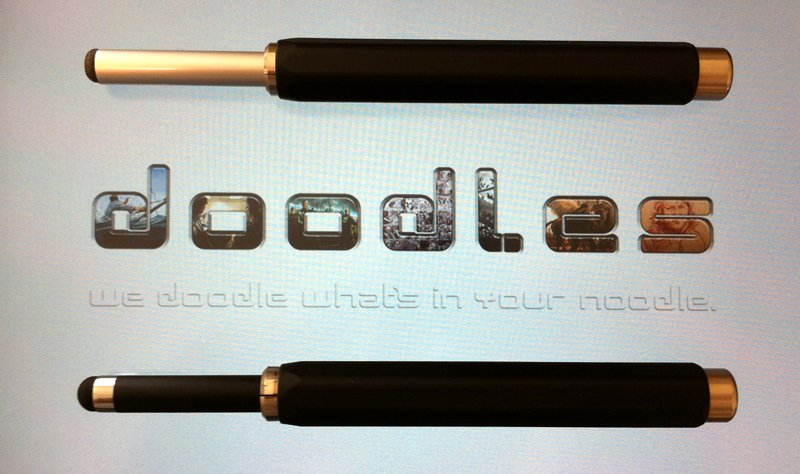
Because you’re using an extender, you can determine how long you want your stylus to be! Have it shorter and hold it more like a pencil, or extend it out and use it more like a paintbrush.
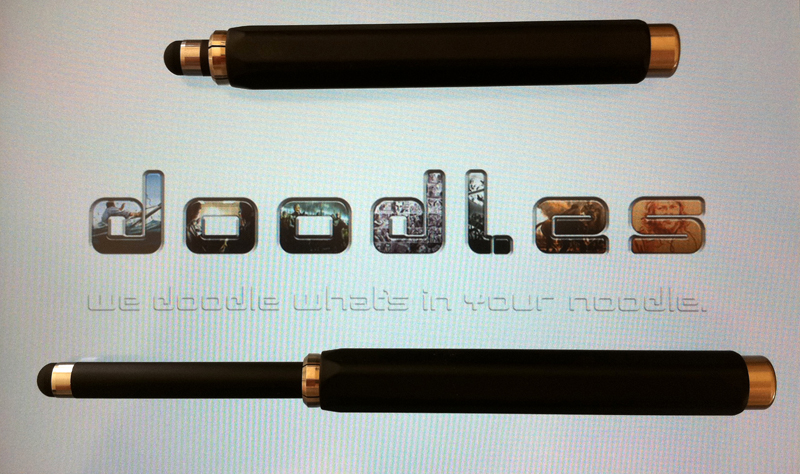
You’ll also be holding the extender so you’ll have a thicker, hexagonal shaped form to hold in your hand. This is a plus for many people. This makes these styluses more comparable with the Alupen in size and design.
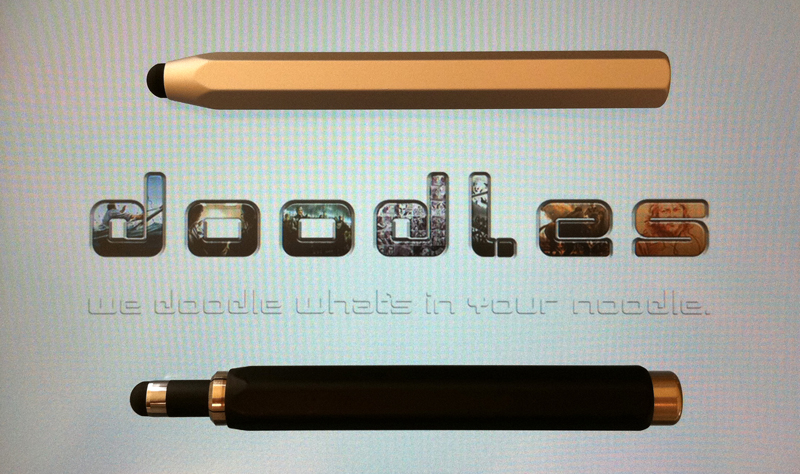
When not using it, simply slide the stylus out, turn it around and reinsert it tip-end first. The crayon holder becomes the perfect bodyguard for your stylus- holding the tip deep inside, safe from potential harm.
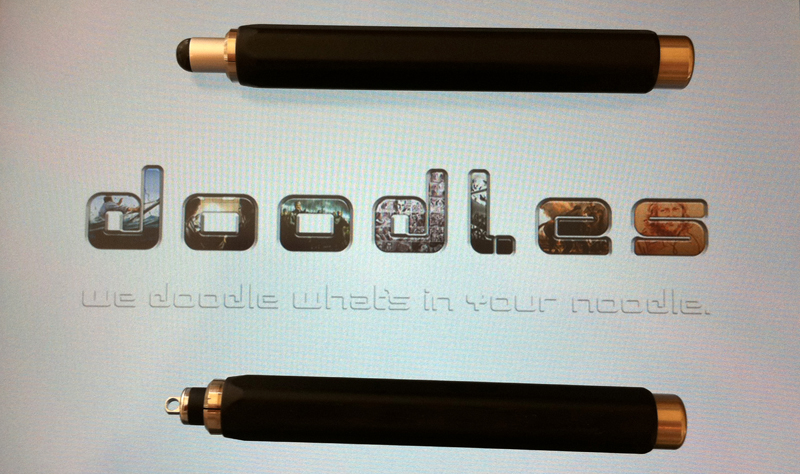
Comments and Recommendations.
If you’ve gotten this far, might as well leave a comment! If you’re commenting to help with SEO for your site or blog- that’s cool, we can dig it. Just do us a favor and say something with a touch of relevant thought in it. Simply saying something generic like, “I liked your post. Good topic.” isn’t going to cut it.
If you’ve found any cool styluses or stylus solutions for the iPad or digital sketching in general- tell us about it!
Thanks for reading!
![]()
iPad Review – An Artist’s Perspective
Let’s start with the name- “iPad”
Everyone’s heard the jokes, have seen the videos and the joke ads, the iPad is a maxi pad made by Apple, right? Yeah, we get the joke. One thing that is interesting is to see just how many different people will repeat or re-tell that same joke, it gets old and sad quick. When I first heard the name, I thought of iPod mixed with a pad of paper or a note pad. Pretty much what I expect Apple was intending.
The name really is a no-brainer. It’s far better than iSlate, which is still good, just has a rather generic feel to it and it’s far less brandable than iPad. The feminine hygiene product angle never entered my mind. The difference is, there are mature minds who when they hear a name like that they think of something useful, a tool- then there are immature morons who giggle and instantly think of maxi pads. To publicly make a video trying to mock Apple for the name of this product, in my opinion, is just a clear sign that they are immature. Apple did not choose a bad name, they just so happened to choose a name which got all of the Beavis and Buttheads out there started in snorting out jokes suited for the mind of a 12 year old boy.
It really is sad reflection of people, education and the state of a culture when someone comes across a name like “iPad” and people think of tampons rather than a notepad, a pad of paper or a sketchpad. I think “iPad” is a great name, a perfect name.
Lacking a stylus
I’m a artist and what I wanted/want is a true digital sketchbook. The iPad is sooo close, it’s just a stylus away! This for me is THE missing feature. It’s called the iPad as in a pad of paper- having a stylus, or should I say, having the option of a stylus would complete the concept. A stylus would complete the iPad. It really is a missing feature or accessory. A stylus would be perfect for taking handwritten notes and for using the amazing art applications which already exist and are only indicators or what might be to come. Professional quality artwork can already be accomplished with the applications which can already be found for the iPad. The problem right now is how the user interacts with these applications. Using one’s finger is doable but for precision line work and detail a stylus would make all the difference in the world. It’s the difference between taking on an illustration while quite drunk (using a finger) or taking on a job sober. As far as notes go, we’d all love to have nothing but smooth, relaxed days where we had all the time we needed and could sit down, prop our feet up and put our ipads on our thighs, like in the commercials, and comfortably type out our notes with both hands. This isn’t going to be the case tho for students on tours who are standing and walking, holding their iPad with their spare hand, leaving their writing hand the entire job of writing everything down. Poking away at the keyboard with one hand is not going to work out well. In fact, in situations like these, people with iPads will more often than not, opt for just a regular pad (of paper) and pen. This same problem would apply to assistants, doctors, hell- even detectives. Notes are not always made of text as well, often times they consist of text and scribbles , or if I may, doodles.
Steve Jobs reportedly bashed the stylus again the other day when introducing iPhone OS 4. Still, I have hope. I have what I feel to be a positive indication, however subtle it may be, that we just may end up seeing an Apple stylus. Let me explain.
Firstly, you have the patent reportedly submitted by Apple for a capacitive (works with touch screens like those found on the iPad and iPhone) stylus. Secondly, and even more interestingly, the Apple Store does sell styluses for the iPad. They sell the Pogo Sketch.
![]()
They didn’t sell them before the iPad. They didn’t carry styluses for the iPhone. There are plenty of accessories for iDevices on the market but Apple is very selective about which types of 3rd party accessories they carry in their retail stores. That they carry these styluses is a strong acknowledgment that they do in fact see the stylus as being a desired and applicable accessory for the iPad. But- they do not display these styluses on the floor. They carry them but keep them in the back. You have to ask about them. This shows that Apple may be testing the customer, seeing how much of an actual demand there is for a stylus. It also shows that they may be developing their own (which I expect would be, will be, awesome) and don’t want to “endorse” a competing stylus by displaying right out in plain view along side the iPad itself. We still have our non-drawing fingers crossed in hopes for an Apple iPen.
Existing Styluses
There are a handful of capacitive styluses already on the market. Most of them aren’t worth, buying, talking about or even touching with your hand. There are two I will talk about.
One is the Pogo Sketch, which I’ve mentioned before. This actually isn’t a bad stylus. It does have a tip which is broad for what you’d want to call a pen. It’s spongy and has a bit of drag on the screen. Recall a movie or show where someone writes a message on a bathroom mirror with a stick of lipstick- that’s what using this stylus is like. Starting a line on at a very precise point is very difficult, whereas just looser sketchy, gesture strokes are very doable. It works more like a paintbrush and for painting or painting on location using your iPad, this stylus would work quite well.
The other is the Dagi Stylus. This is a weird one. It is by far the most precise stylus for capacitive screens available. The funny part is that the tip of the stylus is actually quite big. It’s a disk, like a small metal detector, which is clear with a red dot in the center. Since the disk is transparent, the red dot works as a tip for knowing exactly where the stylus will mark on or “touch” the screen. This makes the possibility of very detailed brush strokes and line work very achievable.
Both styli run around $15.00 but don’t quote me on that.
The iPad from an artist’s point of view
As of right now, one week into the iPad era, there are two worthy art applications for the iPad. The first is Brushes. This app was featured in the keynote address which introduced the iPad to the world. The second is called Sketchbook Pro.
Sketchbook Pro versus Brushes
Brushes is primarily a painting application. Is has a wide variety of brushes with different dabs and textures. It supports layers which can be rearranged, a neat gallery which features your works as tho they were framed on a wall and has a decent UI. One thing it lacks is drawing. I would never really attempt to do any line work with this application. The brushes it supplies are more painterly and inspire painting- drawing with shapes of color. This limits the application.
Sketchbook Pro on the other hand has a very impressive cache of different brushes ranging from pencils and pens to chalky and painterly feeling brushes and even has a decent amount pattern brushes such as screws, plants and trees. It also has straight lines, ellipses and squares.
The UI is amazing. It uses a “puck” which appears in the center of the screen, with a drag from the puck you can adjust brush size and opacity. The puck can be brought up with the tap of a small puck icon which sits toward the bottom of the canvas, or with a three finger tap! These gestures not only bring up the puck but also a menu bar at the top of the screen. There’s are other three finger gestures which for me is what make the UI so great. Three finger swipe up shows you your layers, three ringers down bring up brush controls, where you can choose from the hefty selection of available brushes, customize brushes by adjusting size, opacity and spacing as well as choosing colors to paint OR draw with. Three fingers to the left un-does the last stroke or action, to the right, re-does strokes or actions. These simple gestures allow artists to keep working, not having to break a workflow to dig into a menu- tho it does allow you to effect the same adjustments via menus as well, your choice. This is an app you can draw with, ink with, sketch, paint or combinations of these.
Brushes is good, and we recommend it, but it still only feels like a smaller part of Sketchbook Pro. Brushes has two advantages over Sketchbook Pro. The first being the gallery and the way the app displays your artwork. Sketchbook Pro is really basic but seriously, thats all really just mainly fluff, the ability to create artwork is the key thing, the most important part. The second thing it has that Sketchbook Pro is lacking is a playback feature with which you can re-watch a sketch or painting stroke by stroke. This one would be very cool to have, still tho, not the most important part. Brushes sells for about $10.00 on the AppStore while Sketchbook Pro is an utter steal at only $7.00. Sketchbook Pro wins as being the far better application, the must have art app for the iPad.
Another art application worth mentioning is ArtStudio.
It has a few things working for it and a few which don’t. It has a couple neat options for brushes which the others don’t have and which help hide the fact that the iPad does not have pressure sensitivity. Some very convincing inking can be done using this one. One of these features is a simple slider which you can have stay on screen at the top which adjusts the size of your current brush.
This extremely convenient in that you can go from a thick version of your brush to a thin one in very little time. The other feature is that you can customize the size and opacity in the beginning AND end of your brushes’ strokes. This doesn’t give you as much control over when these effect take place in a stroke (as you would have on a Cintiq) but it does inject a good bit of an organic element into your line work and brushstrokes.

It has no color wheel just pre-decided swatches which is an app-killer for me right there. It also has a weak selection of brushes to choose from, out of which there are only a few I’d actually use. Overall, I’d be all over this app if Sketchbook Pro didn’t exist.
Using the touch screen
People say that the iPad is just a big iPod Touch or iPhone. First off, that as a concept doesn’t sound all that bad to me! Just as a sales pitch, I’d buy that. But it’s not true, it’s so much more than that. It really is a whole new device all to itself.

There are similarities, yes. The iphone was a huge hit, still is, and deservedly so. Apple did it right and continue to do it right as they evolve their products and improve them. With everything they did to create the iPhone, the look, the feel… all these things which people are so familiar with now, all these things people like and are second nature for- for apple to stray away from all of that and re-do everything, that would have been a huge mistake. Talk about fixing something which not only worked, but which worked wonderfully. The way the touch screen feels is definitely one of these things. On a screen this size tho it’s extra amazing. Being familiar with an iPhone just doesn’t cut it. You really have to get your hands on an iPad and really play thru one to see just how different and better, how natural and instinctive it really is.
Safari – browsing the web
I would love to see some trackpad gestures added to the Safari App such as three finger swipes left to right to go to the previous or next page. A three finger tap to see all open pages would be nice as well. Having these ass optional navigation features, so that you don’t have reach up and poke at those small buttons would be great.
This thought was inspired from using Safari with a trackpad on a Macbook. Also, Sketchbook Pro utilizes these gestures brilliantly in their art app. Overall, there’s just something magical about holding an iPad and going online. It’s a new experience. Sitting at a desk and looking at a monitor vs “holding the Internet in your hands”, as Apple puts it- there really is a huge difference. Experiencing the web on the iPad really feels like the way the Internet was meant to be or ideally should be experienced. This gizmo, the iPad, truly is the model for future products. It’s something everyone needs to experience in order to see what we’ve all been missing.
The Mail app is awesome. Not only for writing and responding to messages but viewing and filing messages is so easy and fun it almost feels like a game. I send and receive a lot of attached images. You can go to your Photo apps camera roll ( or should I say “saved images”) you can email images and or use copy/paste to send multiple images. Since these features are there, I would love to see an attach a photo button in the Mail app itself. Tapping the button would just bring up the Photo app’s local images- either those synced or ones you’ve saved, choose your image from there and go. Hit the button again and attach a second and so on. Selecting multiple images to attach at once is a possibility but I’m trying to keep my desired features more realistic and likely. Also, adding font options as far as bold, italic, underlined as well as different commonly used fonts and a decent range of font sizes (for “yelling” at people) would all make great additions to the Mail app, not to mention a few basic font colors. It’s a must that it’s kept in mind that the iPad is still a mobile device. Adding too many features could take away from the quick mobility of said device. There really is something appealing about a simple, functional application that just gets the job done. The Mail app just the way it is really does pull that off quite perfectly tho.

Keyboard – typing on iPad vs laptop and iPhone
Typing on the paid is a bit awkward at first. It does get better but, for someone who’s got a virtual keyboard which is pretty much life sized in front of them and are used to typing the classic way- without looking and going by feel instead of sight, it’s a bit painful. You can’t “feel” your keys with typing on them. I know the keys on a standard keyboard by feel. Being forced to type by sight is a bit confusing. This happened when the iPhone was new too. Now tho, typing on the iPhone is extremely easy and doing things like actual writing, pages of writing is not a problem and can be done quite quickly. As with the iPhone, typing on the iPad does get better tho and even with this initial confusion, typing on the iPad is still fun. As it becomes more second nature and these bits of confusion blow off, I expect them to be replaced with even more ease and enjoyment.


Notes
Honestly we expected a bit more from the iPad’s version of the Notes App. More settings would have been nice, different types of paper- grid and plain plain, to name a few, colors of paper, different fonts and text colors as well as text sizes. Folders for organizing notes would be helpful especially when you end up with a long list of notes spanning several different, random subjects. These are things that users of the iPhone have been complaining about for years now and would probably be pretty easy for Apple to implement. There are other 3rd party notes applications already on the iPad and many more sure to come. Still, the simplicity of Apple’s own app is appealing when you just want to jot something down and over all it’s just preferable for some reason to use the official, default application.
Pictures
I make my living and my enjoyment off of pictures. People love pictures. It could be said that the whole reason we are here is to view and collect pictures. On the iPad, organizing your pictures and viewing them is awesome. They are organized (organization is done on your actual computer) in stacks of thumbnails rather than in folders.

Folders is an old idea- a Windows idea. Pinching out to peek into a stack of images is great. Or, just tap to open them up. There are some cool displaying effects built right into the application for slideshows as well. I don’t use them but it’s cool just knowing they are there to be had should I ever need or want them.


YouTube
So far so good with one hitch- we’ve had videos which just won’t load. This wasn’t an Internet problem, webpages loaded, could check mail… just the actual YouTube videos themselves wouldn’t load and couldn’t be played. The app itself is amazing. Love it. Possibly the problem had to do with YouTube’s severs or eh, who knows might be a bug in the app itself. This really only happened once tho, the rest of the time videos loaded very quickly and played beautifully.
Pages
Pages is a must-have application. It’s far under priced @ $10.00 and well worth the money. Anyone who’s got an iPad should have Pages as well. Beautifully designed with an amazing UI, it makes Microsoft Word feel like a trip to the dentist.


Photoboard
One of my favorite applications is a custom image viewing application which mimics the concept of desktop computing. This is Photoboard. Images can be pinched in and out and rotated completely at will. They can be slid around and stacked on top of each other. It’s very organic but at the same time futuristic. For me its a must have application. The Photoboard application on the iPad is called Photoboard HD and costs just a few bucks- well worth it.

Battery life/charging
Battery life is quite good. It’s just about what it’s advertised as being. Using local content, such as watching movies and videos you already have stored on your device or working in the Notes app (as I’m doing right now), is very easy on the battery. Just watching saved movies, it may just surprise you how long your battery lasts. The iPad’s battery is hit hardest by Internet usage. If you’re loading video after video on YouTube, you may see your battery drain a bit faster.
In general, keeping your iPad’s charger with you when out iPadding about is a decent idea. Charging takes a little while. It may seem more painfully long in that chances are you’re going to be sitting there wanting to use your iPad- time usually slows way down in such situations. Man, the two month wait for the iPad’s release was utter hell for me! Charging with a USB cable connected to a PC or laptop or with an iphone charger appears to work but if anything is actually happening, there’s probably minimal actual charging going on. For these methods to have any chance, the iPad should be sleeping or better yet off. That way, any juice going into the device is not being drank up by what the iPad itself is doing. The less it’s doing, the more juice is going to go into the iPad’s battery.
Screen size
Before getting my hands one one, I had slight concerns about whether the screen might be too large or too small. Now that I do have one, all of my concerns have left. The screen is amazing. That’s all I have to say about that. Weight- some I’ve heard (in reading on the web) complain about the weight. I could understand something saying that it was a tad heavy, I would prefer to use the words like “substantial”, “solid and “quality”. I personally love the weight of it.
Screen rotation lock
When I first read about this feature I thought to myself, “neat”! Now that I’ve been using one its actually one of the best features. I’d probably be going mad without it. The screen can be set so that it rotates with the device depending on how its being held, which way is up, or, the screen can be locked in either landscape or portrait orientations- regardless of how the device is being held. I’m guessing that this mainly to do with the iBooks app (reading in bed on your side) but also makes YouTube watching, Mail and web browsing much much better. The accelerometer in the iPad seems much more responsive than the ones in the iPhone and iPod Touch. This, of course, is a plus but without the screen rotation lock it could quickly make using the iPad a total drag.
Lack of a camera
The first generation iPad does not have a camera. Honestly, I don’t care or miss one at all. I think it’s better off without one. Not having a camera built into the device leaves it being one you can take anywhere. There are places and events you just can’t take a camera- like movie premieres. Having to leave your iPad with a stranger would flat out suck.
Lack of Flash
The lack of Flash is a bummer. Our site utilizes some Flash which we’re quite proud of. It’s stuff that, as far as we know, just cannot be done with HTML5- at least not yet. As far as Apple’s claims about Flash being buggy, battery draining and a security risk- we cannot comment. We just don’t know enough about it. If these things are true, were glad that the iPad does not support Flash.
Multitasking
iPad currently does not support multitasking. Get one in your hands and you won’t notice it. There’s plenty it can do, you’ll be kept happy until the Fall when OS 4 with multitasking is released for the iPad.
Wifi has a weak signal?
I’ve heard rumors of this but so far we’ve not experienced this at all. In fact, quite the opposite. The problem we’ve has as far as this goes is simply a spotty, very spotty Internet sevvice provider in Time Warner Cable. That’s not an iPad issue tho.
Accessories
Aside from a stylus, which doesn’t exist in decent form yet, the main accessory I would recommend is protection. Now, the iPad does look to be quite the sturdy device, the screen is pretty scratch resistant as it is. Still, you’ll want your iPad to have extra protection, just in case.
Apple makes a great case. Others make great cases too, while most of these others (plenty more to follow) will make junk. A case will protect your lovely new iPad, and may scream,”iPad!” helping you show it off or will help disguise it a bit. I’d be more in favor I’d disguising mine.
But the iPad itself is just so sexy! It’s the design of the thing, they way it looks, the way it feels in your hand. A case will take all of that away from you. Having an iPad is like having a hot partner, using an iPad…. still, you’re gonna want protection. In my opinion, the thinner the better. You want to know your shiny new gadget is well protected, but you might not want to see or feel it. This is where skins come in. The two main companies we’ve found are Clear-Coat scratch protection and Zagg. It looks like they both pretty much offer the same thing and at pretty similar prices. Zagg advertises more and does a better job. I’ve seen slightly better reviews for Clear-coat tho, so they are who I went with. For transporting my iPad, just a simple, small bag made for the iPad would do. When using it tho, I really want to have the actual product in my hands in its natural state, they way the designers intended it to be.
For those of you who must have a case, the default apple case is a winner. It isn’t perfectly perfect but it’s quite close. Also check out Vajacases.com. They make some amazing leather cases. They’re quite customizable and are made to order by hand so there’s about a 30 day wait before your case will ship- they need to build it before it comes.
There are other apps on the AppStore worth mentioning. Note: I can only talk about apps which are currently out, in their current state. There will be more and they should progress due to demand and healthy, capitalistic competition.
eBay
eBay is a fine example of an app being better than the actual website. Browsing or searching for products is far easier here because it’s far more visual wherein the site contains loads of small chunks of text. This is a must have app.

Pandora
Pandora radio did it right here. A beautiful interface and totally free.
ABC Player
It is what it says. Like shows like Castle, LOST (eh) and V? Watch them for free on your brand new iPad’s big, beautiful screen!

Kindle
Apple must’ve grunted a little when approving this one. An Amazonian alternative to iBooks. I dunno. I haven’t bought any books on it yet but it does have a book I love- Demons by John Shirley- which currently cannot be found on iBooks…

IMDB
Check résumés, find movie facts, check showtimes, reviews or look me up all on IMDB’s beautifully executed iPad app- free.
Wordbook XL
For those who like to understand what they’re hearing and reading, Wordbook XL has a great iPad application. It’s not snazzy, its a dictionary- just the way one should be.

Overall, the iPad is a clear winner. I love mine and use it as often as I can. I do carry it with me most places and have it as a digital sketchbook. I either use my finger, which isn’t horrible but is limiting and makes the process of sketching take a bit longer. I do carry a Pogo Sketch with me as well, clipped to my shirt.
I highly recommend the iPad not only from an artist’s angle, but also from a day to day user’s standpoint. There just is something “magical”, to quote Apple, about holding the Net, your email, your photos and your work right in your hands.
I will continue to post opinions on new apps, features, updates to apps, accessories and so on as I come across them.